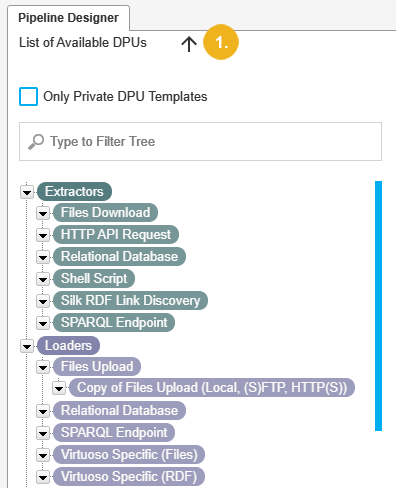Placing DPU Instances on the Canvas
Placing DPU Instances on the Canvas
This section contains a short guide on how to create a pipeline in UnifiedViews by placing the individual DPUs on the canvas.
Select a DPU template from the DPU Templates tree and via drag and drop move it onto the pipeline canvas.
Add the rest of the DPUs you need for constructing the pipeline.
When you drop a DPU template onto the canvas, a DPU instance based on such a DPU template, is created.
DPU templates are logically separated into three groups: Extractors, Transformers, Loaders, which are differentiated by their color.
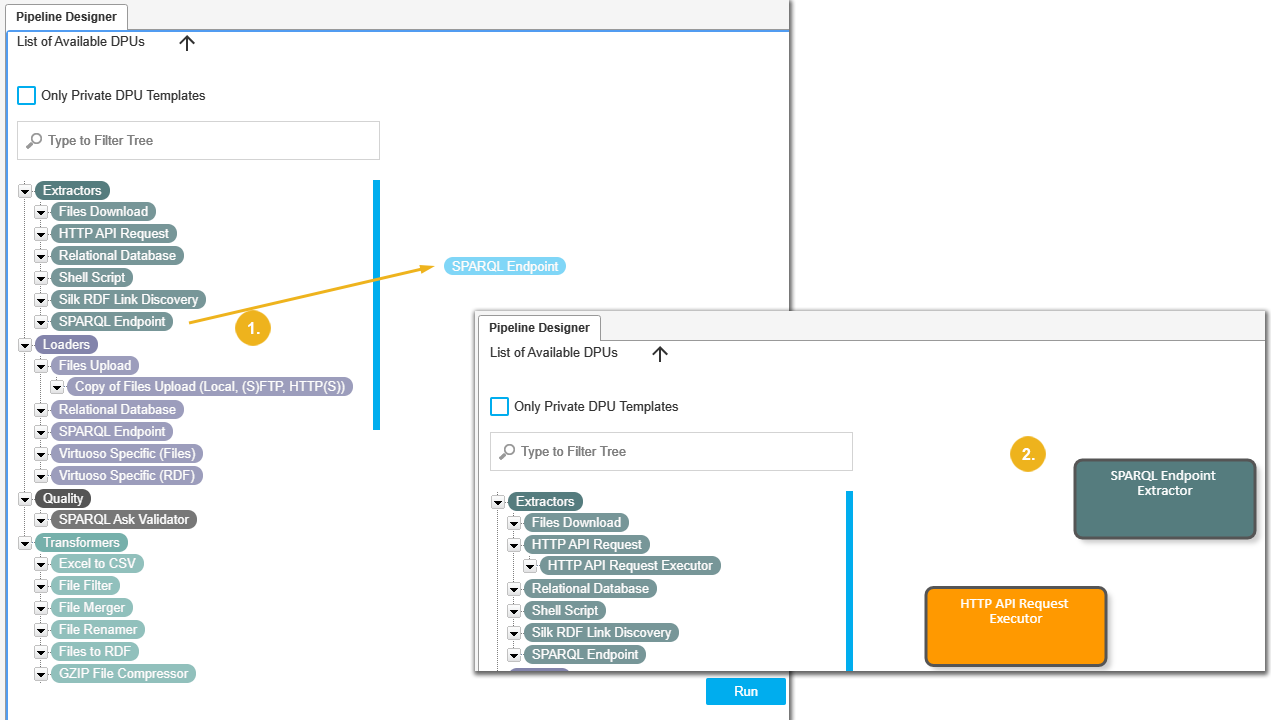 |
Note
If there is no suitable DPU template in the tree, you can create your own.
Hover your mouse over the DPU's edge, and click the Copy DPU icon.
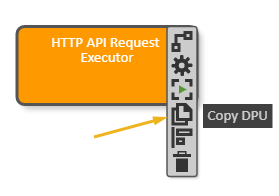
You can hide the DPU Templates Tree panel if you need more space for editing the pipeline. To hide the panel, click the black arrow above the tree (1):