Candidate Concepts List
10/10/2025
This section contains a short guide on how to use the list of candidate concepts. Candidate concepts are terms that have been extracted from the corpus as possible new concepts and manually added to this list. To access candidate concepts, navigate to the Corpus Management tab of your open PoolParty project. This tab features a tree view of your Taxonomy and your Corpora on the left (1) and a tree view of Candidate Concepts on the right (2).
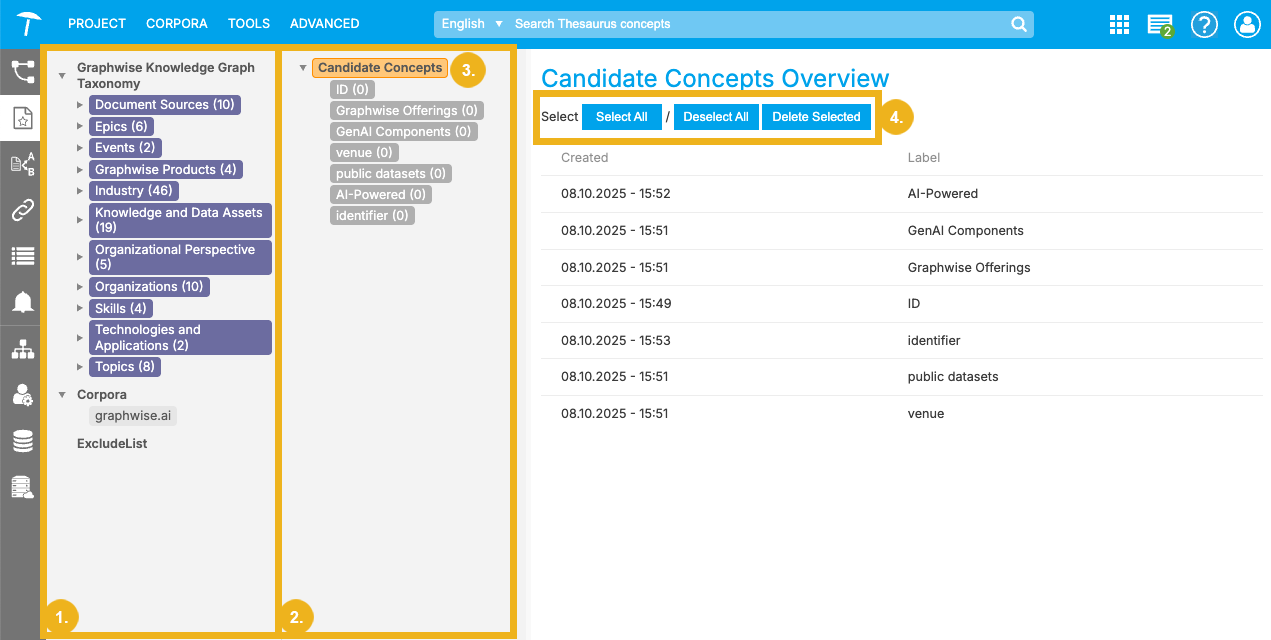
Note
The taxonomy tree shown on the left (1) is meant to help you quickly integrate candidate concepts and has therefore restricted functionality. To manage concepts existing in your taxonomy, navigate to the Thesaurus Management tab.
Candidate concepts can be created in two ways:
After analyzing your corpus, select its node in the Corpora tree and navigate to the Extracted Terms tab to view a list of all extracted terms from your corpus. Select all relevant terms by ticking their checkboxes. Finally, click the Add Candidate Concepts button to add them to the Candidate Concepts list. For more information, refer to our page on the Extracted Terms List.
You can also manually create candidate concepts. Simply double-click the Candidate Concepts node (3), enter its preferred Label in the dialog, and click Create.
After creating your candidate concepts, click the Candidate Concepts node (3) to display the Candidate Concepts Overview list of labels and the date of their creation.
Note
You can expand or hide existing candidate concepts by clicking the arrow next to the Candidate Concepts node.
The buttons at the top of the Candidate Concepts Overview (4) allow you to Select and Deselect candidate concepts so you can easily Delete Selected concepts in bulk, if desired.
Tip
You can select candidate concepts in the list by using keyboard shortcuts. To select multiple candidate concepts, select the first one, press and hold Shift, and use the Down Arrow key to select the concepts beneath.
With the Candidate Concepts tree view (2), you can:
Drag and drop a candidate concept into another candidate concept to create a sub-tree of candidate concepts.
Drag and drop individual or sub-trees of candidate concepts directly into your Taxonomy (1). If necessary, you can expand your taxonomy tree to open it at a specific hierarchy level to drop your candidate concepts into.
Drag, press A on your keyboard, and drop a candidate concept onto a node in your taxonomy tree. This will add the candidate concept as an alternative label of that concept in your taxonomy.