How to Edit Resources in a Batch
How to Edit Resources in a Batch
This section contains a short guide on how to edit resources in a batch in a PoolParty graph editor.
Note
Remember to set the graphs to editable in the Graphs tab, if you want to edit resources. Otherwise they will be greyed out in the table.
After you have accessed your graph editor, follow these steps:
Activate one or more resources in the table.
If you want to select all at once, use the check box beside the column headers. That way you can select or deselect all resources.
As shown in the animation below, when you have checked the desired resources, click Add Data to Selected.
The Add Data to Selected dialogue opens.
From the Type drop down choose the facet you want add data for.
Select he Language from the drop down you want to add the data for.
Type the desired value into the Value field and click Add.
Afterwards, expand the resources entries to see the results of your changes.
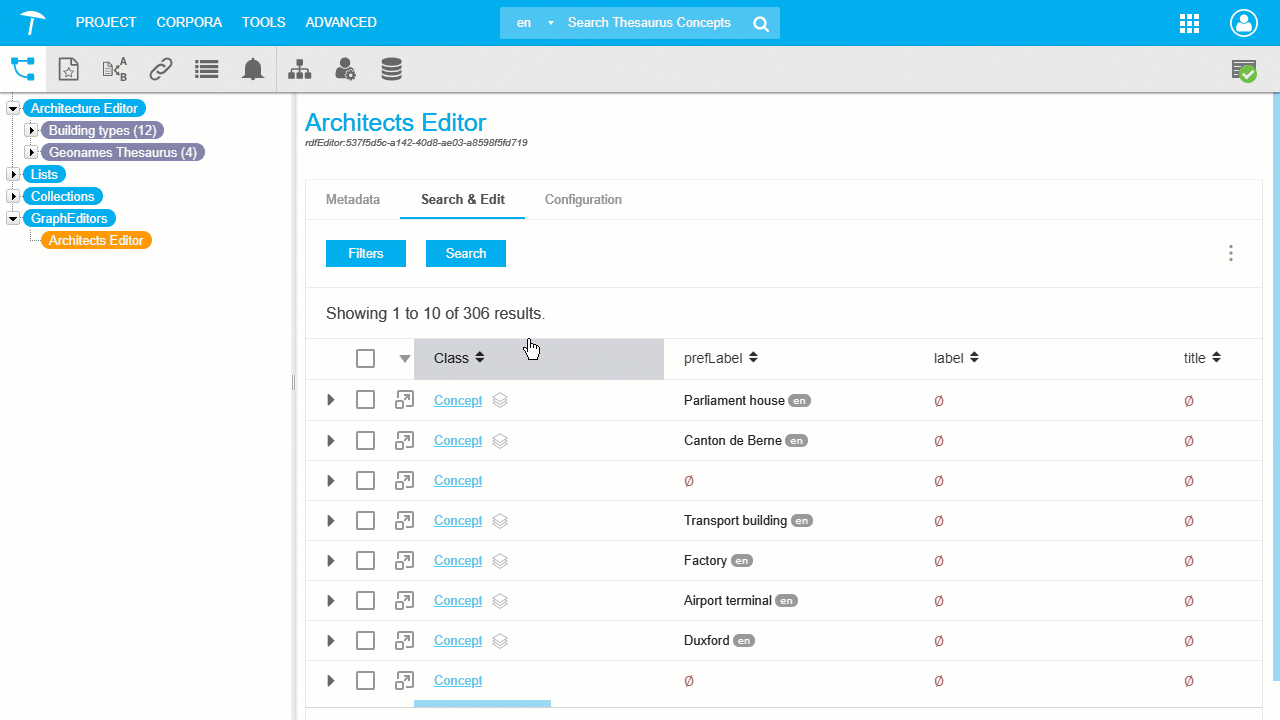 |