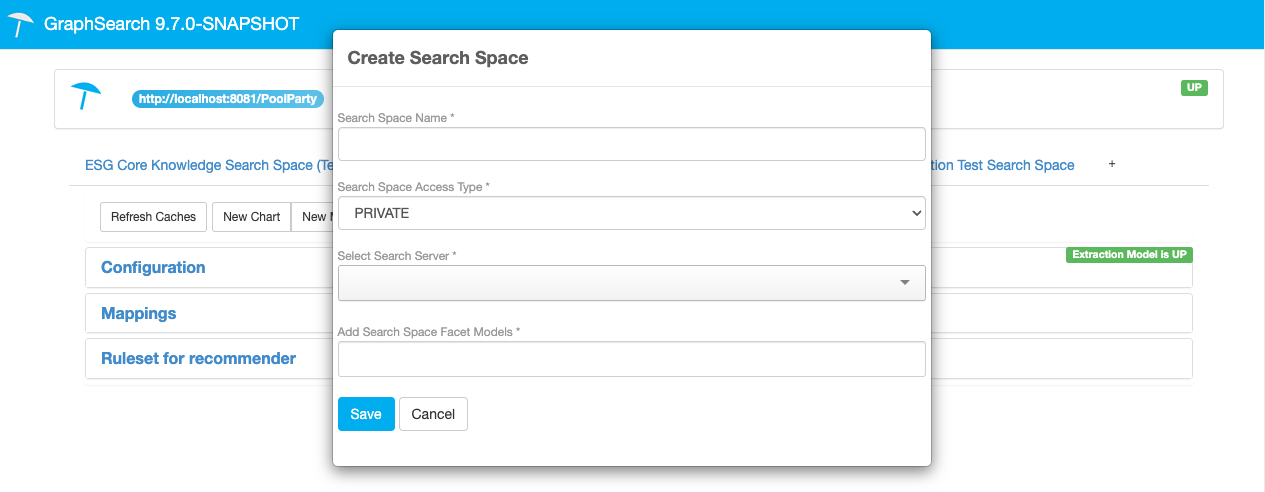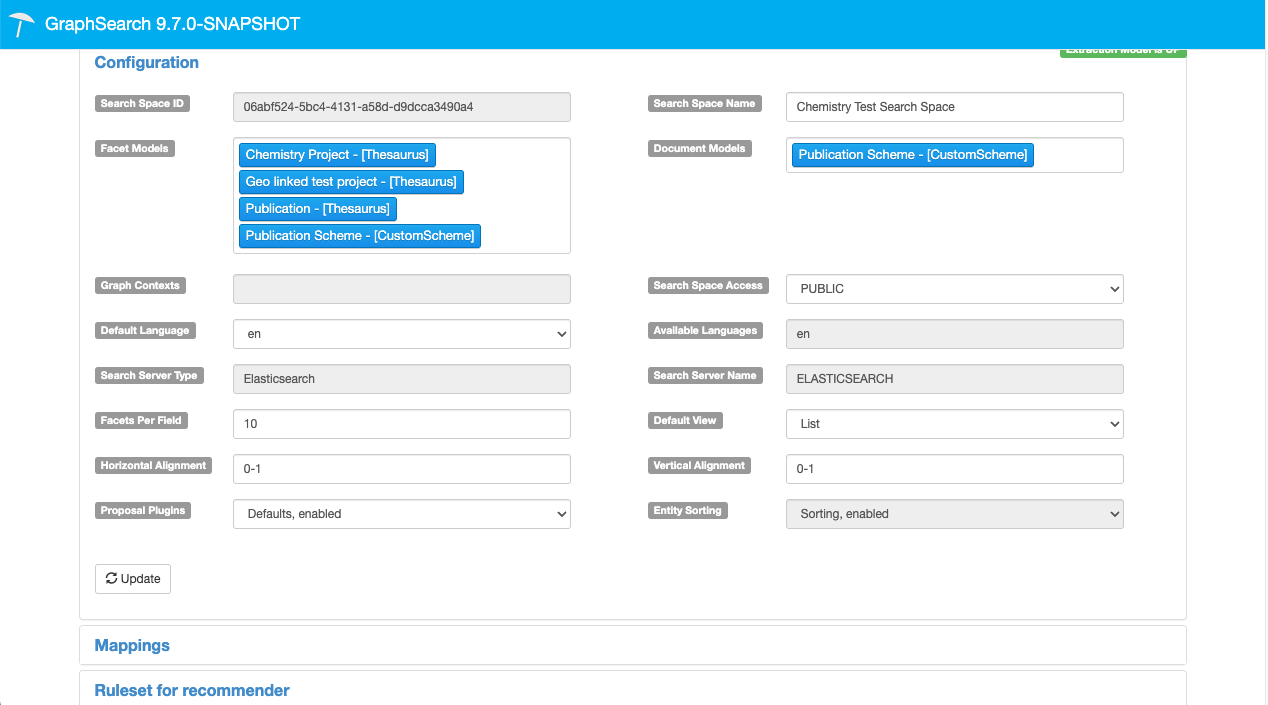Configuring the Recommender - Preliminary Steps
08/09/2025
This section will give you some initial insights regarding the recommender configuration including selection of
the Elasticsearch index
the desired corpus and search space
A knowledge-based recommender system is designed for transparent operation and provides reproducible and verifiable results. A subject matter expert uses the Workbench to configure the system by setting parameters for a three-step process. First, the expert defines the extraction process, which gathers the initial data. Next, they establish the rules for semantic expansion, which enriches the data with additional meaning. Finally, the rules for the actual recommendation are set. The Workbench is a powerful tool that assists the expert in thoroughly verifying these settings, ensuring that the system's output is consistently reliable.
Let us take a closer look at the requirements to be satisfied before we can use the Workbench.
Elasticsearch Index
The recommendation calls explicitly require Elasticsearch index to be in place. To make sure that this is the case, log in to PoolParty as Superadmin and click the Semantic Middleware Configurator icon. On the left navigation tree you see the item Indices - click on it to display the configured index. If an Elasticsearch index is already in place, no interactions are required. Otherwise you need to set it up by referring to How to Set up a Connection to an Elasticsearch Index.
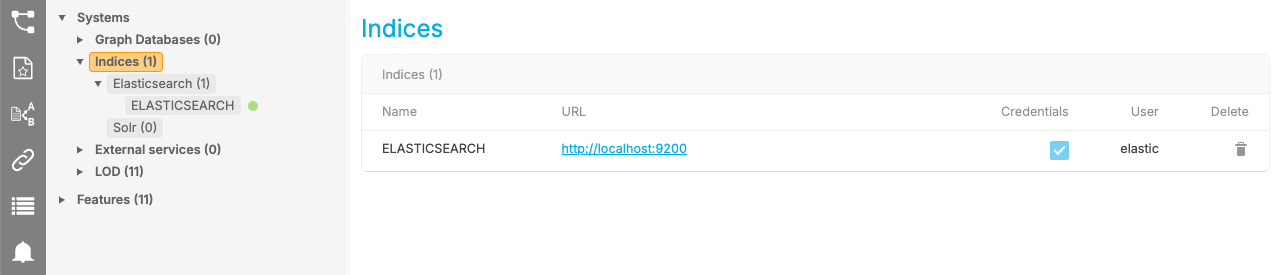
The PoolParty Semantic Recommender combines the advantages of concept-based search with the full-text search functionality of Elasticsearch. Elasticsearch index is required for the last call, the recommendation.
Note
Keep in mind that you have to restart PoolParty after changing the index so that the configuration changes can come into effect.
The Search Space
Before configuring the Recommender you also need to specify the search space. This step is done in GraphSearch. To be able to set up a search space you need administrator rights accessing GraphSearch. On the GraphSearch UI click on the top right button to launch the Admin Dashboard.
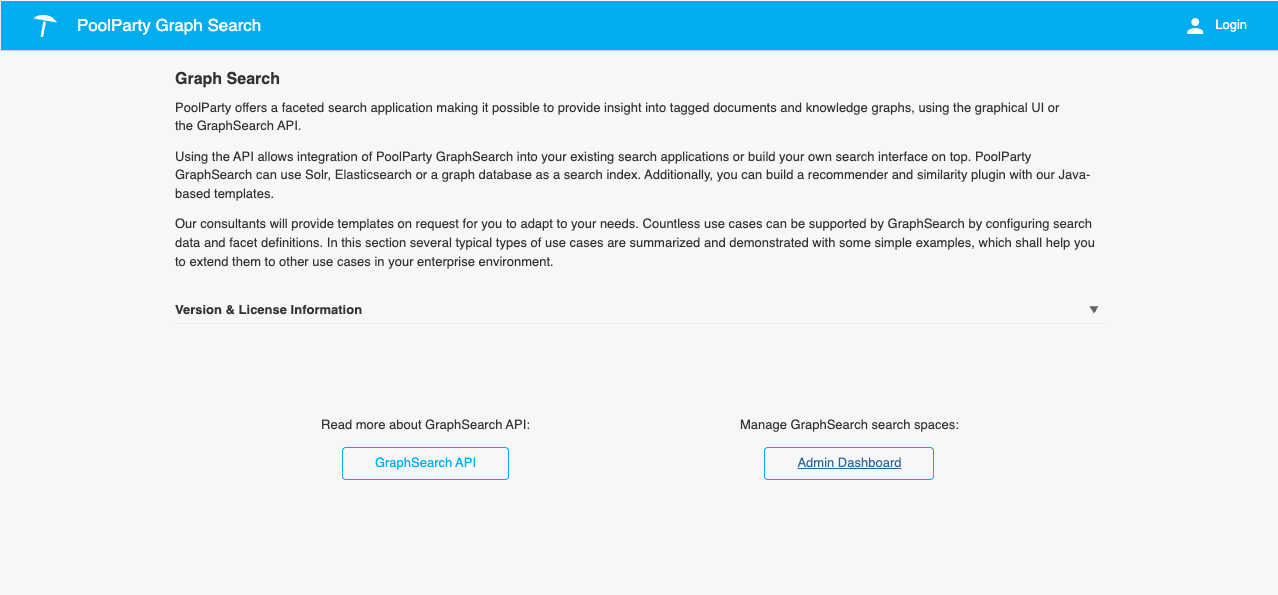
Here you can see previously created search spaces with the currently selected one highlighted by a blue background. You can use one of the existing search spaces or create a new one with a click on the "+" symbol.
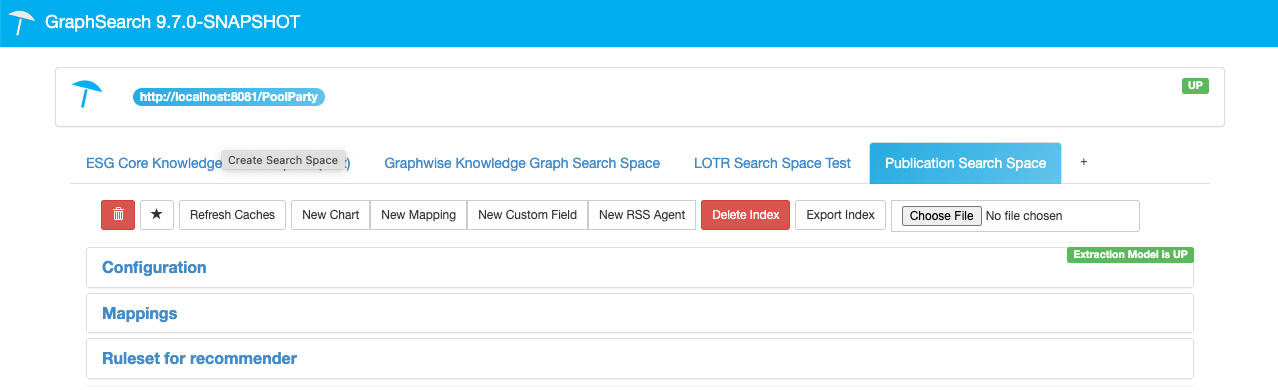
Clicking on the "+" symbol opens a new window where you need to specify the name, type, server, and facet model.
You can also view and edit the settings of an existing search space. Click Configuration to open the details of the selected search space. You also need to view this configuration in order to copy the Search Space ID value to the clipboard. We will need it for setting up the recommender.
Note
Make sure that the Selected Server Type is your Elasticsearch server.
Tip
Remember to copy the Search Space ID value to clipboard since you will need this value when writing your recommender configuration.
After setting up the Elasticsearch index and configuring the search space you want to use, you need to make sure that the search space contains the corpus, i.e. indexed documents which are needed for the Recommender to function as intended.
Now you are ready to launch the Workbench (for details refer to Access the Recommender Workbench). The next section will give you a brief overview of the PoolParty Workbench functionality while configuring your recommender.