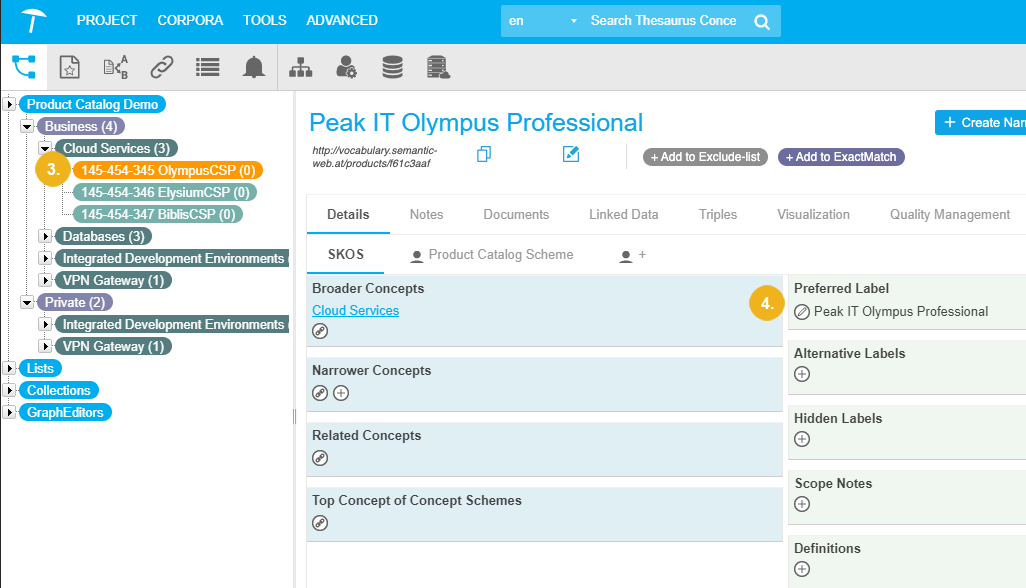Configure the Display Text (Label) in the Hierarchy Tree
Configure the Display Text (Label) in the Hierarchy Tree
This section explains how you can configure the display text in the Hierarchy Tree.
PoolParty allows the user to configure the displayed text which can include the prefLabel, custom attributes, and user-defined text.
To configure the displayed text, follow these steps:
In your opened PoolParty project, right-click and select Label.
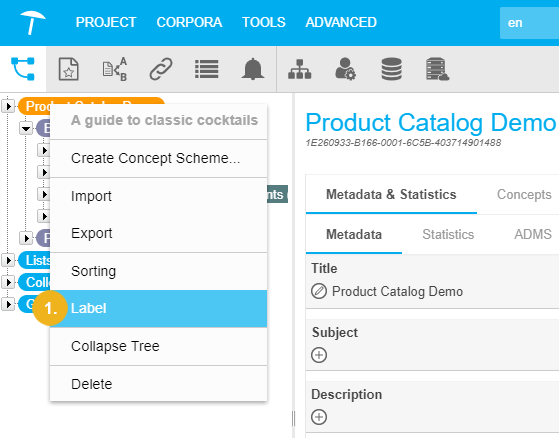
The Label dialogue opens. You can select which direction to sort the Top Concepts.
There are various options. Either select an attribute from the drop-down list or press the Enter key inside the input field and start typing free text.
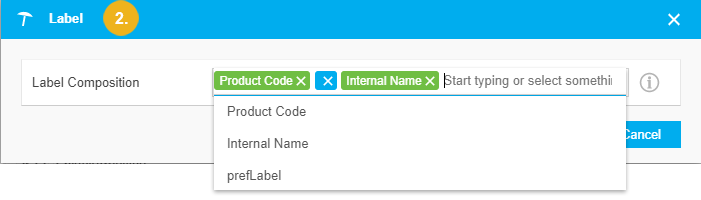
Below you can see how the concepts (3) are not using the prefLabel (4) anymore. Instead, PoolParty applies Label Composition as defined above.