Apply a Custom Class on All Sub-concepts of a Concept Scheme or Subtree
Apply a Custom Class on All Sub-concepts of a Concept Scheme or Subtree
This section provides a short guide on how to apply a custom class on all sub-concepts of a concept scheme or subtree.
Right-click the node of the concept scheme you want to apply the class to.
In the context menu, select Apply Custom Class.
In the Apply Custom Class dialogue select the Custom Scheme and the Custom Class you want to apply.
Make sure the Apply on Subtree checkbox is checked.
Click Save in the Apply Custom Class dialogue so that all sub-concepts will receive the respective class and all concepts created or moved to this concept scheme will have the class applied.
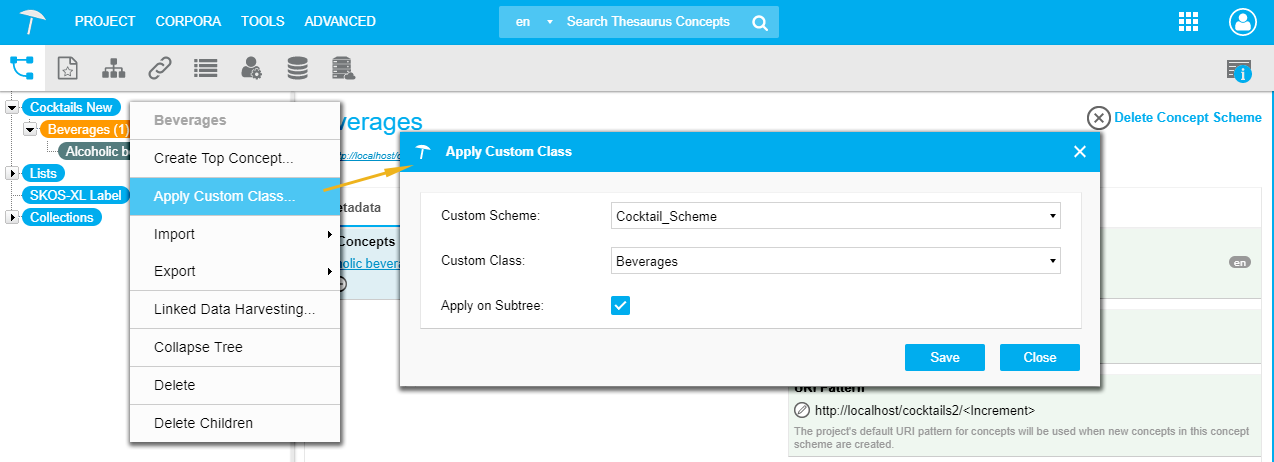 |
Note
You can only apply one class per concept scheme or subtree.