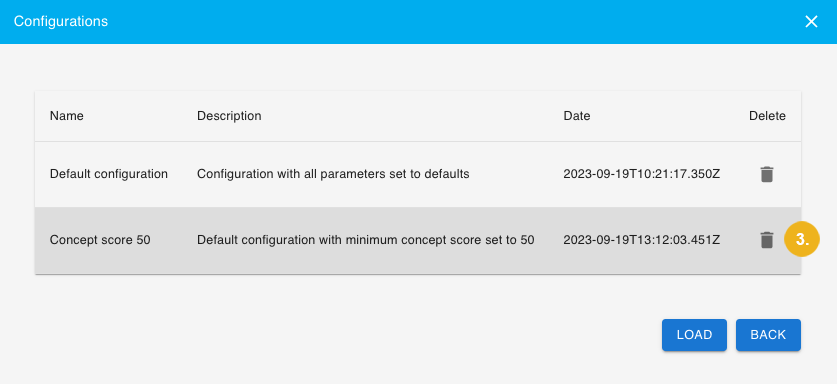Manage Recommender Configurations
Recommender settings configured in the PoolParty Recommender Workbench are only saved in the application’s memory for the duration of the current session. If you want to return to them after you log out or make them available to other Recommender Workbench users, you can save them into the application's database or export them for future import into this or another instance of the PoolParty Recommender Workbench. Saved settings can be later loaded from the application's database and further edited or deleted.
Save Recommender Settings as a Configuration
When you change recommender settings in the PoolParty Recommender Workbench, your changes are only saved in the application’s memory for the duration of the current session. They will be lost as soon as you refresh your browser or log out.
If you want to return to them after you log out or make them available to other Recommender Workbench users, you can record them into the application's database by saving them as a configuration.
Tip
You can also export the recommender settings for future import into this or another instance of the PoolParty Recommender Workbench.
Click the gear icon
on the application's landing page
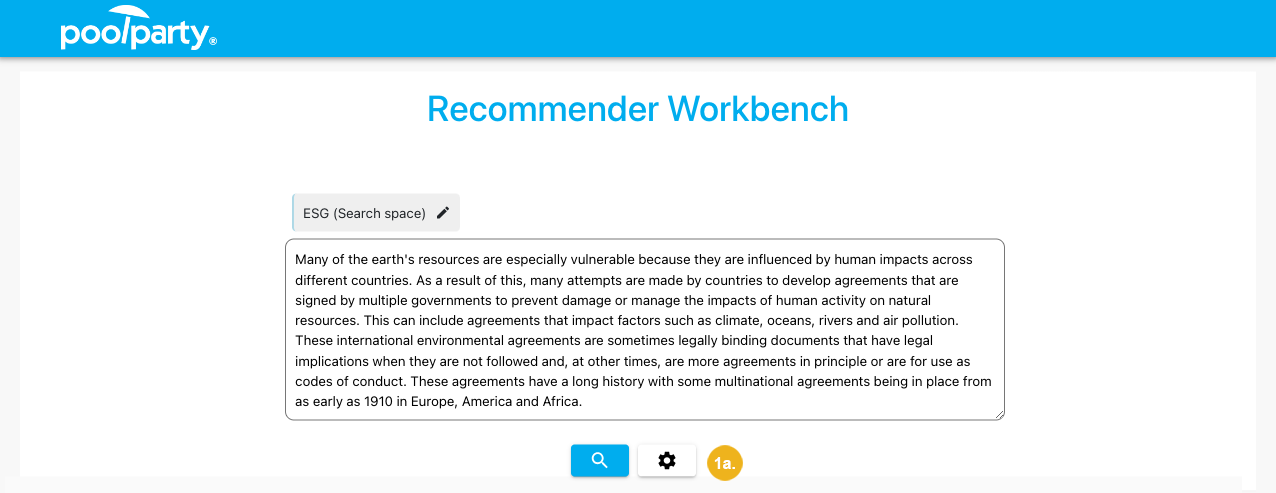
or on the page with recommendations
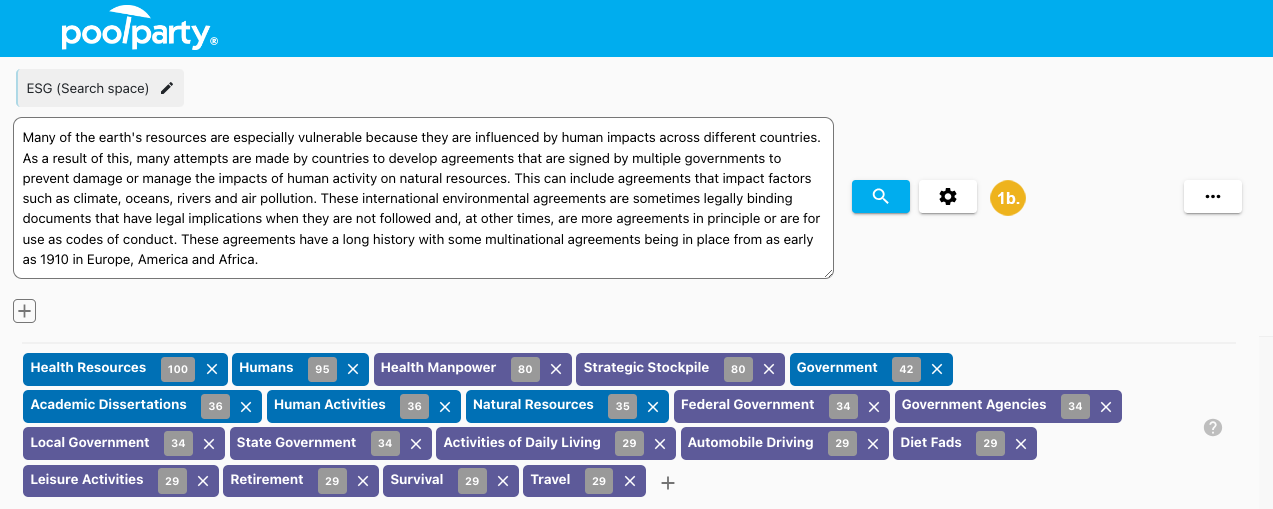
The Settings dialog box opens.
Click Save configuration.
If you have edited a pre-loaded configuration, select Save as...
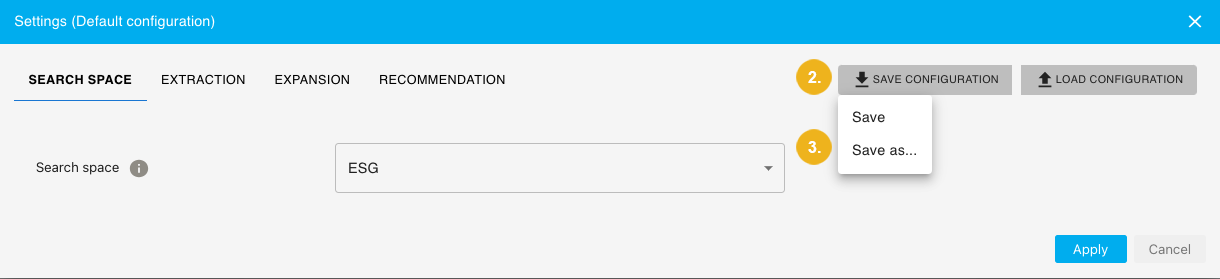
The Save as... dialog box opens.
Provide a name and description of the new configuration.
Confirm with Save.
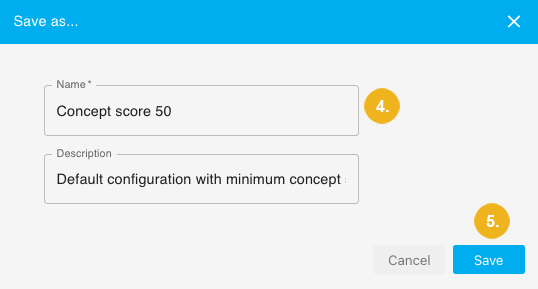
The settings are recorded into the application's database from where they can be loaded by you or other users.
If you have made changes to a pre-loaded configuration, you can update it without the need to create a new one.
Click the gear icon
on the application's landing page
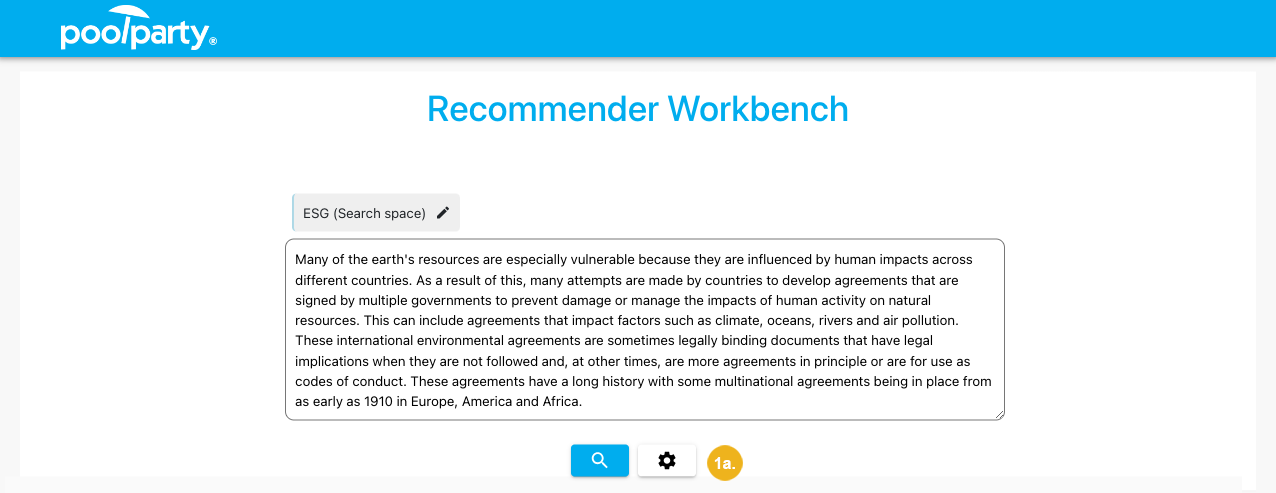
or on the page with recommendations
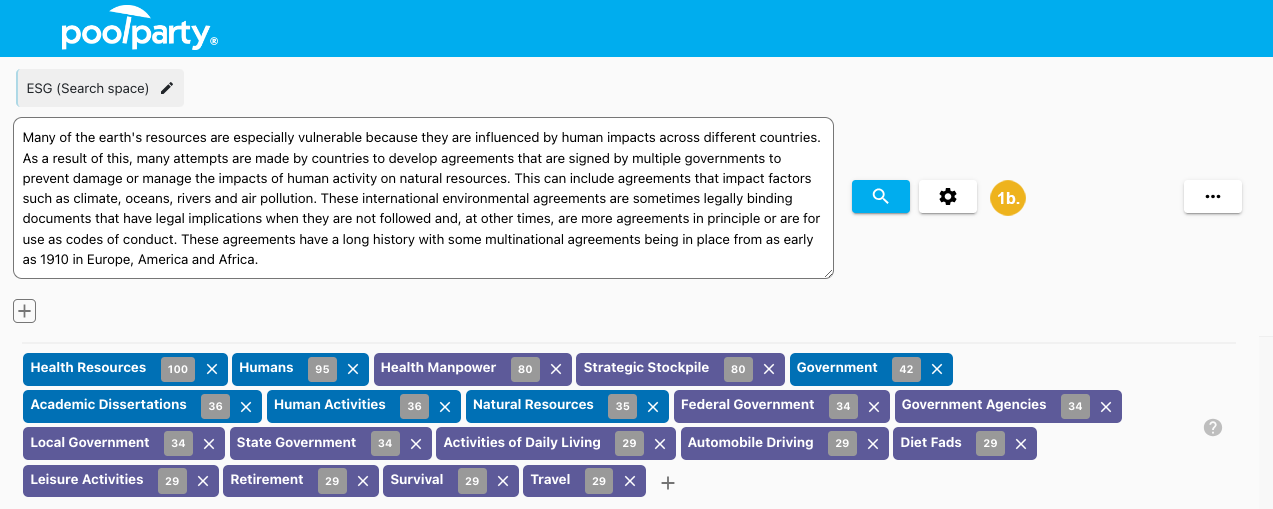
The Settings dialog box opens.
Click Save configuration.
Select Save.
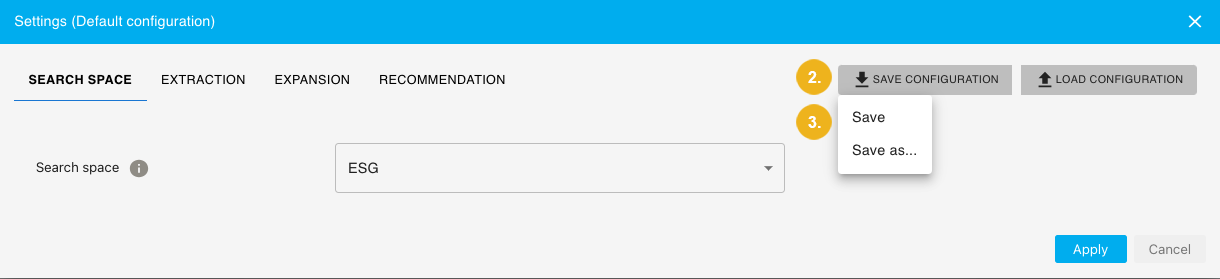
The settings are recorded into the application's database from where they can be loaded by you or other users.
Export a Recommender Configuration
You can copy the active recommender configuration as JSON to your clipboard. These settings can be later imported into this or another instance of the PoolParty Recommender Workbench.
On the page with recommendations, click the three dot icon.
Select Export.
Select Export configuration.
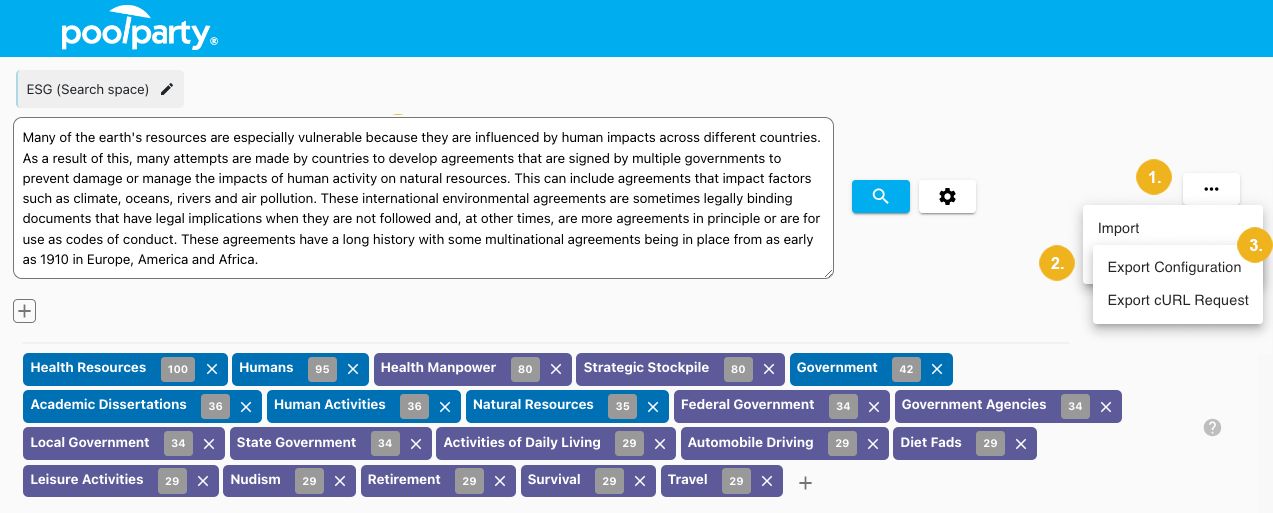
Select Copy to clipboard.
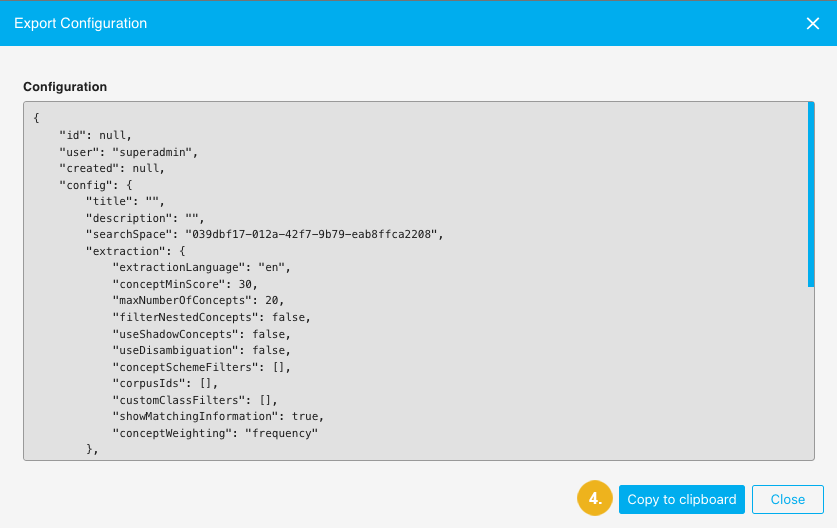
The settings of the active recommender configuration have been copied to your clipboard in JSON format.
Load a Recommender Configuration
If you have previously saved recommender settings as a configuration, you can load them from the application's database to further edit or apply them.
Click the gear icon
on the application's landing page
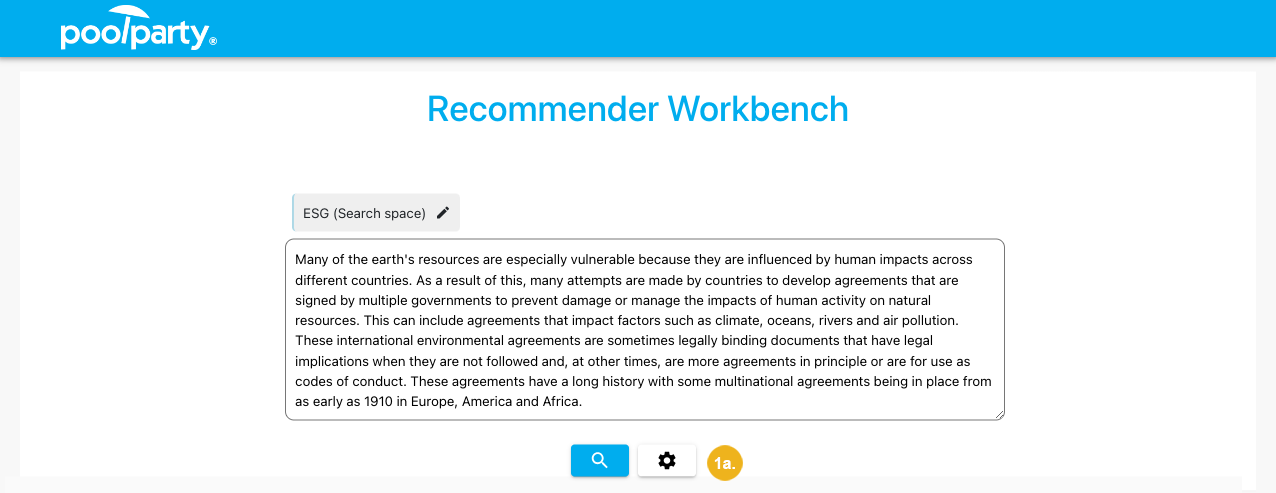
or on the page with recommendations
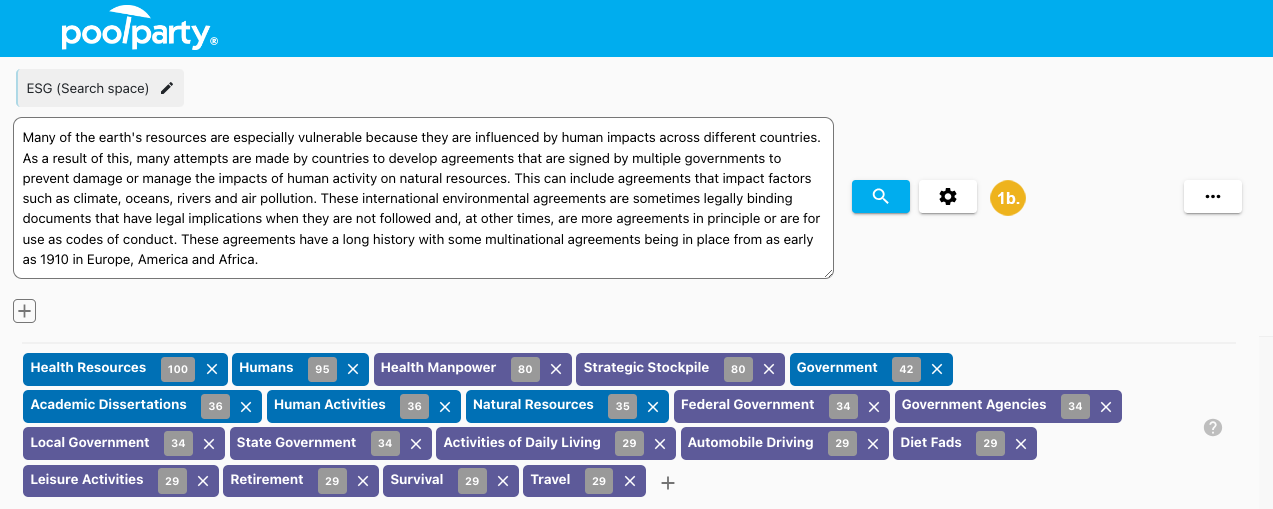
The Settings dialog box opens.
Click Load configuration.
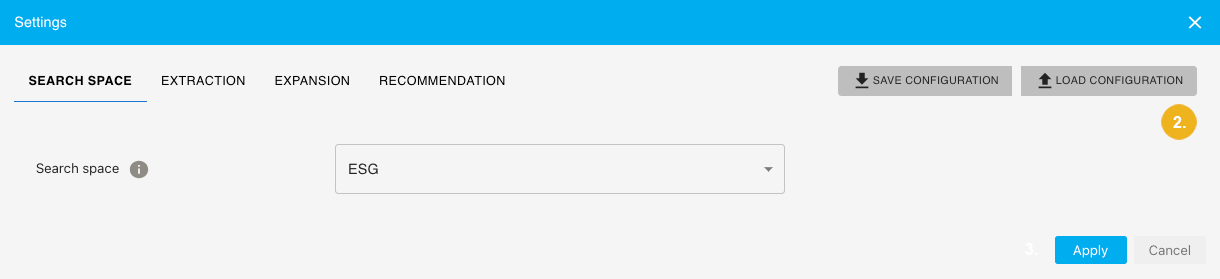
Select the configuration you want to use.
Confirm with Load.
Caution
The settings from the new configuration overwrite the current settings. If you want to keep the current settings, you can save them to the application's database or export them for future import into this or another instance of the PoolParty Recommender Workbench.
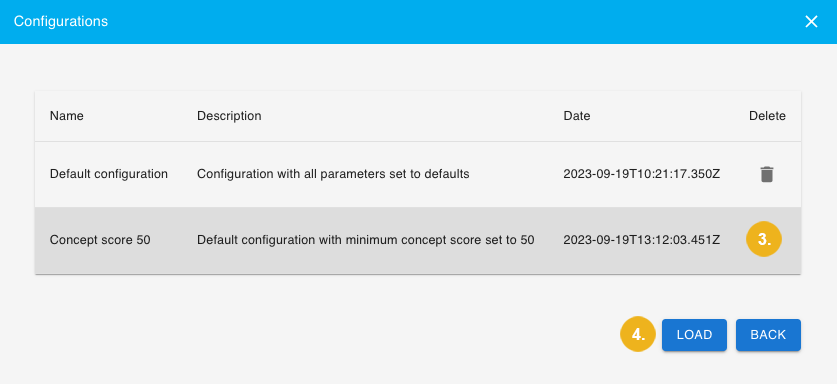
The configuration has been loaded. You can further edit it or activate it by clicking Apply.
Delete a Recommender Configuration
You can permanently delete recommender settings that have been saved as a configuration.
Click the gear icon
on the application's landing page
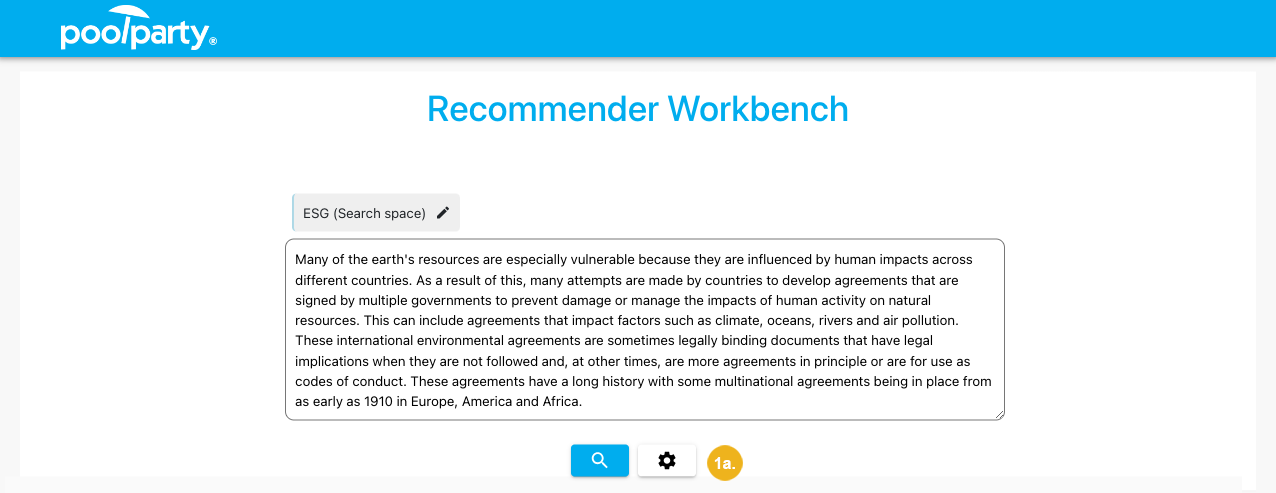
or on the page with recommendations
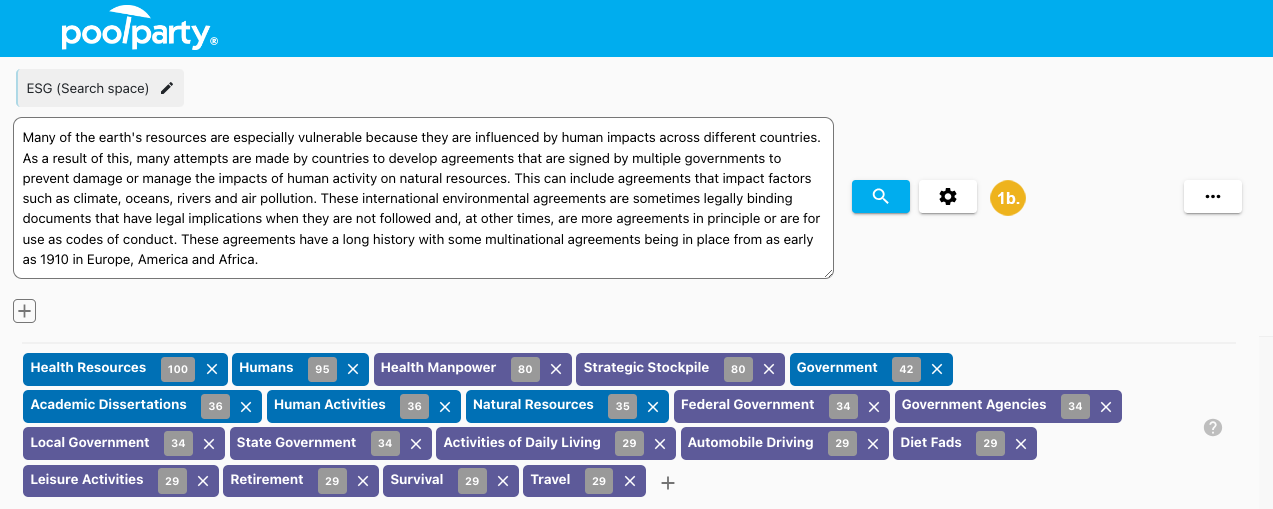
The Settings dialog box opens.
Click Load configuration.
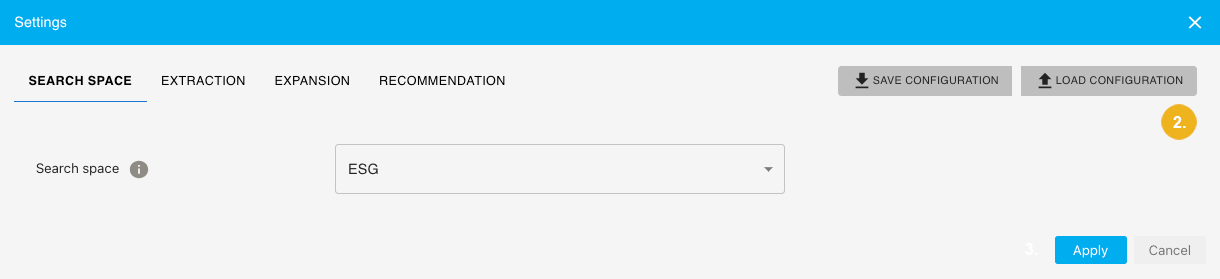
The Configurations dialog box opens.
Click the bin icon next to the configuration you want to delete.