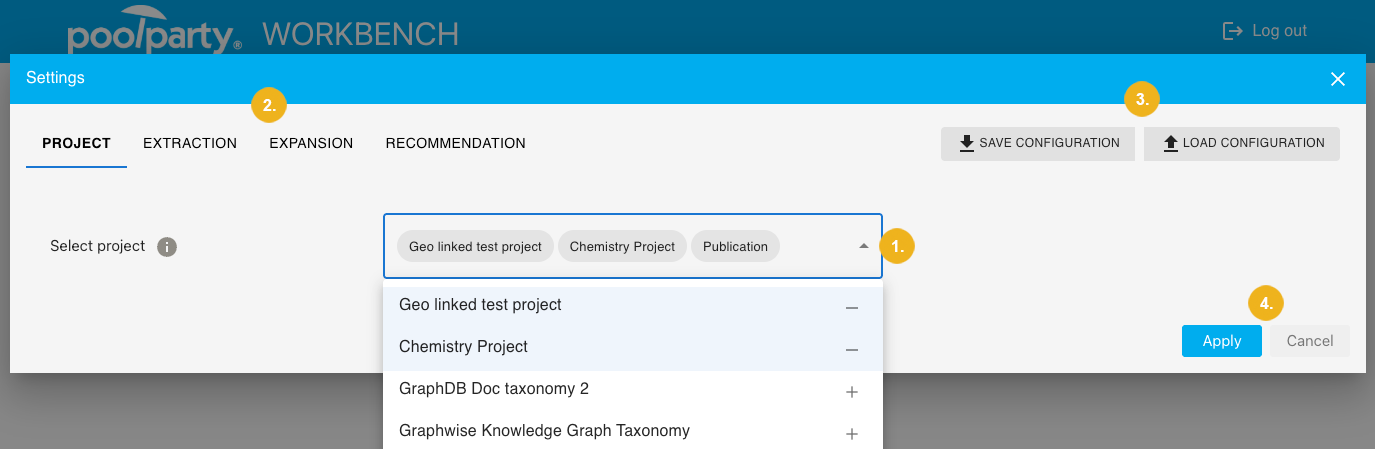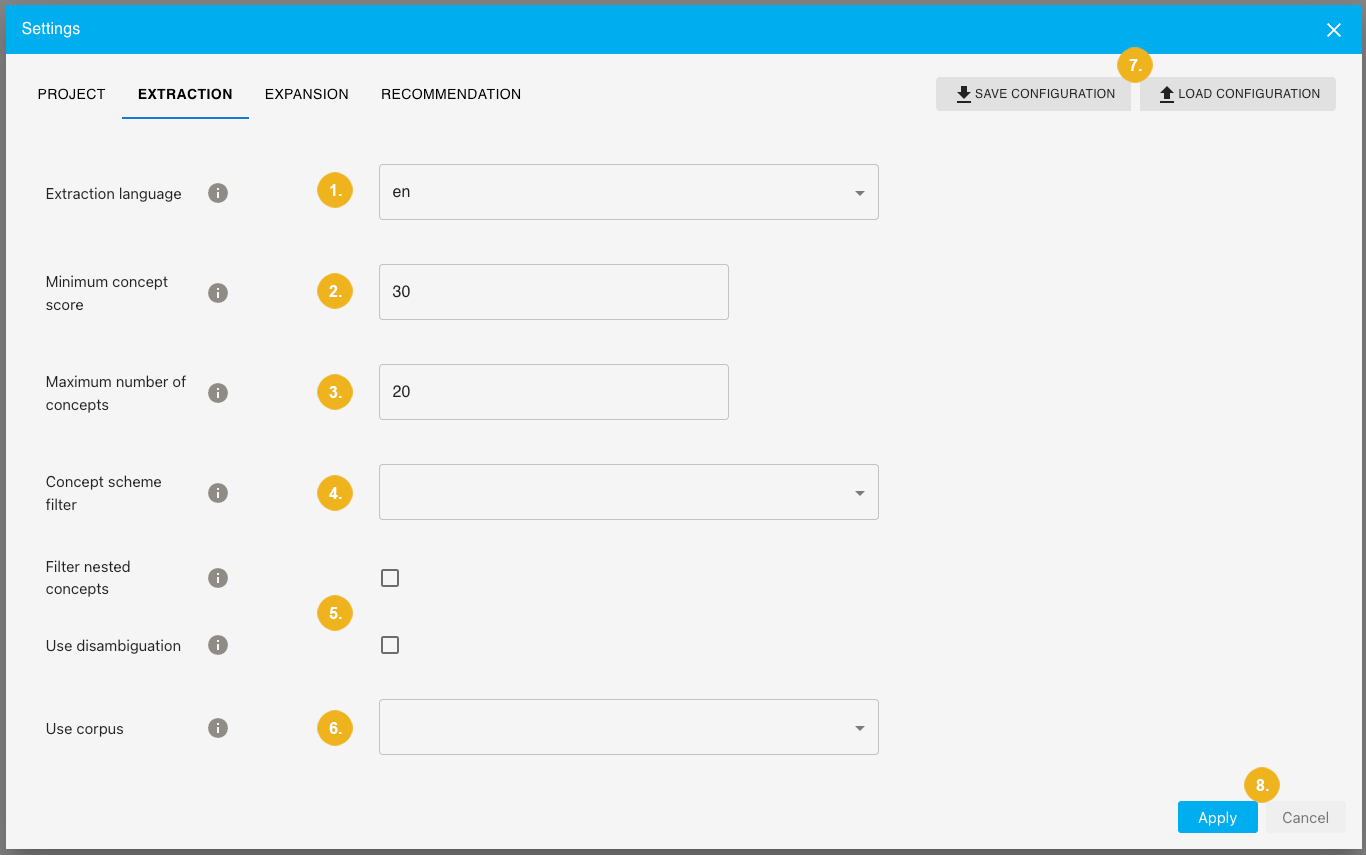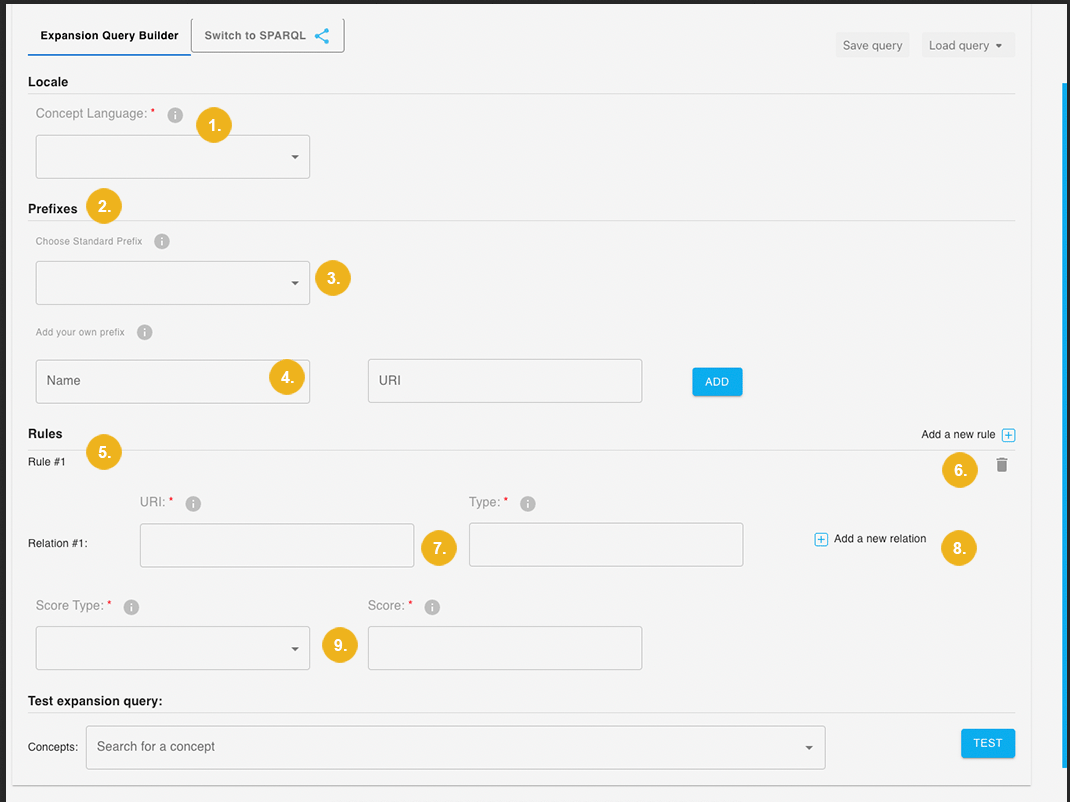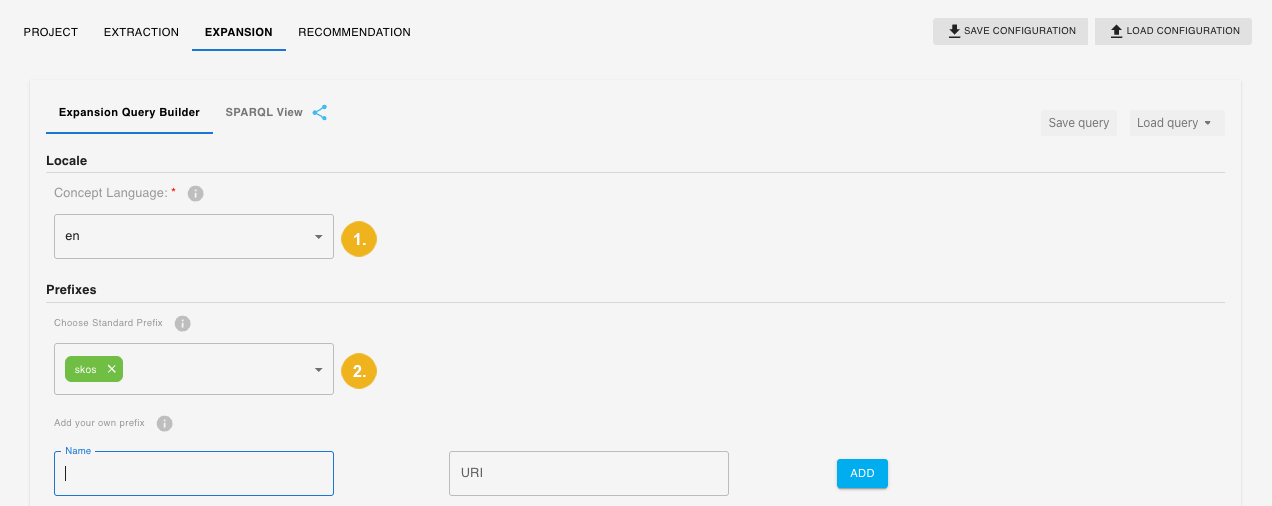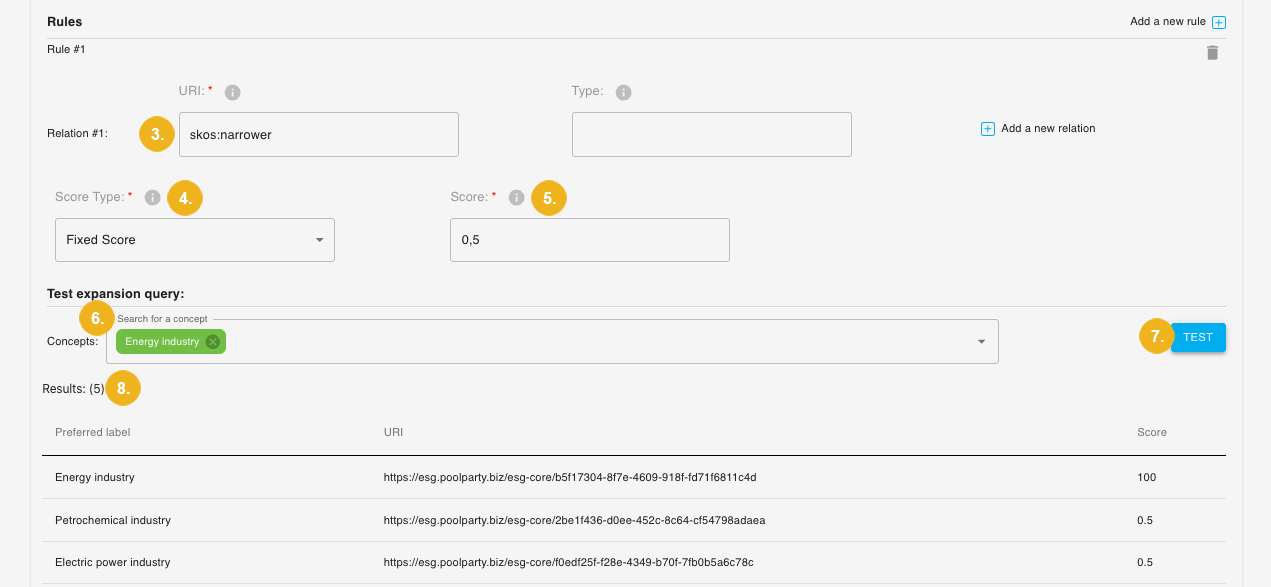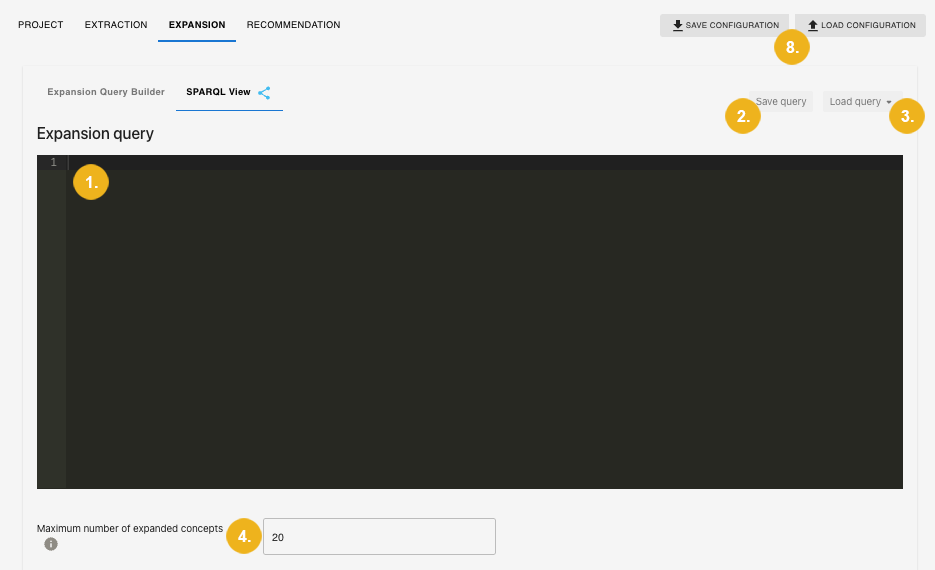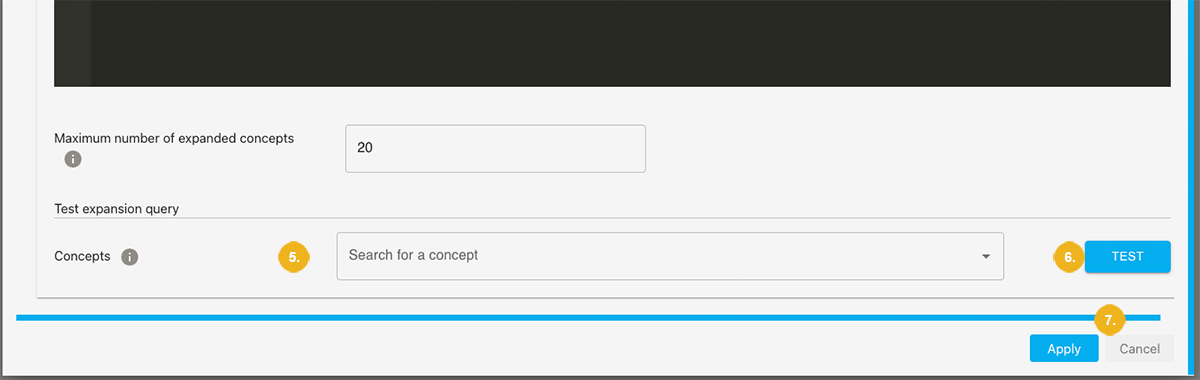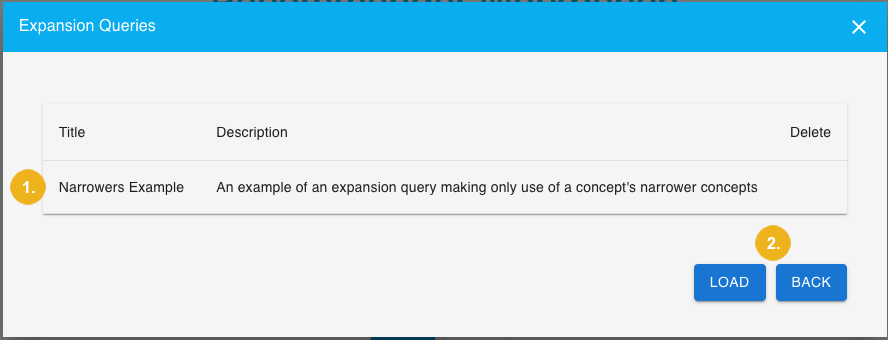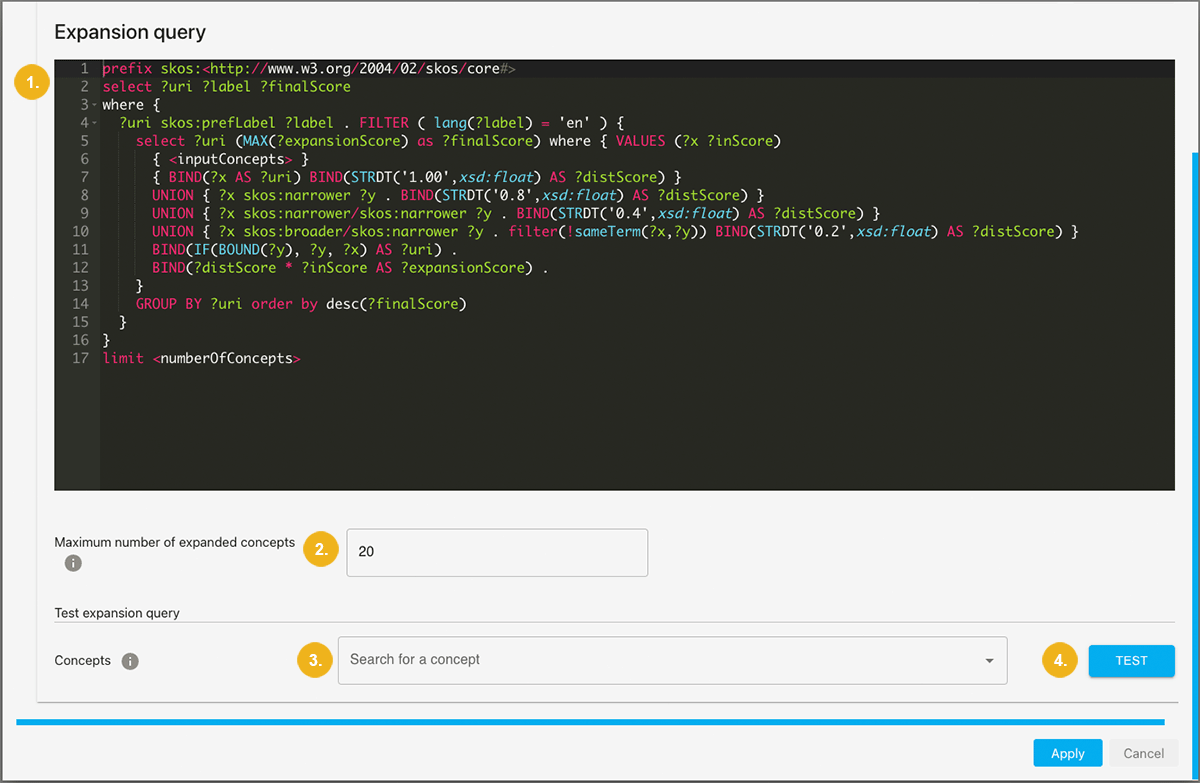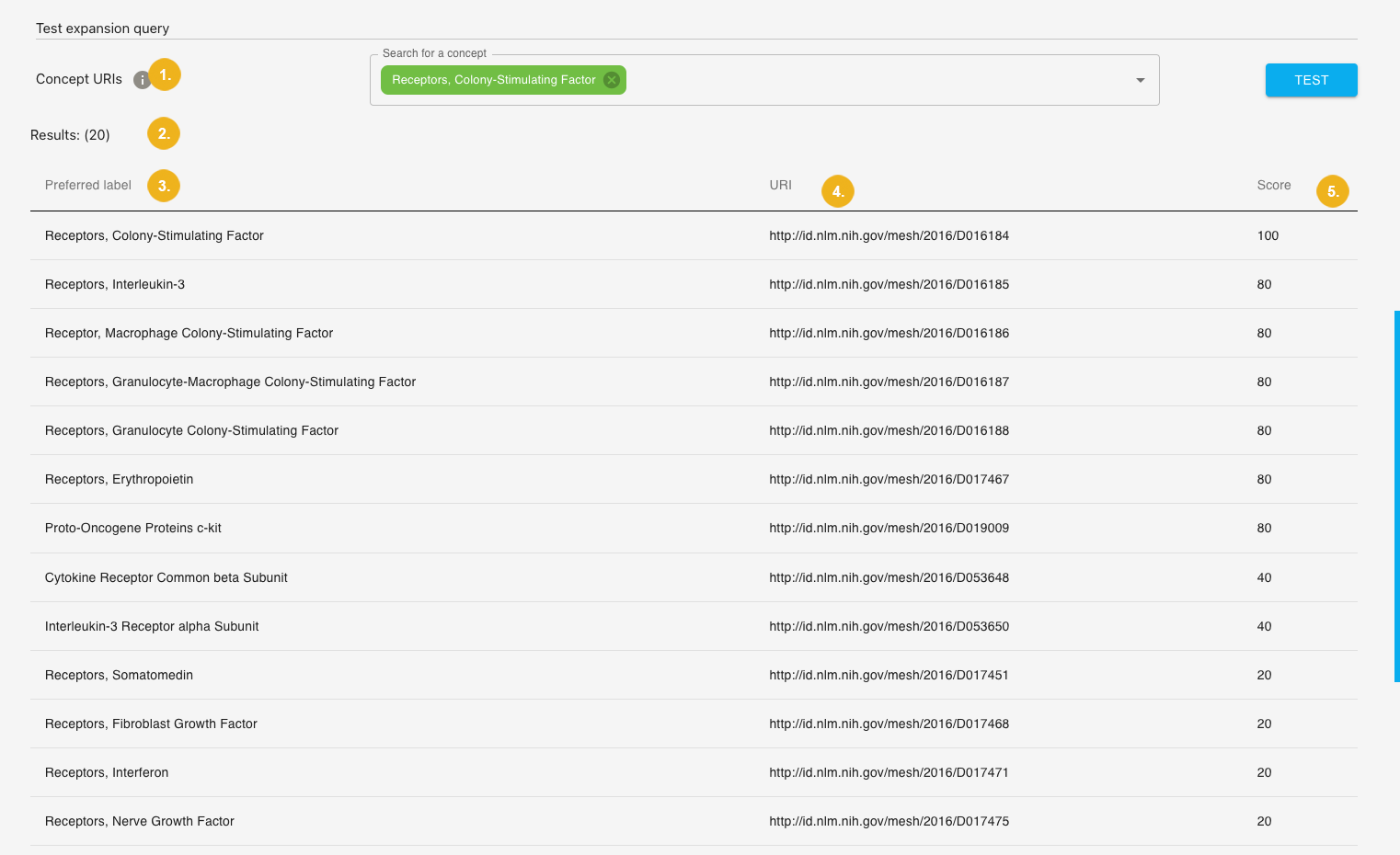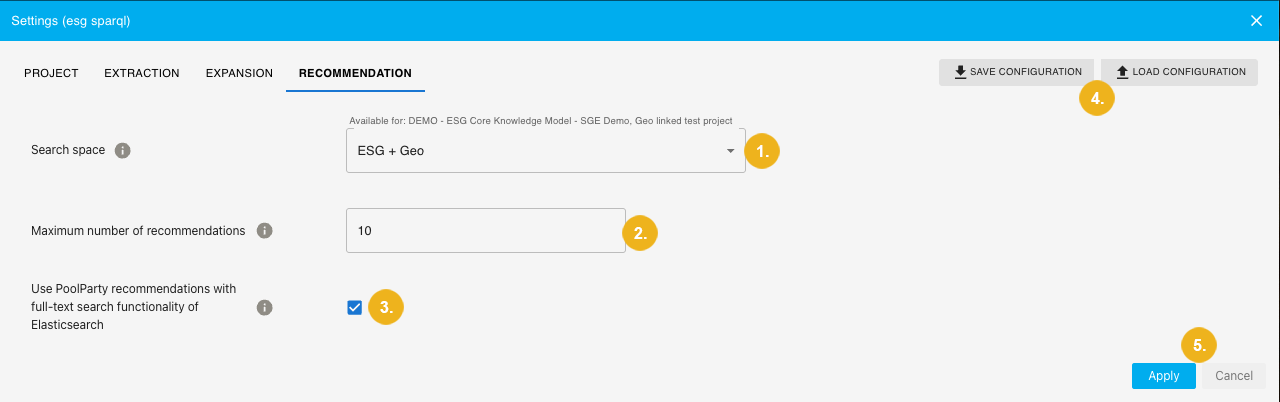Configuring the Recommender using the Workbench
12/09/2025
This section will give you some initial insights regarding the recommender configuration using the Workbench including
the SEARCH SPACE, EXTRACTION, EXPANSION and RECOMMENDATION tabs
all configurable parameters for these calls on each of those tabs
The PoolParty Workbench supports subject matter experts in finding the optimal combination of parameters for their semantic recommender system. The expert can set multiple configurations reflecting their specific recommendation requirements.
Note
Since recommendation is a three-step process, you will not only need to specify the search space but also the extraction, expansion, and recommendation call. The Workbench is the ideal tool for writing and saving multiple configurations for your recommendation service. The Workbench path may look like this [your.poolparty.server]/RecommenderWorkbench/.
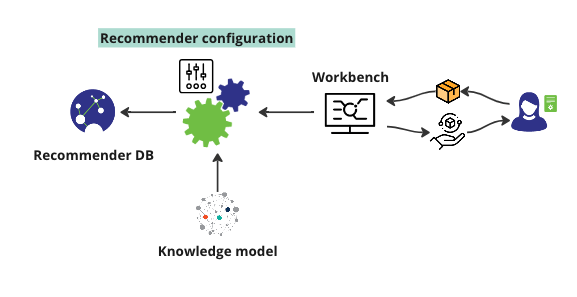
The Recommender system interacts with the Workbench and the knowledge model. Based on the system's configuration, it also connects with the recommender database (DB). This database stores the rules and settings that govern how recommendations are generated, ensuring that the system's operations are both transparent and reproducible. This section will explain how a subject-matter expert can use the Workbench to configure the PoolParty semantic recommender system.
Tip
The PoolParty Workbench is only accessible to authenticated and authorized users and relies on PoolParty for user management, meaning that you need an appropriate PoolParty user account granting you access to the Workbench.
Note
Keep in mind that the recommendation calls explicitly require Elasticsearch index to be in place. The other two calls (extract and expand) can but don't have to use Elasticsearch index. You need to set the correct indexing in the Semantic Middleware Configurator (also refer to Configuring the Recommender - Preliminary Steps). If you need to set up an Elasticsearch index from scratch, refer to How to Set up a Connection to an Elasticsearch Index.
After launching the PoolParty Workbench you have the following options:
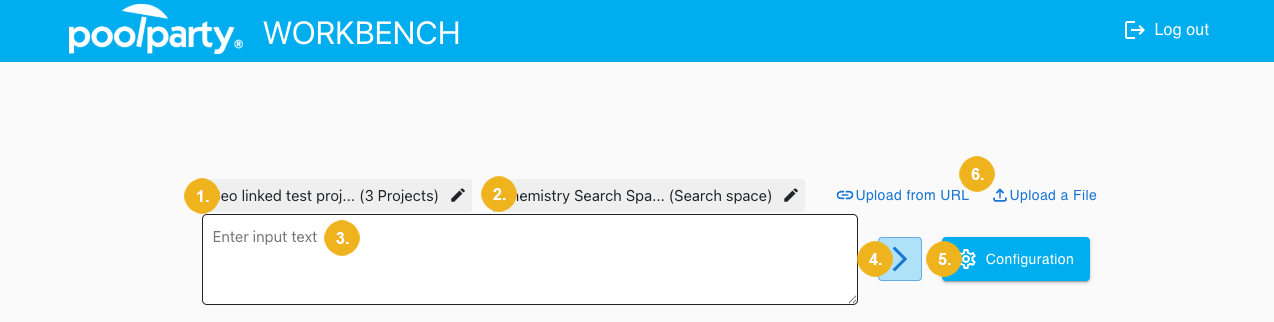
(1) - this shows which project(s) are currently selected. Select the pen icon to open a dialog which lets you add or remove any projects available in your PoolParty Thesaurus.
(2) - here you see the selected Search Space. Clicking on the pen icon opens a dialog where you can change the selected search space and other configurations.
(3) - use this field to enter your input text to test the existing recommender configuration. Alternatively, you can upload content from a URL or from a file (6).
(4) - clicking on the Arrow icon opens a new page where you will see potential recommendations for the specified input query with respect to the selected recommender configuration. If you haven't yet created a custom configuration, the system automatically uses the default configuration, which has all parameters set to default values. If you're not seeing the expected results, you may need to adjust your settings for the search space or the expansion call.
(5) - selecting the gear icon (or Configuration button) opens the Configuration window where you can create, edit, save, and load recommender configurations.
Tip
The Configuration button is accessible on all Workbench main pages.
Tip
You can also import and export an existing recommender configuration.