How to Configure an Existing External Graph Database Connection
How to Configure an Existing External Graph Database Connection
This section provides a detailed guide on how to access and edit or delete an existing graph database configuration.
Details find in the following topics:
Access and Edit an Existing Graph Database Configuration — This section describes how to access and edit an existing graph database configuration.
Delete an Existing Graph Database Configuration — In this section you find a short guide on how to delete a graph database configuration.
Access and Edit an Existing Graph Database Configuration
Find out how to use the PoolParty Semantic Middleware Configurator to access and edit an existing graph database configuration.
Access the Semantic Middleware Configurator using the icon in the the toolbar.
Expand the Graph Databases node inside the Systems node.
Expand the node containing the graph database configuration that you want to edit.
Click the node of the respective graph database configuration.
Note
The Status icon next to all configurations indicates their respective status.
On the Details View on the right you can then edit the values. For details on available options, refer to Settings for an External Graph Database Connection.
Confirm your edits with Update.
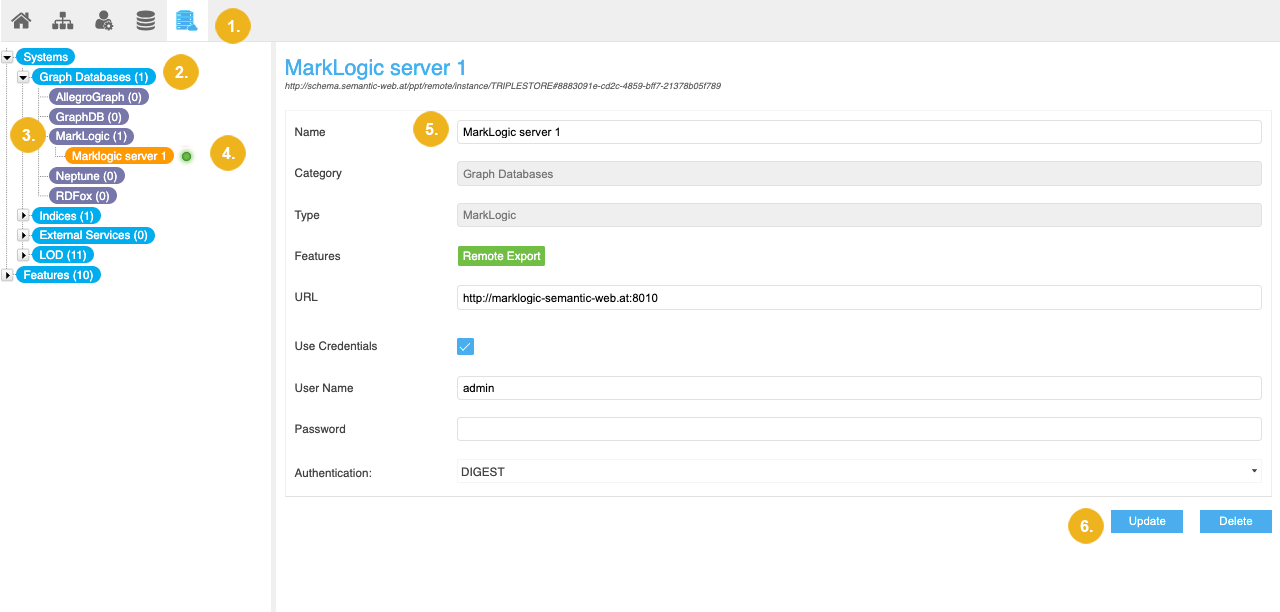
Delete an Existing Graph Database Configuration
Find out how to use the PoolParty Semantic Middleware Configurator to delete an existing graph database configuration with this step-by-step guide.
There are several ways how you can delete a graph database configuration:
Access the Semantic Middleware Configurator using the icon on the toolbar.
Expand the Graph Databases node inside the Systems node.
Expand the node containing the graph database configuration that you want to delete.
Select the node of the respective graph database configuration.
Click Delete.
Tip
Alternatively, you can access this option by right clicking the node of the respective graph database configuration.
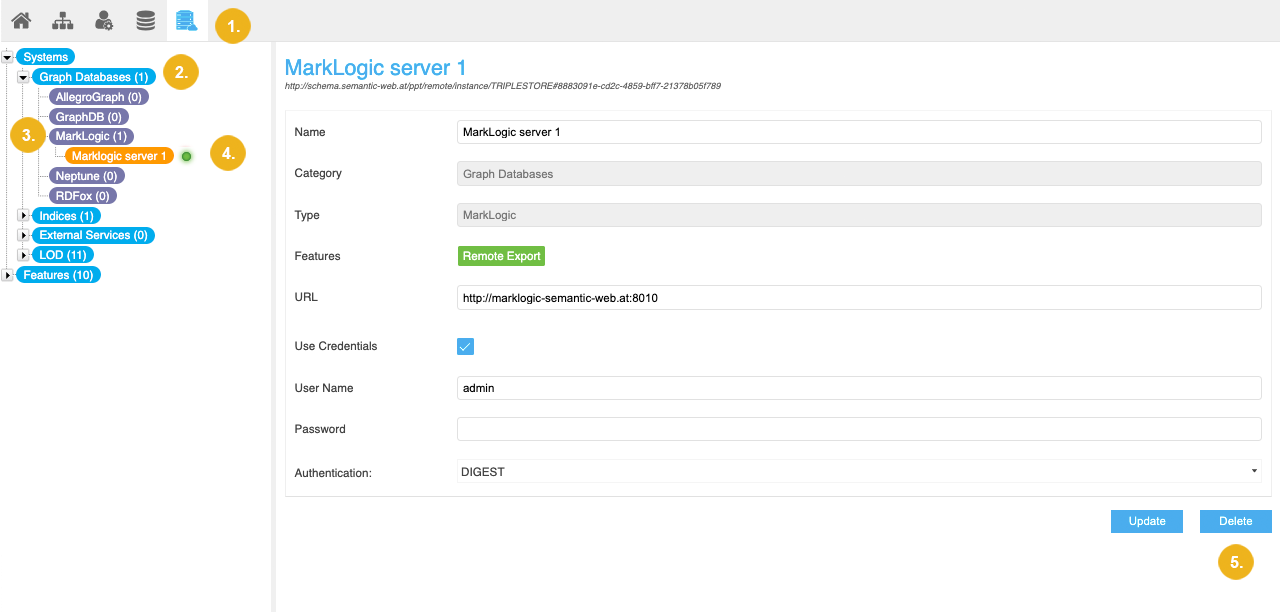
The configuration is permanently deleted.
Access the Semantic Middleware Configurator using the icon on the toolbar.
Select the Systems node in the Hierarchy Tree on the left.
A list of SMC Systems opens with the Graph Databases tab activated by default.
Click Delete next to the graph database configuration you want to delete.
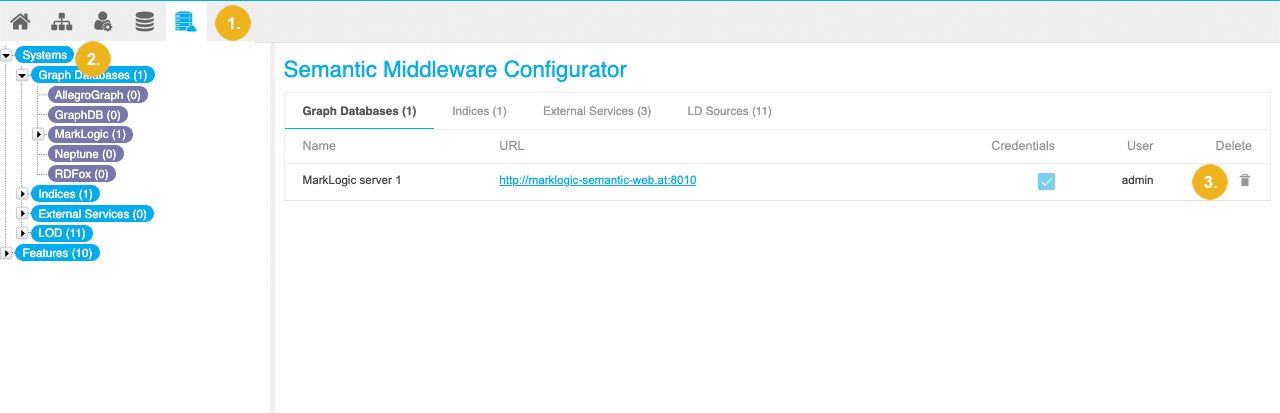
The configuration is permanently deleted.
Access the Semantic Middleware Configurator using the icon on the toolbar.
Select the Graph Databases node in the Hierarchy Tree on the left.
Click Delete next to the graph database configuration you want to delete.
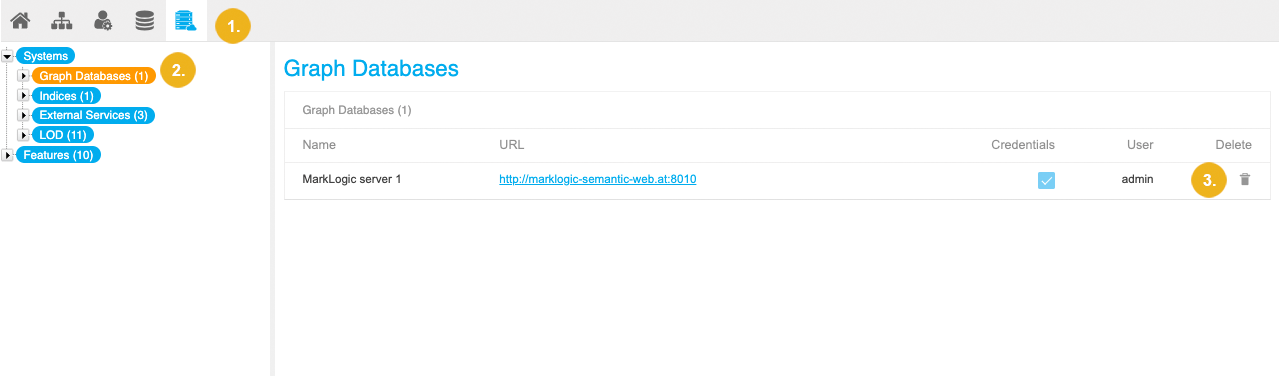
The configuration is permanently deleted.