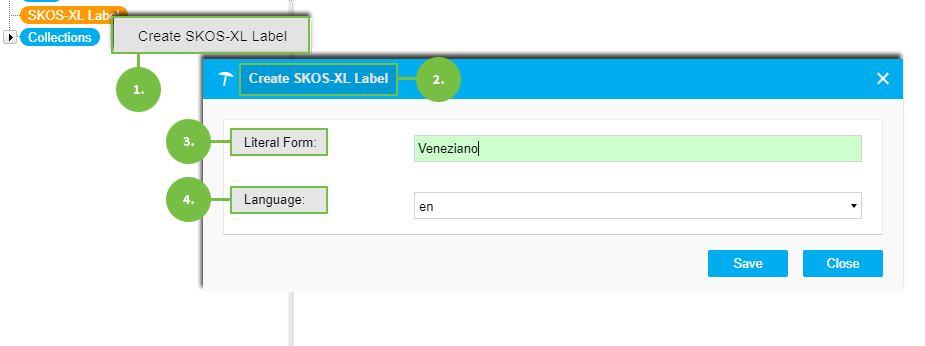Create a SKOS-XL Label
31/07/2025
This section contains a short guide on how to create a SKOS-XL label from the SKOS-XL label Overview.
Apart from converting concept labels of an existing concept, you can create SKOS-XL labels using the list's node.
Prerequisites
The SKOS-XL add-on is licensed and enabled.
An opened PoolParty project.
How to Create a SKOS-XL Label
You have two options to create a SKOS-XL label:
Convert an Existing Preferred Label of a Concept to a SKOS-XL Label
Follow these steps:
Open a concept by clicking on it in the Hierarchy Tree.
In the Details View on the right the SKOS tab at this point will be open by default.
Click the Edit icon beside the concept's Preferred Label, click on it to open the Edit Preferred Label dialogue.
A new dialogue will open, which shows the name of the label, and the buttons OK, Convert to SKOS-XL and Cancel.
If the label is already a SKOS-XL label, the button Convert to SKOS-XL will not be available.
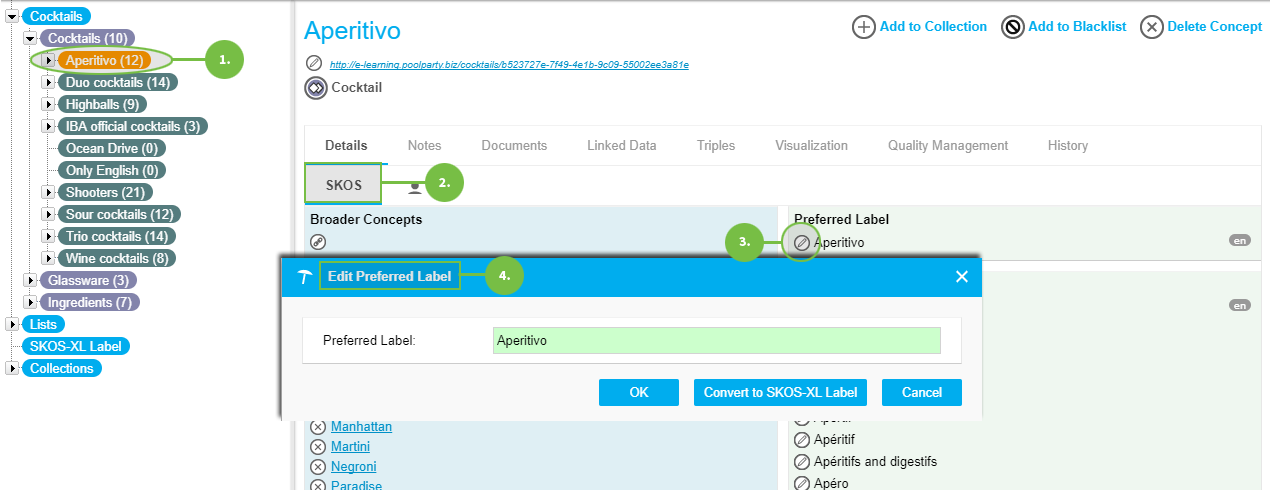 |