The Snapshot Dashboard
Discover the PoolParty Snapshot Dashboard which shows all backups of your projects and system repositories.
Snapshot functionality offers you the possibility to both create and restore a backup created for either a project or a system repository. This Snapshot Dashboard is the UI allowing you to manage your backup files, i.e. create, restore, download or delete such.
Note
We recommend manually creating a backup (snapshot) before performing any operations which may affect your data stored in a project, for instance before running a data validation on your project.
Note
Snapshots (backups) of both projects and system repositories will be automatically created at the specified intervals; of course you can trigger a manual backup creation at any point for both a selected project and selected repository. This will allow you to roll back your project or a system repository to the last working version should anything has gone wrong. Manual snapshots should always be run directly before upgrading any system components.
To access the Snapshot Dashboard click on the respective icon on the Toolbar (1). On the top left area you see two small panels (2) allowing you to switch the display between snapshots of projects and snapshots of system repositories. Just underneath you will find a Search field (4) allowing you to search for a desired project and below you see a list of projects existing on your system (3). The right section of the window lists backups available for the selected project (5) showing details on date and time of snapshot creation, the user who created it, any detailed description and is followed by symbols allowing you to delete, download or restore a selected backup. Above you will find the Create Snapshot button. Press this button to manually backup the selected project respectively system repository. After clicking this button a Snapshot Create Dialog appears where you can enter any optional description of the backup or any other optional remarks.
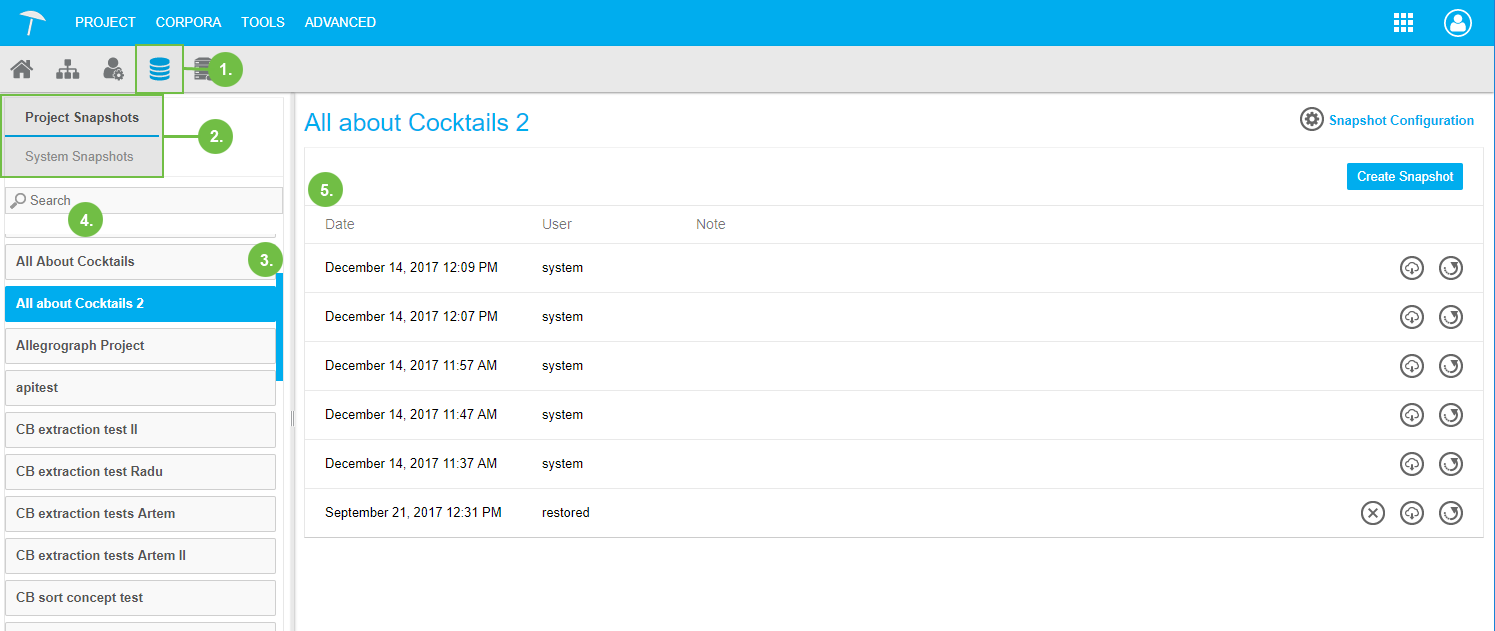 |
On the Snapshot Dashboard window you can download and restore any selected backup whether created manually or automatically. You can however only delete manually created snapshots. All these operations are indicated by the respective symbols in the outmost right column
Note
The Snapshot Dashboard is only available for users with the PoolPartySuperAdmin or PoolPartyAdmin role.