Upgrade PoolParty 7.2. to PoolParty 8.0 on Microsoft Windows
Prerequisites
To upgrade your PoolParty installation on Microsoft Windows, your system shall fulfill the following requirements:
Upgrade incrementally including minor versions. For example, if you have a 7.0 installation, you can not upgrade to 8.0 straight away. You need to upgrade to PoolParty 7.1 and then 7.2 and finally 8.0.
Install an OpenJDK or a 64-bit build of a Sun/Oracle Java 11 SE Development Kit.
Configure JAVA_HOME. It is mandatory.
Download the poolparty.zip.
Have a valid licence for the version you want to upgrade to.
Backup existing PoolParty
configanddatafolders.Check the correct location for the data directory ( you can find the exact value of the directory in the configuration values of the registry HKEY_LOCAL_MACHINE\SOFTWARE\Semantic Web Company GmbH\PoolParty Thesaurus Manager ) , lets assume that it is
C:\Users\Public\PoolParty\.Apache Tomcat
C:/Program Files/Apache Software Foundation/Tomcat 7.xx/PoolParty's data-files
C:\Users\Public\PoolParty\or C:\Users\poolparty\PoolParty\
Note
These instructions assume you are upgrading a PoolParty default installation for Windows with the following default directories used, respectively:
Apache Tomcat
C:/Program Files/Apache Software Foundation/Tomcat 7.xx/PoolParty's data-files
C:\Users\Public\PoolParty\ or C:\Users\poolparty\PoolParty\
Upgrade
To upgrade PoolParty for Windows, do the following:
Stop Apache Tomcat (tomcat7) and Solr7.
Set the Startup type of these services to Manual.
Create a temporary folder in your PoolParty folder: C:\Users\Public\PoolParty\tmp (or
<yourdrive>PoolPartyData\tmp)Copy the contents the poolparty.zip archive to this temporary folder:
C:\Users\Public\PoolParty\tmp(or<yourdrive>PoolPartyData\tmp)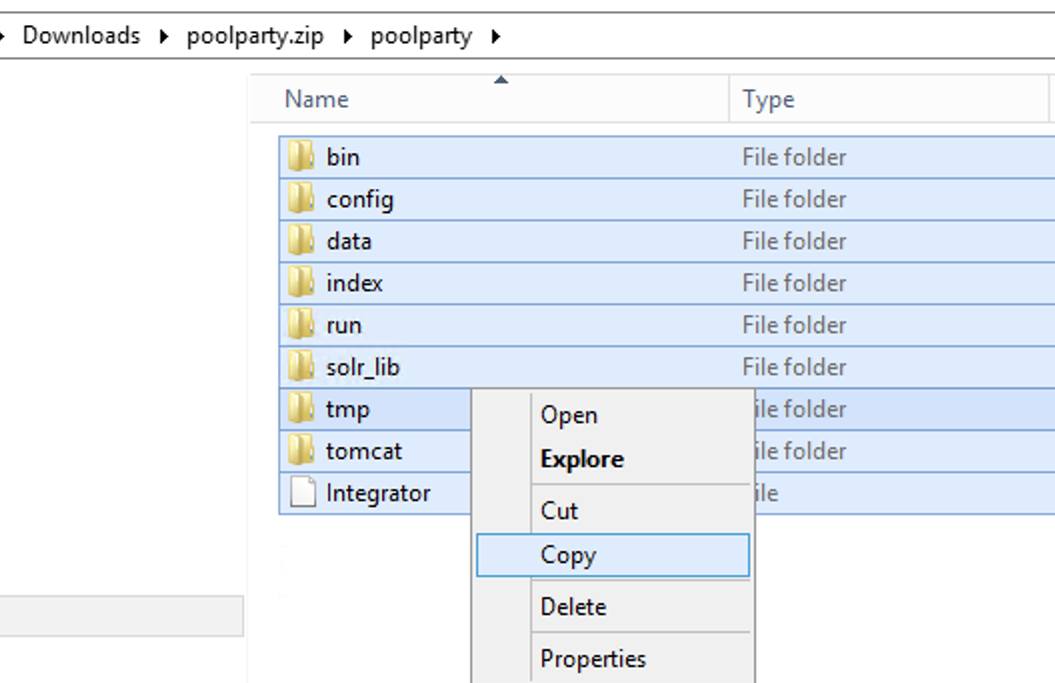
Paste it to the tmp folder. It should look like this:
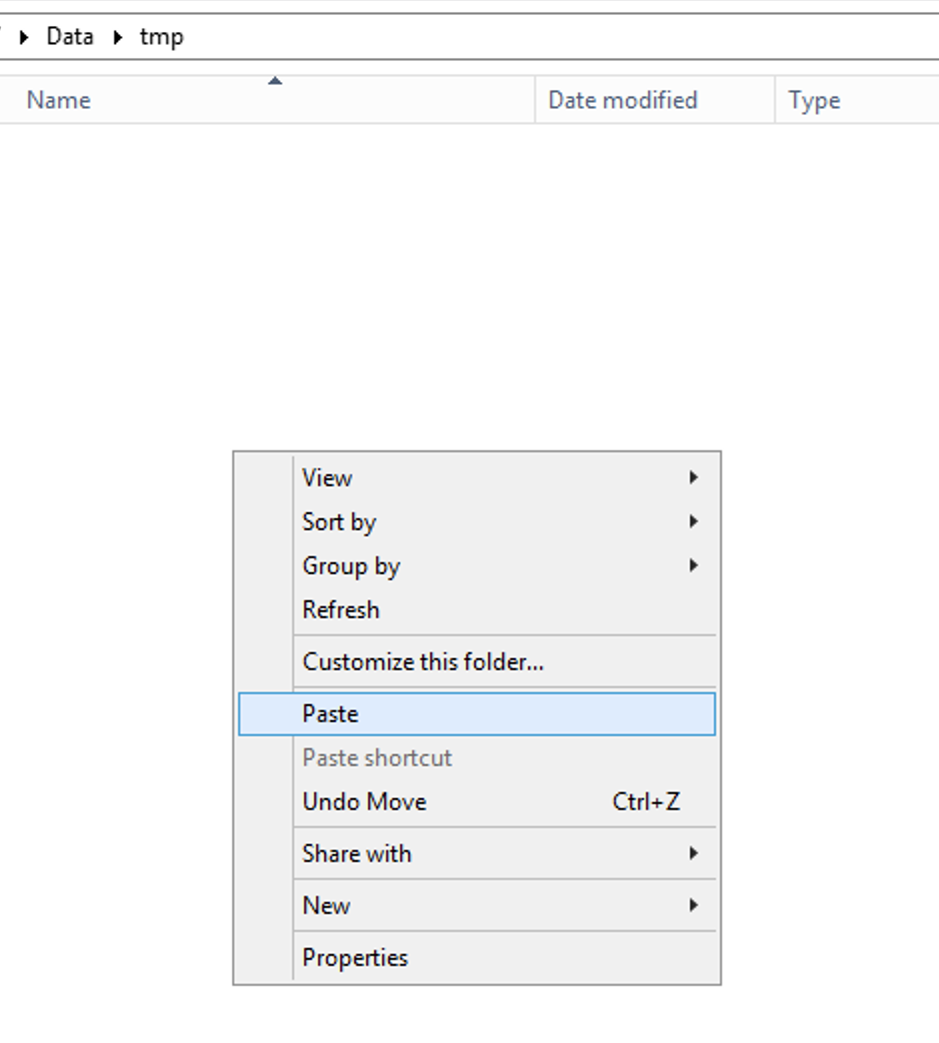
Paste the contents here.
Open Command Prompt in Run as administrator mode and navigate to the
C:\Users\Public\PoolParty\tmp\bindirectory. (or same for<yourdrive>PoolPartyData\tmp\bin)Run upgrade_poolparty_7x_8_0_x.bat file.
Press YES in dialog box's.
Start Solr7 Windows service.
Start Apache Tomcat service (tomcat9). It might take 120 -180 seconds to access PoolParty depending on the speed of the hardware.
Run
<yourdrive>PoolPartyData\tmp\bin\pp7regcleanup.batwith administrator privileges . This will clean up the PoolParty 7 registry entries.Remove/Uninstall Apache Tomcat 7.
Cleanup the temp folder
C:\Users\Public\PoolParty\tmp.
Post-Upgrade Tasks
You have to clear your browser cache after the upgrade as changes to CSS and javascript used in the PoolParty UI have been done.
After you login into PoolParty for the first time after the upgrade, you have to run the PoolParty migration script:
https://<your-serverurl>/PoolParty/!/migrate/upgrade
The script lists all updates that will be done. Trigger the migration by clicking Start Migration.
A progress bar and an info box show the progress and status of the migration. When the process has been finished an overview of the migration steps per project is provided.
Changes to the configuration of the PoolParty extraction model have been done. You have to recalculate all extraction models after the upgrade.
Note
You need to have the Superadministrator role assigned to be able to run those scripts.