Upload Documents From Your Local Drive
Upload Documents From Your Local Drive
This section contains a short guide on how to upload documents from a local drive to your corpus.
In the opened Upload Documents dialogue the Upload Documents tab will be open by default.
You can select files from your local drive to be uploaded to your document corpus. Click Select Files.
Enforce Corpus Language: activating this checkbox PoolParty's language detection will sort out documents with a different language then the corpus language defined during creation.
Click Upload to start the file upload.
While the upload is running you will see a progress bar. When the upload is finished, a message will display details about the upload status.
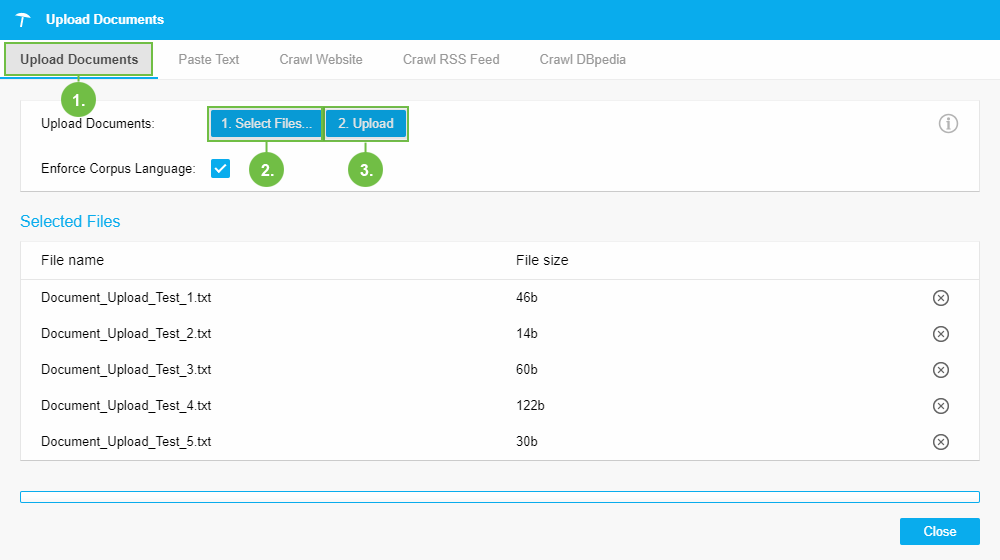 |
You can view all documents uploaded to your corpus in the Corpus Documents tab.
Note
PoolParty uses a file size maximum for documents uploaded into corpora. You can change the default configuration as described here:Change Maximal Corpus Upload File Size.