Available Tabs in a Group's Details View
Available Tabs in a Group's Details View
This section contains a short guide on the available tabs in the Details View of a group.
When you activate a group in the Groups node in the Hierarchy Tree of the User Administration, in the Details View on the right, you can order the Group list by clicking on Groups or on Members.
User Groups - Members Tab
The Members tab opens per default when you activate a group's node (1).
Its Details View (2) lists all users that are part of that group, 'members', and their user roles.
At the end of each row, you find the Delete icon which lets you remove that user from this group (3).
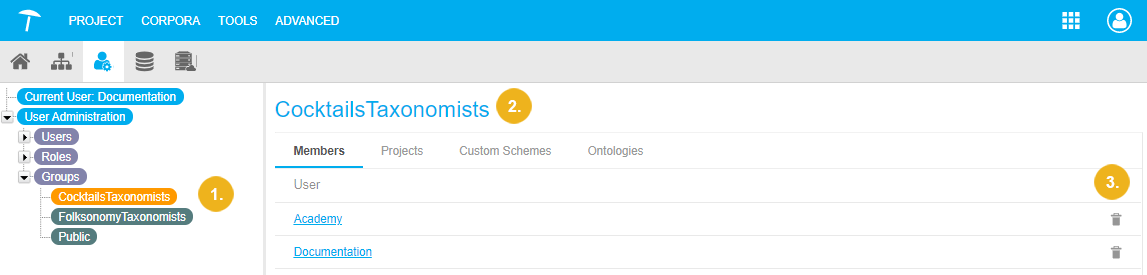 |
User Groups - Projects Tab
The Projects tab is the second in the row of tabs, click its label to open it (1).
Inside, you find a list of all projects that are part of this group and their respective description if it exists. See: Edit User Groups
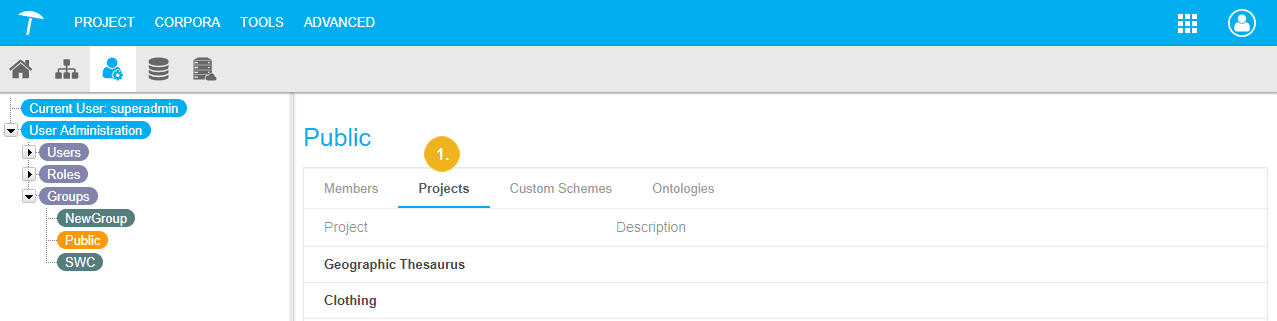 |
User Groups - Custom Schemes Tab
The Custom Schemes tab is the third tab in the row of tabs available here (1).
It displays a list of all custom schemes that have been assigned to this group and their respective description if it exists. In order to edit the membership of custom schemes, refer to this topic: Add a User Group to a Custom Scheme
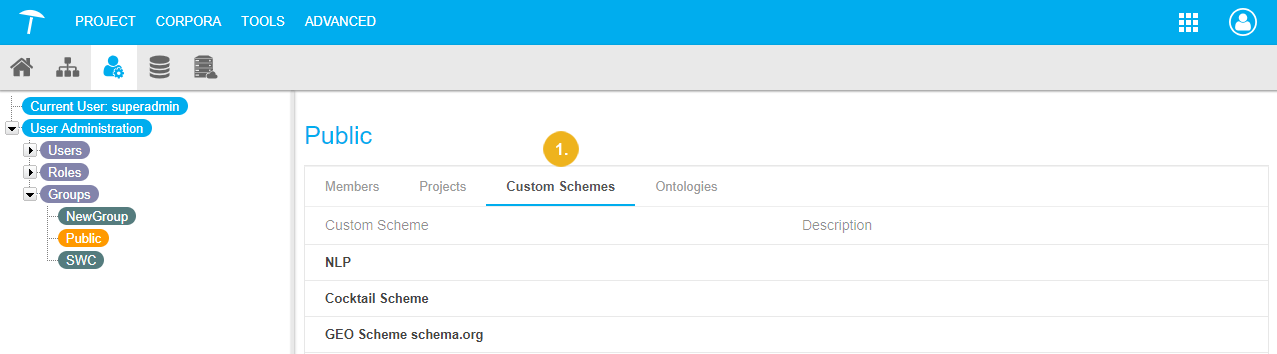 |
User Groups - Ontologies Tab
The Ontologies tab is the fourth tab in the row of tabs available here (1).
It displays a list of all ontologies that have been assigned to this group and their respective description if it exists. In order to edit the membership of custom schemes, refer to this topic: Edit User Groups
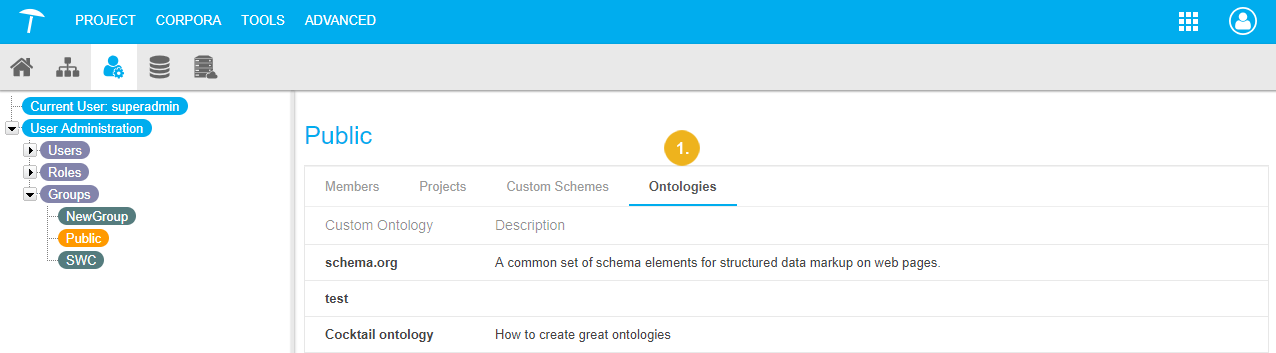 |