Export a Collection
Export a Collection
This section is about how to export a collection.
You can export a collection similar to RDF Subtrees. Select custom export templates or use individual settings, such as the exclusion of data during export.
Note: Ordered collections use RDF lists as defined in the SKOS recommendation.
How to Export a Collection
To export a collection follow these steps:
Right click on the collection you want to export.
Select Export.
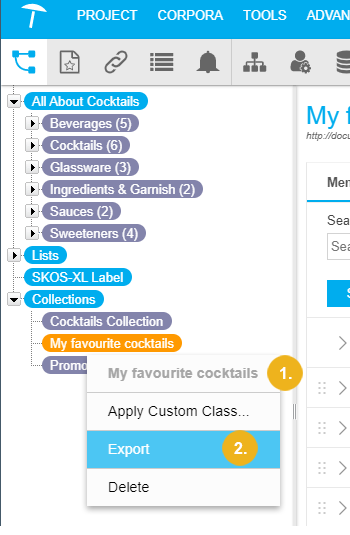
The Collection Export dialogue opens. You can select what data is to be exported into which format:
In the Template drop down you can define which template to use as a filter option.
You can choose the Action from the drop down. And you can select a template, or download, or store the file on the server.
In the Format drop down, select the desired export format.
You can exclude concept data by specifying what you do not want to export.
If you want to export as a .zip file, activate the check box beside Compress (.zip).
Activate the check box beside Pretty Print to store the exported data in RDF compliant formatting.
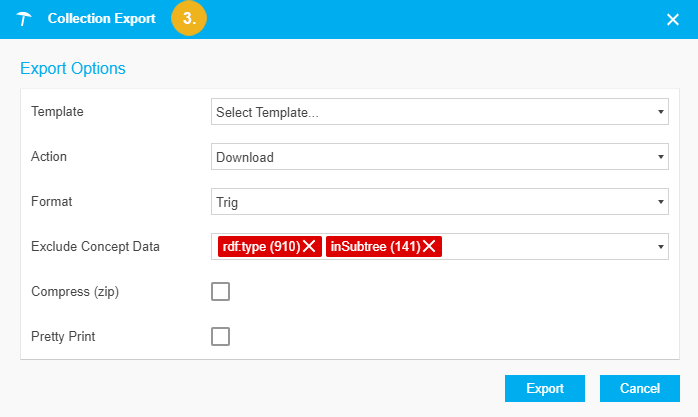
ClickExport to save the file.