Searching for Concepts
Searching for Concepts
To quickly find a concept in an opened project, start entering the desired search string into the search bar at the top of the PoolParty window. The application will look for concepts containing the specified string in any label (also in alternative or skos-xl labels) and will suggest matching results.
The image below illustrates concepts found when 'Rum' was the entered search string. Results are shown for all possible elements, including labels, concepts, skos-xl labels, classes in your thesaurus.
Selecting a concept from the drop-down list presented by autocomplete will expand the respective branch of the Hierarchy Tree and also will display the concept's Details View.
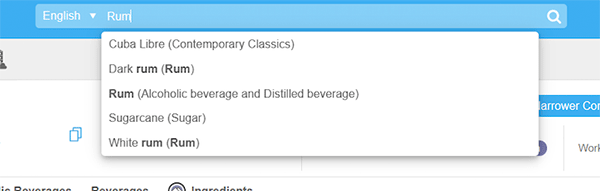
Note
Please note that the matching results are alphabetically sorted with the highlighted search string where applicable.
Note
If you want to search for results starting with a specific search string, use ^ (e.g. "^brandy").
Note
Use $ (e.g. "beverages$") if you want to search for results ending with a specific search string.
Alternatively it is possible to hit the Enter key after having entered a search string. In that case a search is done in the project and a list of all concepts in which the search string matches a preferred, alternative or hidden label is displayed in the Advanced Search tab of the project node. Via the filter section you can filter the list by label (all (default), only preferred, only alternative, only hidden). Here you can also determine whether the search string should be at the beginning of the concept label or should only contain it, and also if it should not be contained by any label at all.
Note
After specifying the search string and starting your search the retrieved results will be based on search string matches to any type of label (preferred, alternative or hidden). You will however only see results where the preferred label matches the concept, also meaning that the search string may not appear at all in this list.
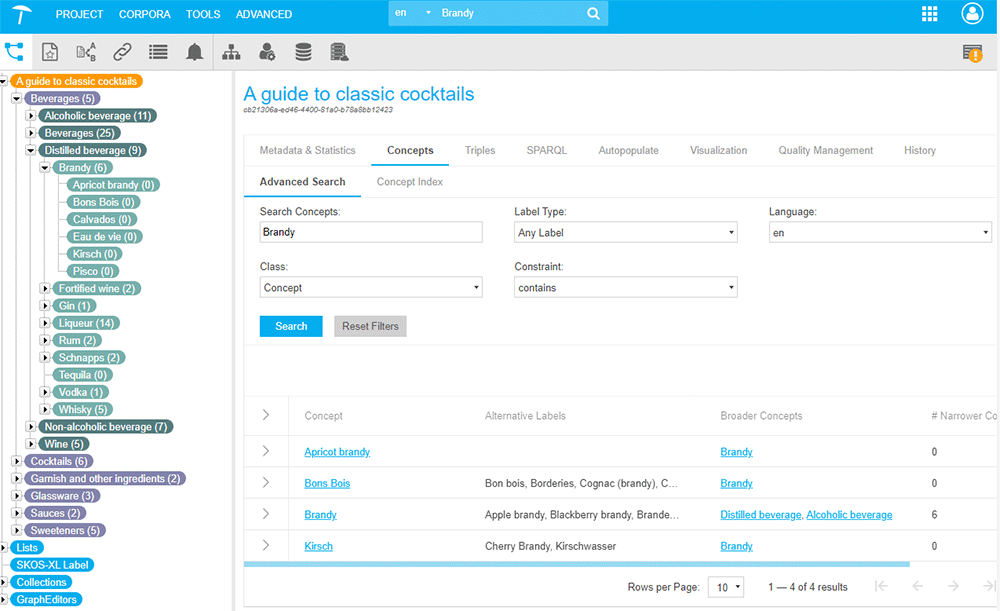
Note
By default, autocomplete and concept search only searches for labels in the default language of the project. Via Options > Autocomplete Language you can select the language of the project used for autocomplete. The active language is displayed in the search bar on the left.
Autocomplete starts searching for concepts after at least three characters have been entered.