Access and Edit an External Services Configuration
You can use the PoolParty Semantic Middleware Configurator to access and configure an external system configuration. Learn how with our detailed documentation.
Expand the External Services node in the Hierarchy Tree on the left.
Expand the Services node.
Select the node representing the service you want to edit.
Change the settings as appropriate. For more information on the individual options, see below.
Confirm with Update.
To access the service you edited, click the menu button in the top right corner and select the service.
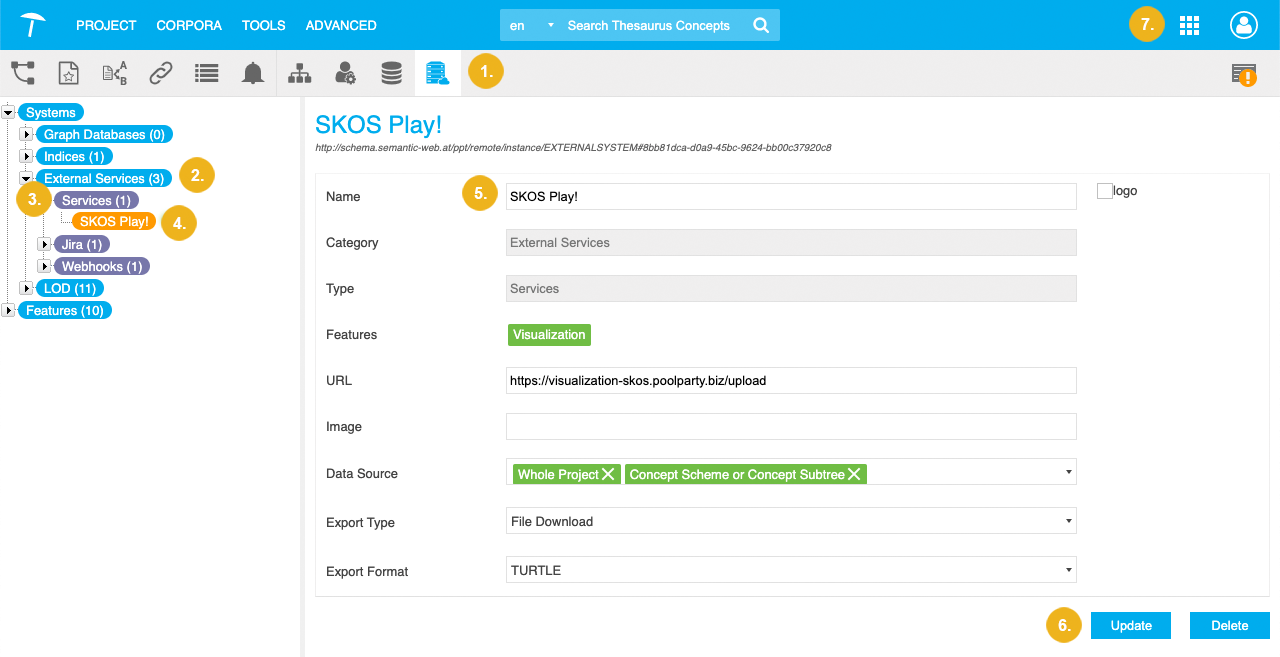
Note
Options that are specific to a certain service are marked with an asterisk.
Name: enter a name of your choice for the configuration here.
URL: the URL at which the service (visualization in this case) can be reached online.
Image: the image you want to be displayed in buttons or place holders for this service. You can use external URLs for displaying images on the right-hand side of a service. Recommended resolution is 162x162 px as minimum, formats can be any that are compatible to the HTML <img>-tag.
Data Source: select the data source of your PoolParty project the visualization should use for data representation. The following can be selected per check box:
Whole Project: the project data as a whole that is base for the knowledge graph will be used, relations, concept schemes, concept subtrees, custom and core ontologies.
Concept Scheme or Concept Subtree: the data for the concept scheme and concept subtree in a project will be used as visualization basis. See: Working With Concept Schemes and Concepts.
Custom and Core Ontologies: the ontologies in your project, the custom or core ontologies will be used as basis for visualization. See: Ontology Management.
Export Type: select from the drop down between the following export types:
File Download: download as a file in one of the formats selected in Export Format.
HTTP Request: use the service in an HTTP request.
No Data Export: data cannot be exported.
Export Format: select the export format for File Download from one of the following data formats: N3, NQUADS, TRIX, BINARYRDF, RDFXML, TURTLE, NTRIPLES, RDFJSON, TRIG, JSONLD.
URL Placeholder*: this option is only available for a WebVOWL configuration. It determines the type of visualization WebVOWL will provide. For details refer to the WebVOWL documentation.