GraphEditor - Filter for Values
GraphEditor - Filter for Values
This section contains a short guide on how to filter for one or more values in a graph editor.
In order to filter in a graph editor, follow these steps:
After you havecreated your graph editor, you activate the Search & Edit tab.
In the Details View you find the table displaying the classes, prefLabels (preferred labels) and additional information based on the current project and the custom schemes you chose for your graph editor.
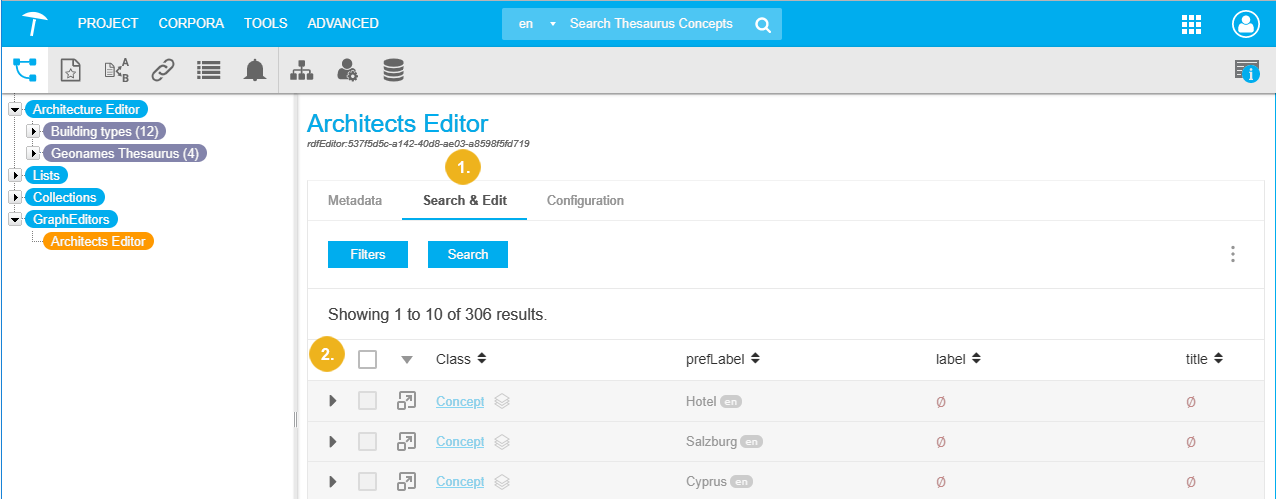
Click Filters to expand the drop down containing the available filters. They consist of the entities your graph is built on, namely the Label Mappings, Attributes or Relations.
Use the Filter Properties field to start typing and find desired values via autocomplete.
Activate one or more check boxes to use the respective values for filtering.
Click Search to display search results in the table.
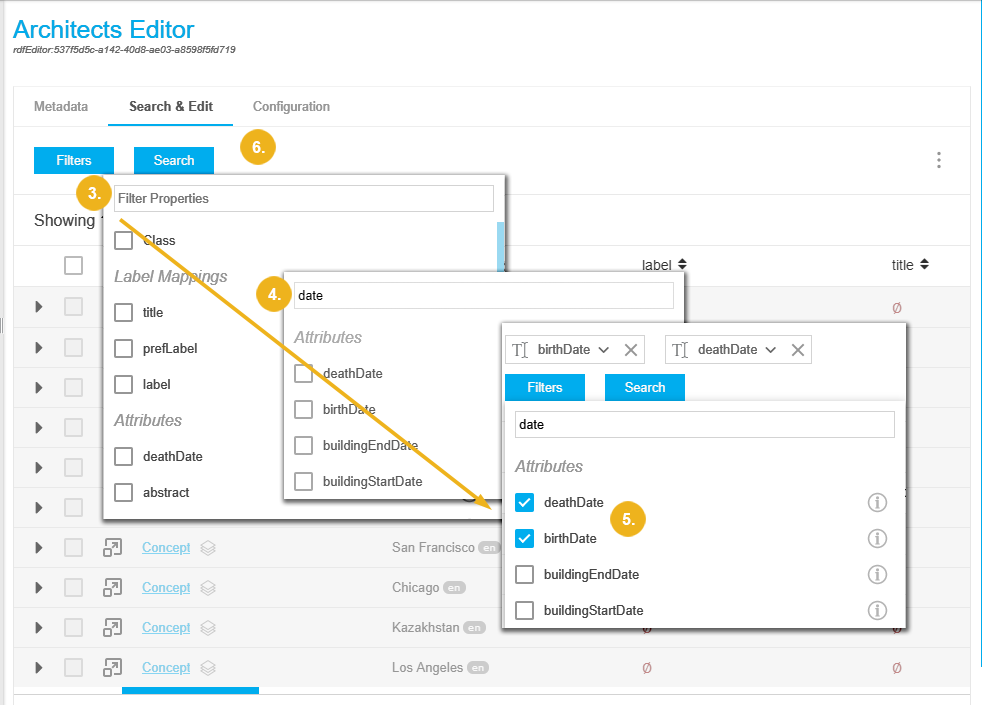
Note
Filters defined here, are user specific.
Any filters you define here, will be saved and even persist across user sessions or after you re-open a previously closed project.