Setting Up a Connection to an External Graph Database
The PoolParty Semantic Middleware Configurator allows you to set up a connection to an external graph database. Find a step-by-step guide here.
Note
The Export to graph database function in the PoolParty export dialog for Exporting a Project to RDF depends on the configuration in the Semantic Middleware Configurator.
Click the Semantic Middleware Configurator (SMC) icon on the toolbar.
Expand the Graph Databases node.
Right-click the node of the graph database you want to connect.
For a list of supported graph databases, refer to PoolParty External Graph Database Support.
Select Create.
Tip
Alternatively, you can access this option by double clicking the node of the graph database you want to connect.
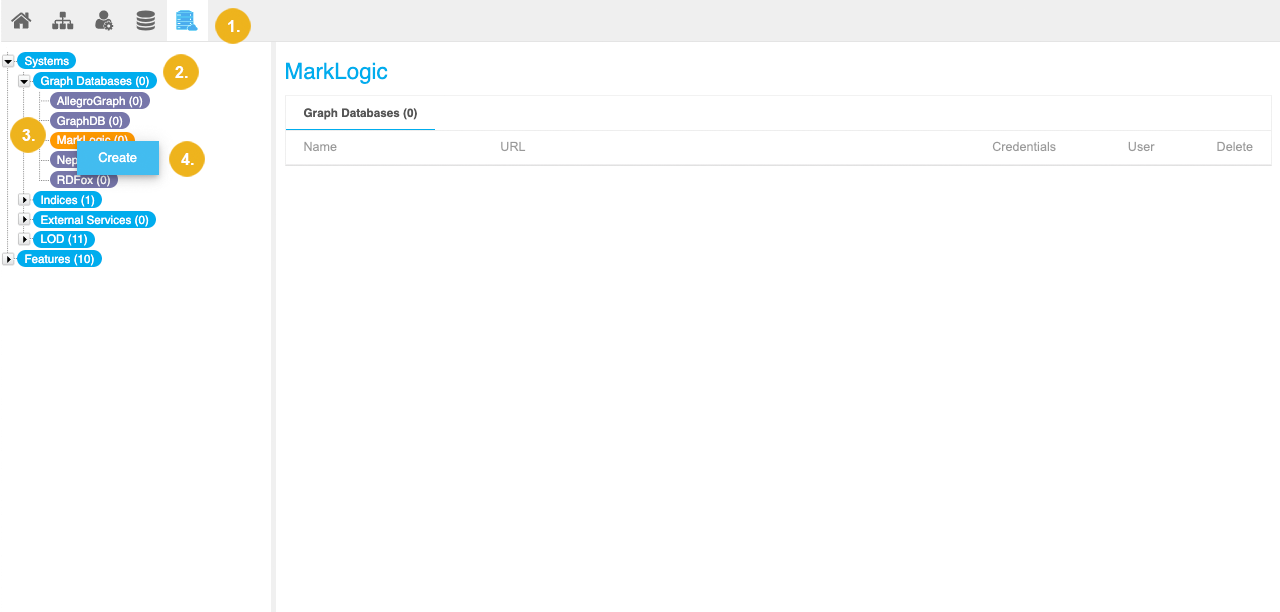
Configure the connection to an external graph database.
For a detailed account of the individual settings, refer to Settings for an External Graph Database Connection.
Confirm with Create.
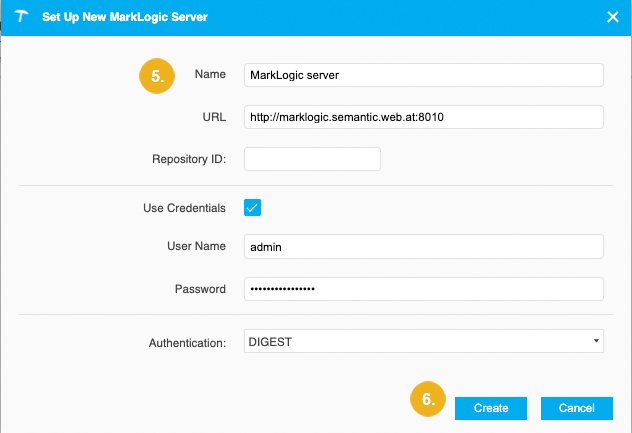
Settings for an External Graph Database Connection
The PoolParty Semantic Middleware Configurator allows you to set up and edit a connection to an external graph database. Find a list of available settings here.
This topic presents a list of options that you have to configure a new connection to an external graph database or to edit an existing connection to an external graph database. For a list of supported graph databases, refer to PoolParty External Graph Database Support.
Name: enter the name PoolParty should set here for the server.
URL: enter the server's URL and port.
Use Credentials: activate the checkbox if you want to use alternative user credentials for remote access.
User Name - Password: enter the values of the credentials to be used.
Name: enter the name PoolParty should set here for the server.
URL: enter the server's URL and port here.
Repository ID
Use Credentials: activate the checkbox if you want to use alternative user credentials for remote access.
User Name - Password: enter the values of the credentials to be used.
Authentication: choose from the dropdown the authentication method that should be used, here DIGEST and BASIC. For details also refer to the MarkLogic documentation.
Warning
Any authentication you set up in our Semantic Middleware Configurator (SMC) will allow access to the external graph database and its data for the respective users according to its options.
This may mean that user permissions and access rights have to be additionally configured for the database you connect to.
Refer to the vendor's manual or support to make sure data visibility is set up correctly.
Name: enter the name PoolParty should set here for the server.
URL: enter the server's URL and port here.
Repository ID
Catalog ID
Use Credentials: activate the checkbox if you want to use alternative user credentials for remote access.
User Name - Password: enter the values of the credentials to be used.