Edit DPU Edges
Edit DPU Edges
This section contains a short guide on how to edit existing DPU edges and creating mappings between output and input data units.
Every edge has a tool bar that appears after clicking on the edge.
Click the Edit edge mapping icon to open the Edge Detail dialogue.
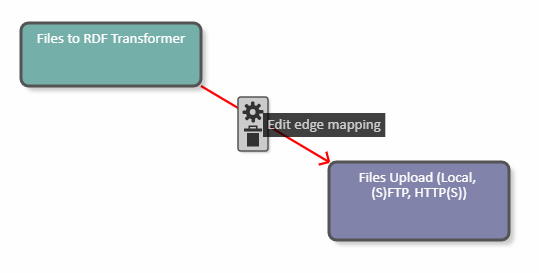
The Edge Detail (1) dialogue allows you to map output data units to input data units.
The dialogue contains a list of Output data units of the source DPU (2), which is a source of the edge and a list of Input data units of the target DPU (target of the edge, 3).
The application will find out the provided output/input data units via annotations.
To map Output data units of the source DPU to Input data units of the target DPU use the Edge Detail dialogue.
Select one or more output data units.
Select one input data unit.
Click Map.
The dialogue must check that at least one output data unit and exactly one input data unit have been selected.
As a result, a new mapping appears in the Available mappings area, one row represents one mapping.
You can delete a created mapping and also clear the selection of the data units to be mapped.
Click Save to confirm your changes or Cancel to abort.
For example, the Edge Detail dialogue contains the following parameters:
Output data units of the source DPU:
rdfOutput
Input data units of the target DPU:
config
input
On the left, select rdfOutput, on the right select config. Click Map to create the mapping.
Click the Save button and on the pipeline canvas the mapping will be visible on the edge: