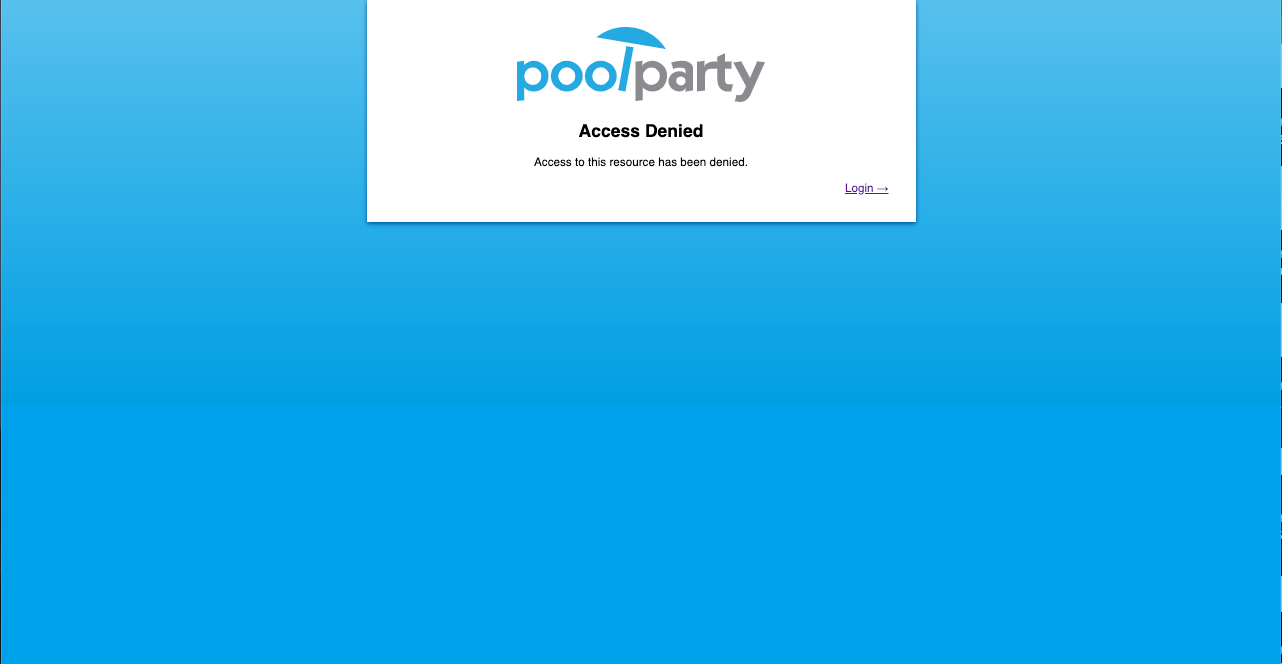Activate or Reactivate Your User Account
You need to activate your PoolParty account when you want to use it for the first time. You need to reactivate it each time your password is reset.
You need to activate your user account if it has been created with the PoolParty User Management and you want to use it for the first time. You need to reactivate your user account if the PoolPartySuperAdmin who manages your account has reset your password and you want to use it for the first time since the password reset.
In both cases, your PoolPartySuperAdmin provides you with your username and a one-time password, which you will be asked to change when you successfully authenticate.
Note
If your user account is managed by a third-party identity provider, you do not need to activate it.
All PoolParty users created with the PoolParty User Management, including the users who cannot log in to PoolParty (WikiEditor, ApiUser and ApiAdmin), must activate their account before they can use it. For more information on the individual user roles, refer to User Roles in PoolParty.
This procedure will be different if an alternative authentication flow has been configured. For more information on the individual steps, refer to your administrator.
Go to servername/PoolParty/ to access PoolParty.
You are redirected to the PoolParty login page provided by Keycloak.
Note
PoolParty relies on Keycloak for user authentication. For more information, see PoolParty Federated User Management.
If enabled, select the language for the login page.
Enter your username and one-time password.
Confirm with LOGIN.
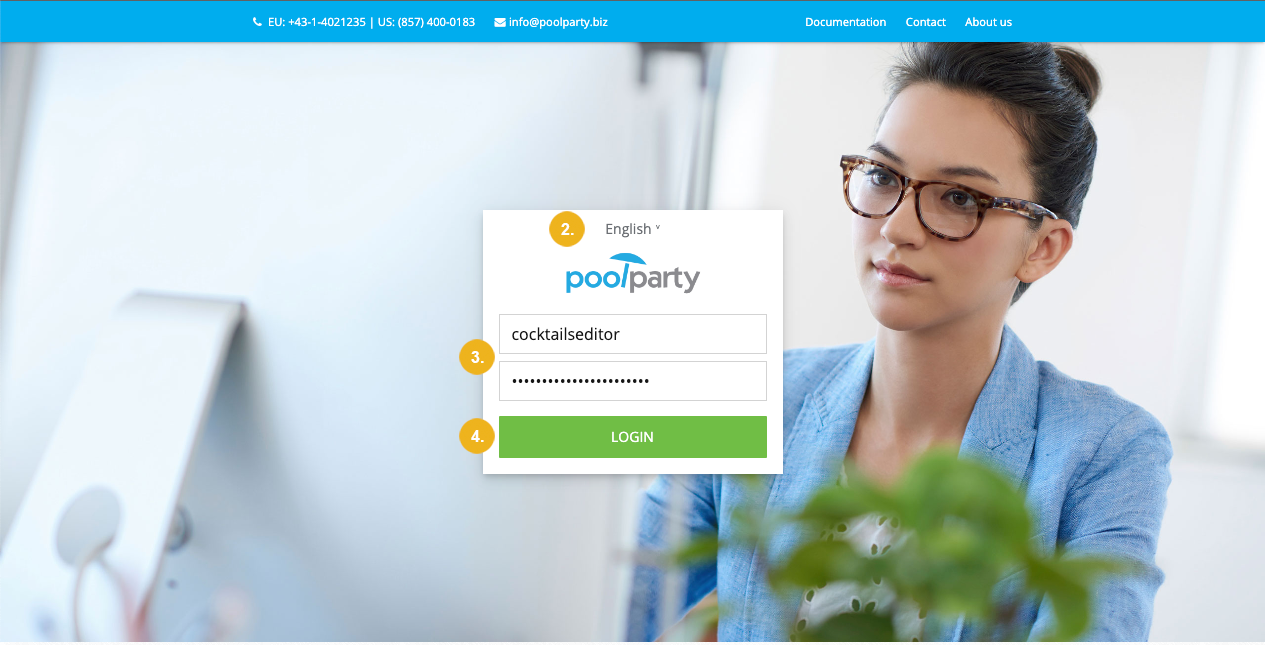
Enter your new password and re-type it.
Note
Your password must meet the minimal password requirements defined by your organization. If no custom password policy has been defined, your password must be at least 8 characters long. For more information, refer to Configure PoolParty to Use Stronger Passwords.
Confirm with Submit.
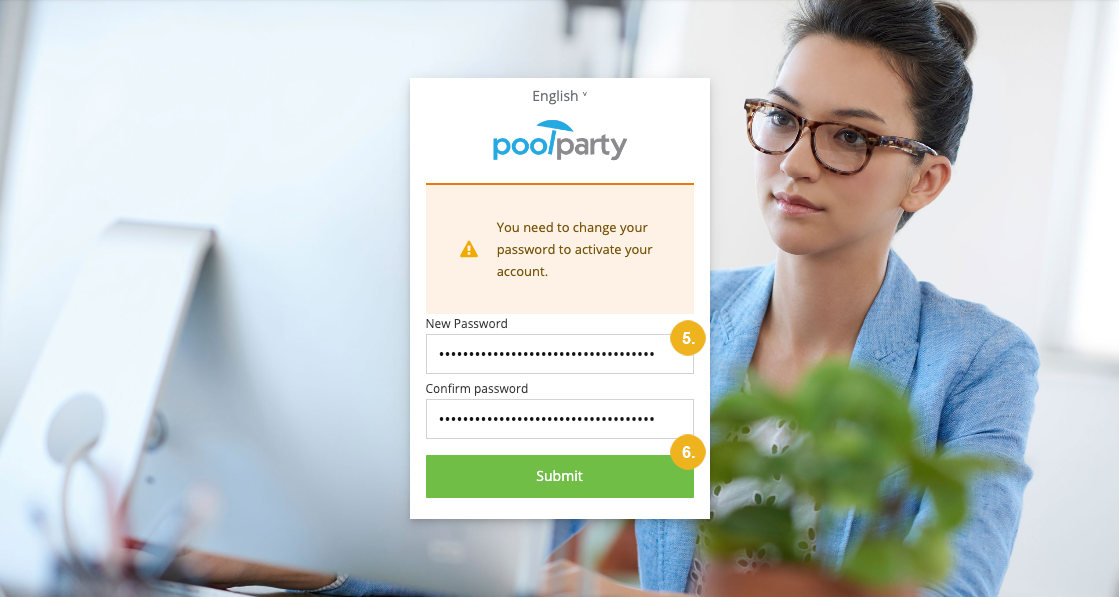
If you are a PoolParty user with access to the PoolParty UI, you are logged in to PoolParty. If you are a WikiEditor, ApiUser or ApiAdmin, you get an Access Denied message (see below). In either case you have successfully activated your account and can use it with the password you have set.