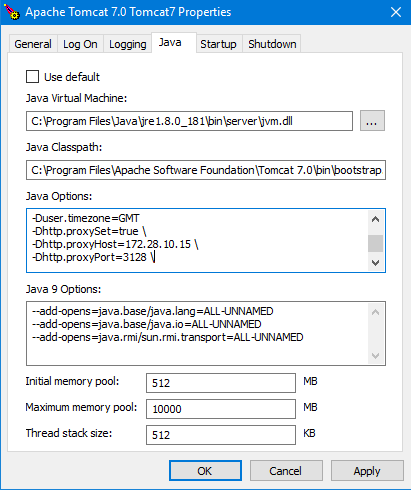Use a Proxy Server with PoolParty (Windows)
Abstract
Use a Proxy Server with PoolParty (Windows)
This section contains a short guide on how to configure settings on Windows to use PoolParty with a proxy server.
Note
These configuration changes take effect only after you have restarted the Tomcat service. Remember to save any changes in opened PoolParty projects before you proceed.
Open the Tomcat Service Application on Windows.
Change to the Java tab.
In the Options field, enter lines similar to the ones shown below.
Confirm your changes clicking OK.
Restart the Tomcat service.
Example Settings:
-Dhttp.proxySet=true \ -Dhttp.proxyHost=172.28.10.15 \ -Dhttp.proxyPort=3128 \
The result would look like this: