Upgrade PoolParty 8.1 to PoolParty 9.0 on Microsoft Windows
Prerequisites
To upgrade your PoolParty installation on Microsoft Windows, your system shall fulfill the following requirements:
Upgrade incrementally including minor versions. For example, if you have a 8.0 installation, you cannot upgrade to 9.0 straight away. You need to upgrade to PoolParty 8.1 and only then to 9.0.
Install OpenJDK.
Configure JAVA_HOME. It is mandatory.
Download the
poolparty.zipfrom our download area.Have a valid licence for the version you want to upgrade to.
Backup existing PoolParty PoolParty installation.
These instructions assume you are upgrading a PoolParty default installation for Windows with the following default directory:
C:\opt\poolparty
Keycloak
PoolParty comes with Keycloak as an authentication and authorization service. A relational database is recommended to run Keycloak. Keycloak comes with H2 as an embedded database.
Important
In accordance with the Keycloak documentation, we recommend using a proper database service instead of the default database Keycloak comes with. For more information on how to migrate to a proper database service, refer to the Keycloak documentation,
Upgrade
To upgrade PoolParty for Windows, do the following:
Stop the Apache Tomcat and Solr services.
Set the Startup type of these services to Manual.
Reboot your Windows server to make sure there are no remainings of the services running.
Create a temporary folder in your PoolParty folder:
C:\opt\poolparty\tmp(or<yourdrive>poolparty-installation\tmp)Extract the contents of the
poolparty.ziparchive to this temporary folder:C:\opt\poolparty\tmp(or<yourdrive>poolparty-installation\tmp)Open Command Prompt in the Run as administrator mode and navigate to the
C:\opt\poolparty\tmp\bindirectory (or<yourdrive>poolparty-installation\tmp\bin).Run
upgrade_poolparty.batfile.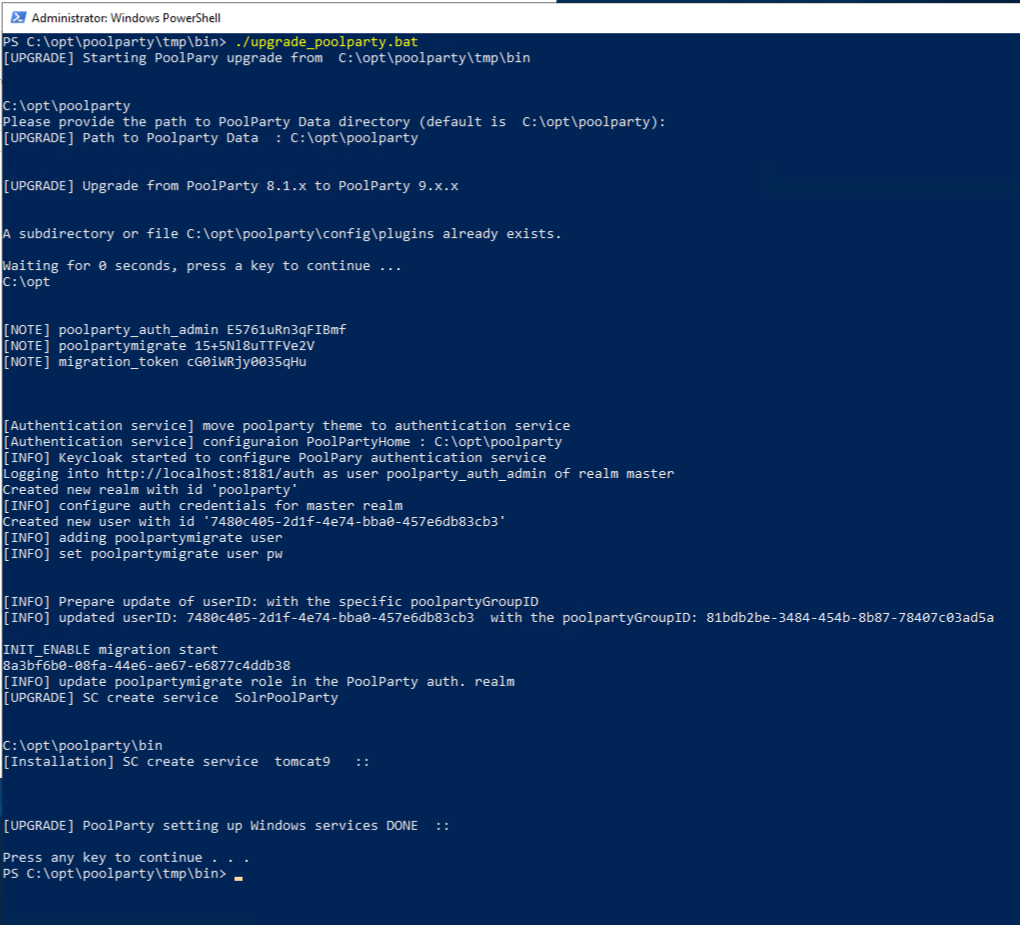
Start services.
Open the management console
services.msc.Navigate to the PoolParty Services.
Start the services:
Start Keycloak.
Start Solr.
Start Tomcat.

Post-Upgrade Tasks
If you want to use GraphDB:
Provide the valid licence information in the
<PoolPartyHome>\config\licensesfolder.Provide the grahpdb.oem.license in the
<PoolPartyHome>\config\licensesfolder.
You have to clear your browser cache after the upgrade as changes to CSS and javascript used in the PoolParty UI have been done.
When you log in to PoolParty for the first time after the upgrade, you have to run the PoolParty migration script:
https://<your-serverurl>/PoolParty/!/migrate/upgrade
The script lists all updates that will be done. Trigger the migration by clicking Start Migration.
A progress bar and an info box show the progress and status of the migration. When the process has been finished an overview of the migration steps per project is provided.
For more information, refer to Migrate Data From PoolParty 8 or Higher to 9.0 or Higher
Changes to the configuration of the PoolParty extraction model have been done. You have to recalculate all extraction models after the upgrade.
Note
You need to have the Superadministrator role assigned to be able to run those scripts.