Link Matching Concepts in Different Projects
Link Matching Concepts in Different Projects
After you Link Projects on a PoolParty Server, you can create links between matching concepts in those projects. To see linked projects, do the following:
Click the Project Linking icon in the toolbar to open the Project Linking view.
Note
You can only see the Project Linking icon after you open a project.
Click on the Mapping Type drop-down to see which custom schemes are available.
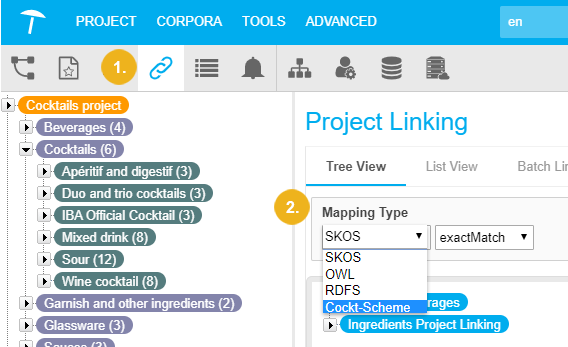
In the Project Linking view you can switch between these tabs:
Here you can browse through the tree of your linked project and link concepts per drag and drop.
Get a list of concepts of your project linked to other projects on the server.
Project Linking - Batch Linking
Automatically detect potential links between projects based on label similarity.
In addition, you can Link Concepts in the SKOS Details View of a concept.