Non-matching Concepts Check
Non-matching Concepts Check
After the checks have been run, the Add icon in the list of results indicates that the term on the corresponding row of imported terms in different languages does not match any concept in the taxonomy.
This means the following:
No concept in the reference language has been found where the term in the reference language matches the preferred, an alternative or a hidden label.
Additionally there is no preferred, alternative or hidden label found for a concept matching the target terms in the other languages.
You can add this term as a new concept to your thesaurus right here.
Initially, all checks will be displayed. To filter for the results of non-matching concepts, follow these steps:
After importing the Excel file, choose the Reference Language from the drop down. Click Analyze.
Uncheck all by default selected check boxes, except for the No Matches check box.
Refer to the Results section for details.
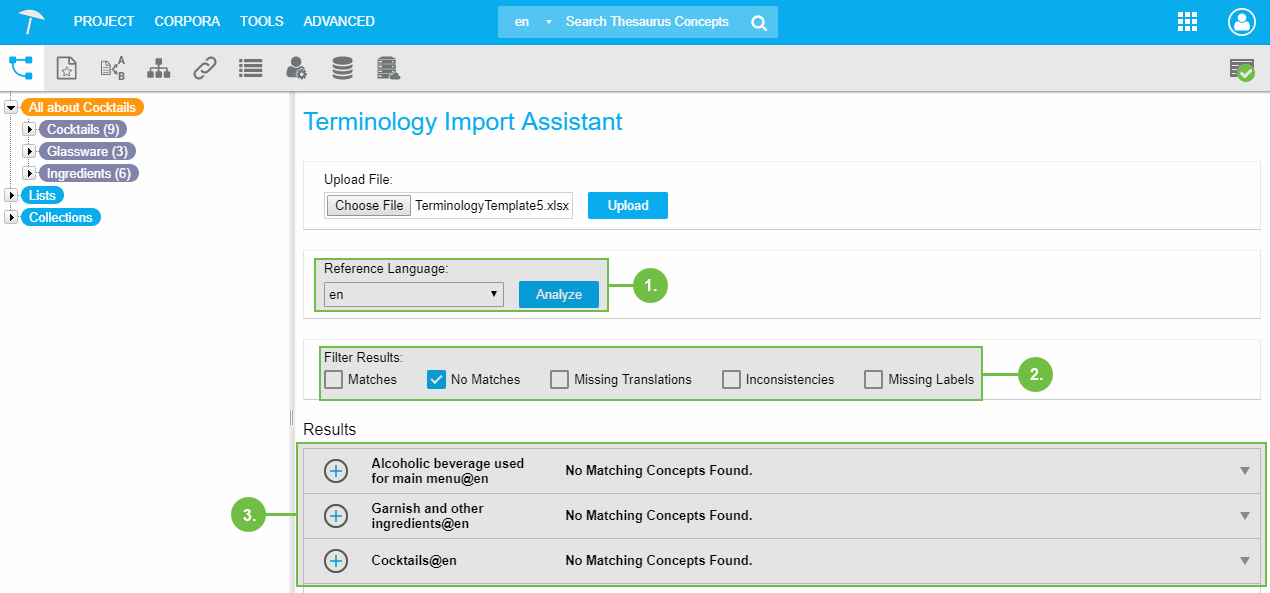 |
Find more information on editing non-matching concepts in this topic: Non-matching Concepts Editing Options