Add Language and Display Setting Mapper for LDAP Integration
While configuring an LDAP integration, you need to add a mapper that will assign default language and display settings to LDAP users in PoolParty. After synchronization, a SuperAdmin or users themselves can change those settings in the PoolParty User Management.
In Keycloak, open the user federation you configured for your LDAP server. For more information, refer to Configure LDAP Integration.
Go to the Mappers tab.
Click Add mapper.
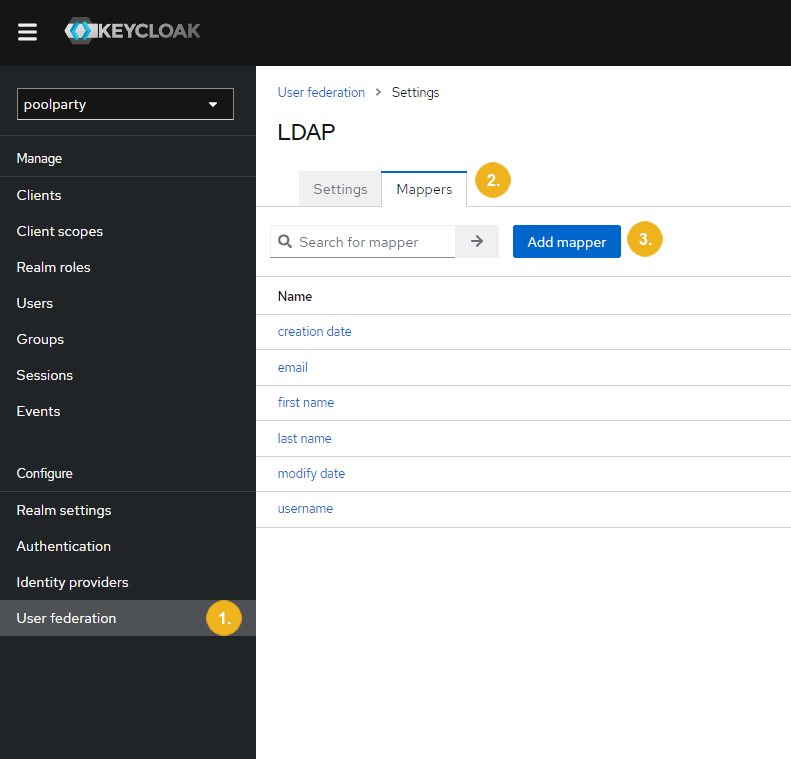
The Add user federation mapper page opens.
Type in the mapper's name.
Select
poolparty-default-attrs-ldap-mapperas the mapper type.Confirm with Save.
After initial synchronization, the LDAP users get created in the PoolParty User Management with the following language and display settings:
User Interface Language: EnglishAutocomplete Language: EnglishDisplay Languages: noneSKOS View: BasicTime Zone: Keycloak's time zone, for example UTC+0100 (Europe/Vienna)
These settings can be changed by the users themselves or by a PoolParty SuperAdmin administering them. For more information on how to update the user's settings, refer to Access to User Settings for PoolParty Users and How to Edit Existing Users.
Once the user's language and display settings get updated in the PoolParty User Management, they don't get overwritten by the defaults even if the user gets re-synchronized in Keycloak.