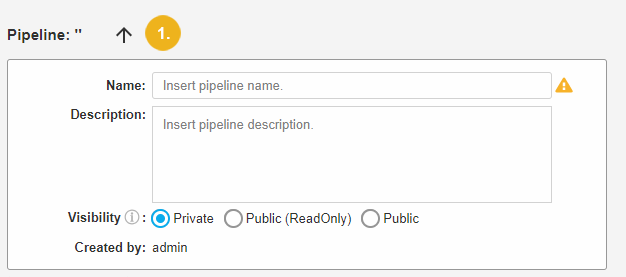Entering Properties for a UnifiedViews Pipeline
Entering Properties for a UnifiedViews Pipeline
This section contains a short guide on how to enter properties for a UnifiedViews pipeline.
After you have created a pipeline, you can enter the properties for it as follows.
Enter the Name (mandatory), Description (optional) of a pipeline and set Visibility.
The name of the pipeline creator is filled in automatically.
Note
If the field Name is empty, on the right side of the field an exclamation mark with a notification 'Name must be filled!' is displayed. In this state the pipeline cannot be stored. You will recieve an error message in attempting to save the pipeline without a name.
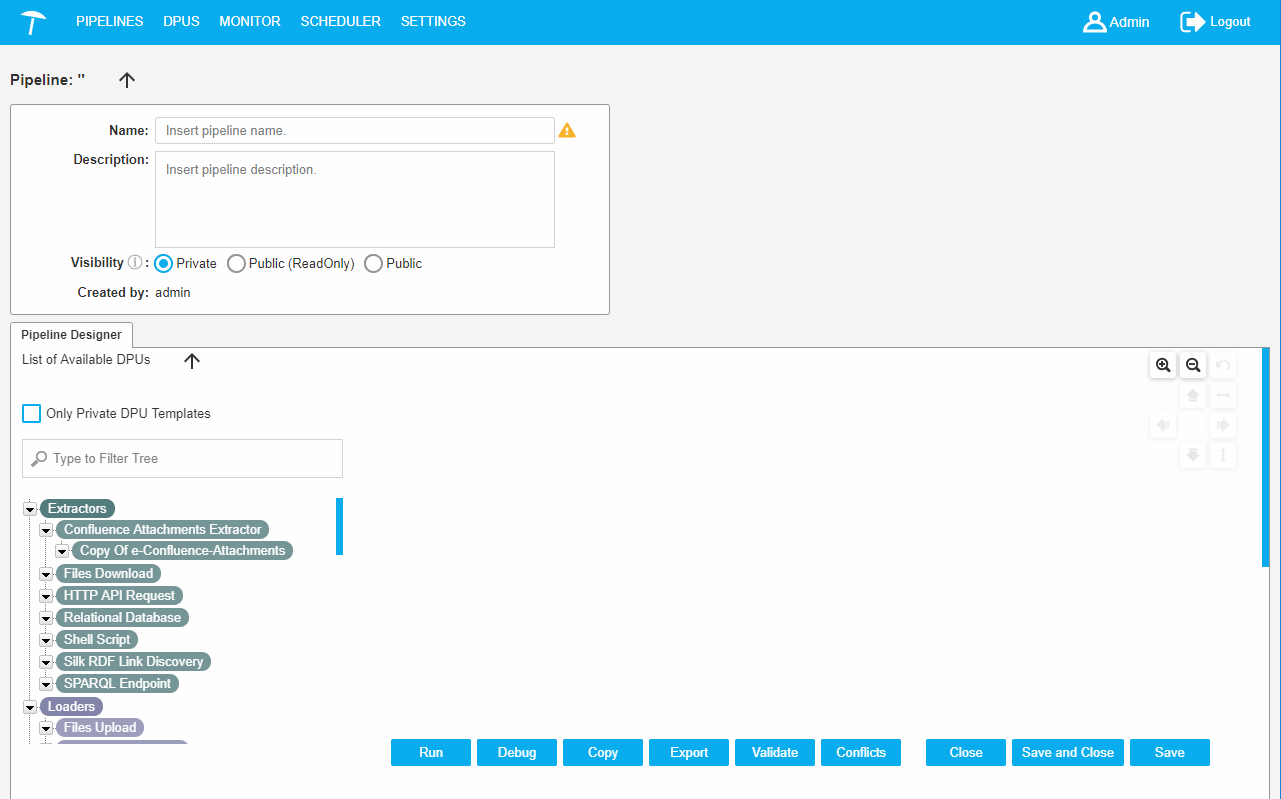 |
Visibility: response for the pipeline permission settings. The pipeline has one of three modes:
Private (default)
Public (ReadOnly)
Public
Permissions are described in the following table.
View/ View in PipelineList | Edit | Delete | Copy | Run | Schedule | On Execution Visible for | |
|---|---|---|---|---|---|---|---|
Private | ppl-owner admin | ppl-owner admin | ppl-owner admin | ppl-owner admin | ppl-owner admin | ppl-owner admin | ppl-owner admin |
Public (ReadOnly) | all | ppl-owner admin | ppl-owner admin | all | all | all | all |
Public | all | all | ppl-owner admin | all | all | all | all |
The Pipeline properties panel can be hidden if you need more space for editing the pipeline. To hide the panel you should click the black arrow (1) above the panel.