Select a Resource and the Type of Mapping
Select a Resource and the Type of Mapping
After having opened the linked data linking dialogue a list of resources will be displayed to be linked with your own thesaurus concepts.
The list is calculated based on a search including all the labels of the corresponding concept.
How to Select and Map Resources in the Lookup Dialogue
Click the URI of a resource to open the respective page. Now you can check if the suggested resource is the right one. You can select the type of mapping you want to establish for this resource. Find the available mapping types below.
Once you have selected the mapping, you can establish additional mappings for this linked data source. Alternatively you can change the LD source to create additional mappings for other resources.
Click Save to save the currently defined mappings. This should be done before you change the linked data source.
Click Save and Close to save all mappings and close the dialogue.
As soon as you have created mappings for your concept you can start to copy data from the linked resources.
The following mapping types are available:
None (Default)
All SKOS matching properties
skos:exactMatch, skos:closeMatch, skos:broaderMatch, skos:narrowerMatch, skos:relatedMatch
owl:sameAs
rdf:seeAlso
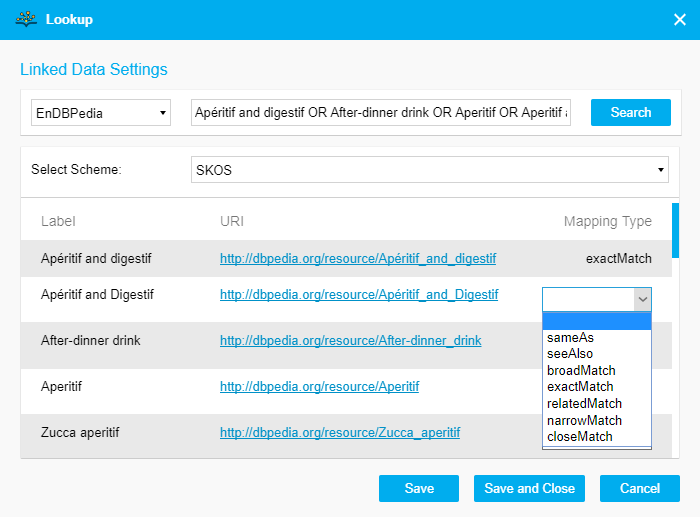 |