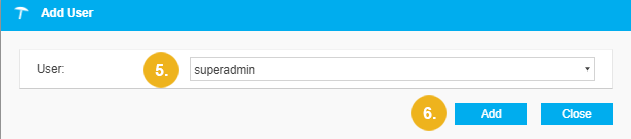Add a User to Project Users
Abstract
Add a User to Project Users
This section contains a short guide on how to add users to the Project Users node in the User Management's Project Administration.
Open the User Management using the icon in the toolbar.
Select the Project Users node in the Project Administration: project name tree on the left.
In the Details View of the opened Project Users node, you see a list of all currently existing project users.
Click Add User.
Note
The Project Role overrides the user's server-wide permissions.
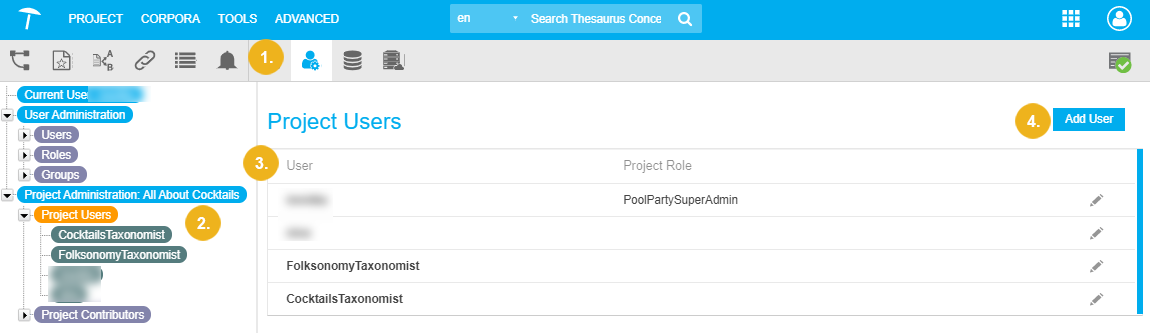
The Add User dialogue opens. You can select a user from a list of existing global users in the User drop-down.
Select the user and click Add. The user is displayed in the user list.