Check Results and Edit Values in the Terminology Import Assistant
Check Results and Edit Values in the Terminology Import Assistant
This section contains the short guide on how to check results and edit values in the Terminology Import Assistant (TIA).
After the TIA has checked results, you can find a list of each of the following checks below the settings section.
You can check each and change the values right here.
You can create new concepts or update existing ones manually by adding preferred labels for their language, as well as alternative or hidden labels.
If for example your list contains a term or terms, but there is no concept with a matching label in the thesaurus for it yet, you can create it from here as well.
Details find below.
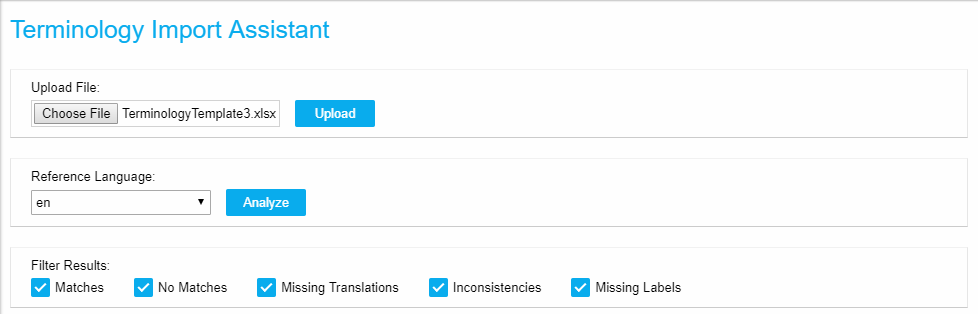 |
Reference Language: the reference language used in the TIA is the language that all other terms and concepts in your Excel sheet are checked against. So if you set English as reference language, any term present in the import Excel file in any other language will be checked for an English counterpart in your thesaurus.
Target Language: the target language in this context means any language present in the import files that you check against using the Reference Language.
List of Result Filters
Matches: displays all results where the terms match a label in the reference and target language for the same concept.
No Matches: displays all results where the terms do not match a label in the reference or target language for a concept.
Missing Translations: displays all results where the terms match a label of a concept in the reference language but a label in the target language cannot be found.
Inconsistencies: displays all results where the reference term is found as a label for a concept but the target term is found as a translation for a different concept.
Missing Labels: displays all results where the reference term is not found as a label for a concept but the target term is found as a translation for a different concept.
Note
By default the checks listed here will all be active when you upload a file and click Analyze.
To filter the list in more detail, deactivate any of the filters whose results you want to exclude. The list will be adjusted right away.
Find the following topics in this section for details on the checks' results and their handling: