Train Classifier - Categories Section
Train Classifier - Categories Section
Inside the Status & Settings sub tab of a Train Classifier you find the Categories Section.
This contains the two tabs, Table and Chart. Find details on the available functions and information below.
Inside the Table tab (1) you find the list of the classifier's categories. You can delete them from here, using the Delete icon (3), or add new ones using Add Category (4).
In the table itself (2) the following columns are available:
Category: categories' names
Correct %: the percentage of documents classified correctly in regard to the previous assignation you did.
Documents: number of documents assigned to that category.
Size (MB): size of assigned documents.
Correct: the number of documents classified correctly in regard to the previous assignation you did.
Incorrect: the number of documents classified differently in regard to the previous assignation you did.
In the columns shown below two documents in the 'British' category have been sorted into the 'Japanese' category by the classifier, differing from you previous assignation. Therefore they are displayed in 'British' as Incorrect.
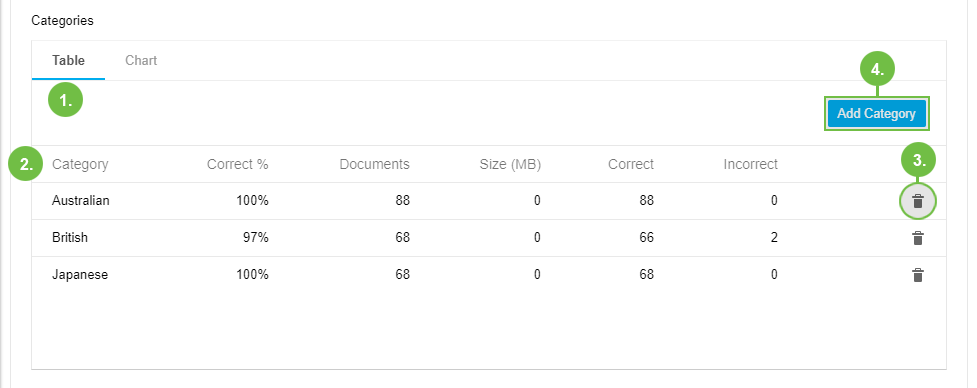 |
The Chart tab shows the table's values in a two-dimensional column chart image, the X-axis displaying the number of documents, the Y-axis displaying the categories.
The columns represent the total number of documents (blue) and the number of correctly assigned ones (green).
Hover your mouse over one of the chart's columns to display a context menu for additional details:
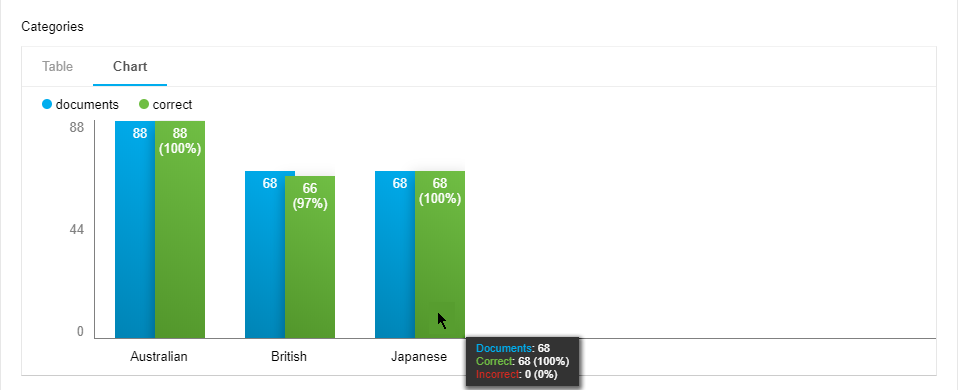 |