Create Project from PoolParty Archive
Create a Project from PoolParty Archive.
This section contains a short guide on how you can create a new project from an exported one in the PoolParty native .ppar format.
Selecting the Create Project from PoolParty Archive (ppar) option you can create a new project from a .ppar file. For more, see: Exporting a Project to RDF or Download a Project.
In the New Project dialogue select the option Create Project from PoolParty Archive (ppar) (1).
Click Choose File (2) to select the previously exported .ppar file.
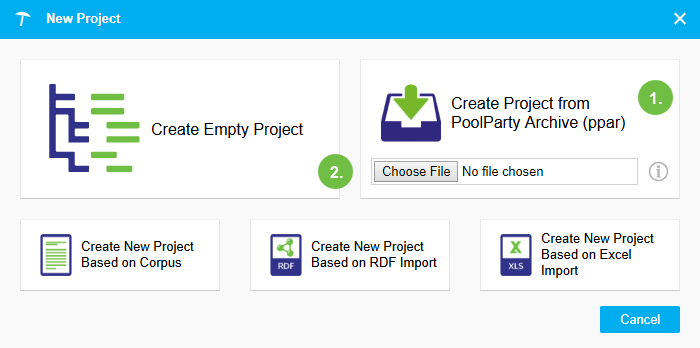
After you have selected the .ppar file, the New Project Options dialogue (3) will open. All settings of the exported project are predefined based on the .ppar.
Click Next. Details on the Metadata tab and the dialogue's tabs find here: Create an Empty Project
After the last step (User Groups or Advanced tab) clicking Create Project (4) will create and open the new project.
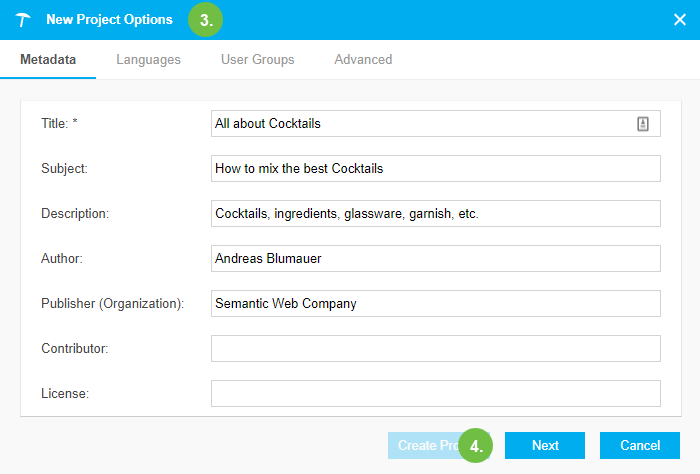
Tip
Using PoolParty's functions to export projects and create new ones from those exported project files, you can for example change the language settings of a project. It is also possible thus to change the repository type of a project.
Note
If your exported project is from a previous version of PoolParty it might be required for you to run our post update script.
This can also be necessary if you have not gone through the upgrade process to a newer version of PoolParty.
You have to run this script because upgrades to the PoolParty system often change the background structure of how your projects should look.
These changes may be smaller or larger. Therefore it is possible that a new project created from an export does not display correctly. For example concept schemes or concepts will not show up as expected.