Add New User Groups
As a PoolPartySuperAdmin, you can create your own user groups in PoolParty in just 5 steps.
Users in the PoolPartySuperAdmin role can create new user groups. For more information on the PoolPartySuperAdmin role, see User Roles in PoolParty.
Open the User Management using the icon in the toolbar.
Select the Groups node in the User Administration tree on the left.
Select Create Group.
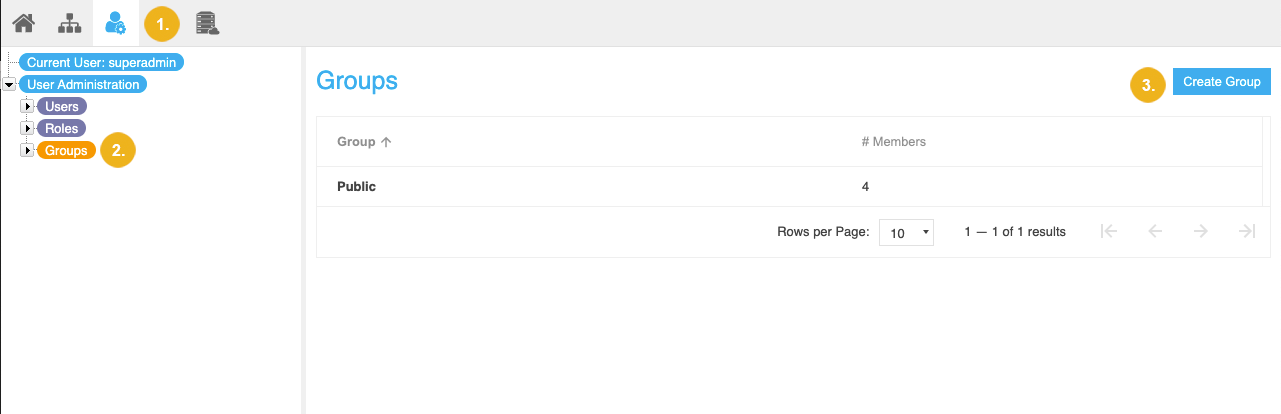
Tip
Alternatively, you can access this option by double clicking the Groups node.
The Create User Group dialogue opens.
Enter a group name of your choice.
PoolParty allows characters and digits. The group name cannot contain any spaces.
Confirm with Create.
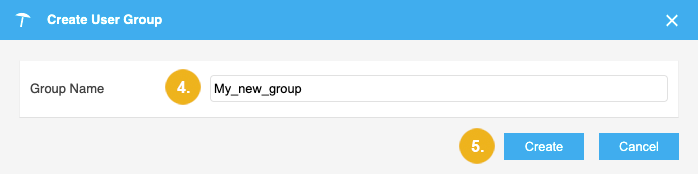
The new group displays beneath the Groups tree as well as in the Groups list on the right.
For information on how to manage permissions and access rights, see User Rights Management.