GraphEditor - Graphs Tab
GraphEditor - Graphs Tab
This section contains a short guide on the Graphs tab in a graph editor in PoolParty and the available options.
Once you have created a graph editor, you can configure it further using the tabs inside the Configuration tab (1). The Graphs tab lets you decide which graphs you want to look at, or which ones you also want to edit.
In addition you can use it to check on graphs you selected even in very long lists of available graphs by a quick filter at the side of each column (3,4).
When you open the tab for the first time, you see the Available Graphs and the Selected Graphs column displayed.
You can use the Filter field at the top of each to filter for individual graphs by starting to type their name.
The quick filters for Available Graphs consist of All, Used and Unused (3). Default is All.
The quick filters for Selected Graphs consist of All, Lookup and Editable (4). Default is All.
Note
As soon as you activate one of the additional options here, the filter icon will turn green.
In order to select graphs and make them editable or keep them as lookup graphs, follow the steps below.
In the Available Graphs column, use the check boxes to select graphs.
You can use the Filter field and filter for graphs by starting to type.
When you activate a graph's check box, it will move into the Selected Graphs column. It will be a Look-up Graph by default.
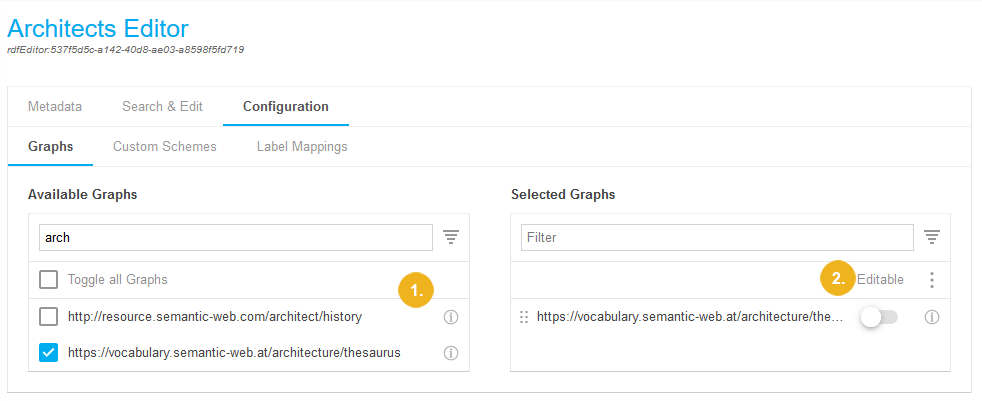 |
By default, graphs you selected in the Available Graphs column stay look-up graphs. The slider Editable stays greyed out.
By clicking the slider beside each graph's name the slider will turn green and the graph becomes an editable graph.
Additionally, a batch mode is available:
using the three dots menu, you can use the sub-menu from there to set all selected graphs to editable or to set all to look-up.
Select the respective menu item.
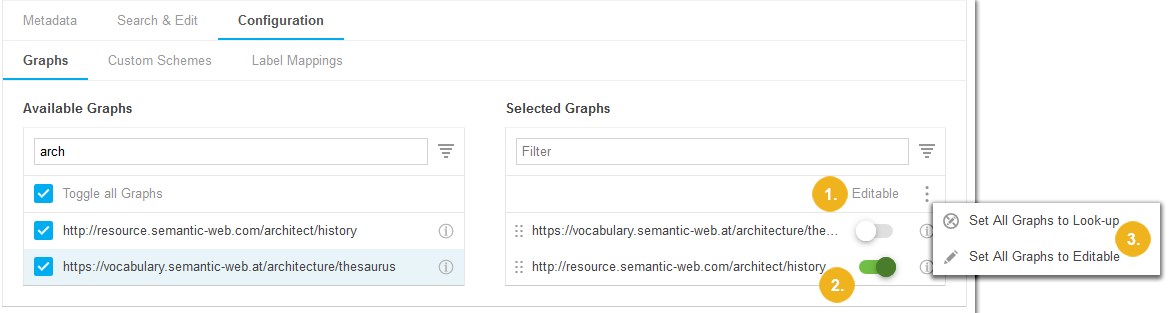 |
Note
You can edit the graph URI's name right here. Find out details about that in this topic: GraphEditor - Edit or Create Graph Names and Move Graphs in the List