How to Set Up a Connection to an External Service Configuration
Learn how to setup a connection to an external service in the PoolParty Semantic Middleware Configurator with our step-by-step guide.
Expand the External Services node in the Hierarchy Tree on the left.
Double-click the Services node.
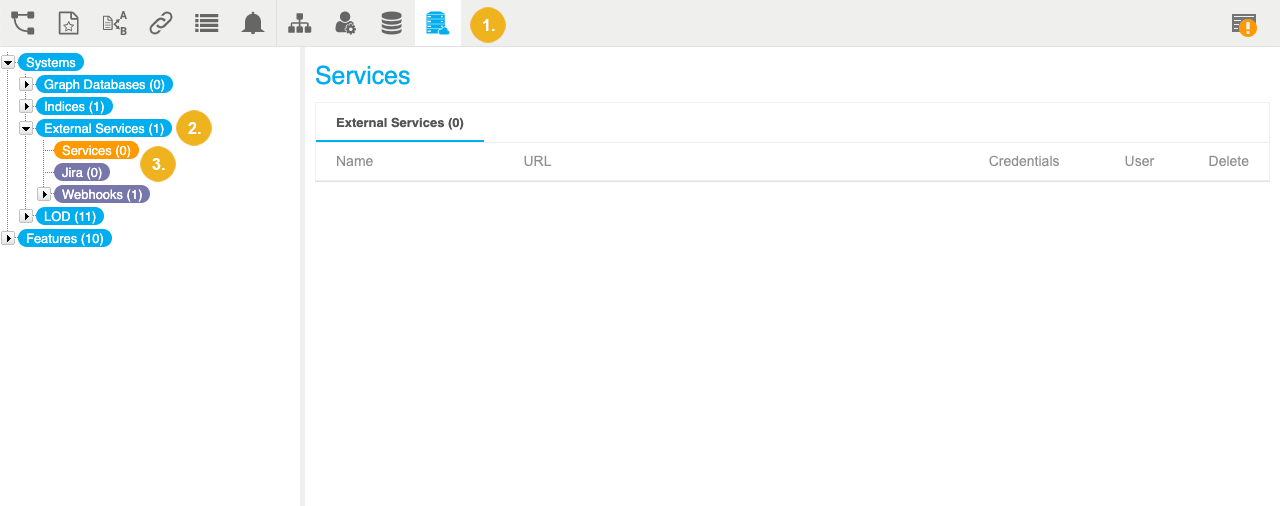
The Set Up New External Service dialogue opens.
In the settings section several options are available. Fill out the fields according to the desired service's requirements. Details and an example find below.
Confirm with Create.
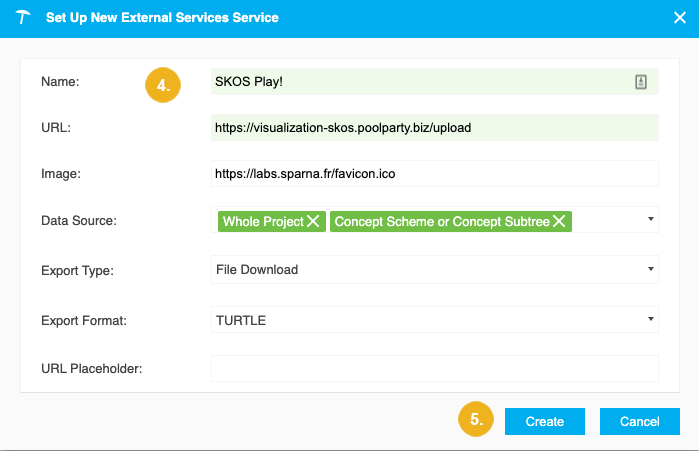
You have set up a connection to an external service. A node representing the service appears under the Services node.
To access the service you configured, click the menu button in the top right corner and select the service.
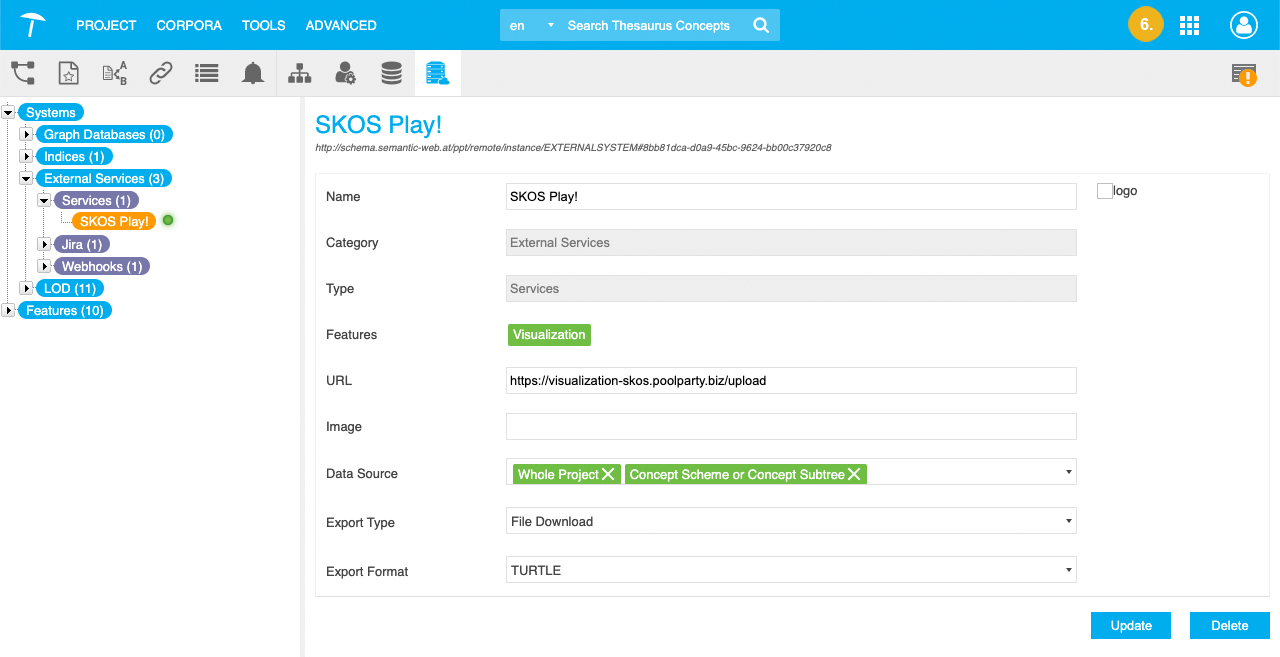
Note
Options specific for a certain service or export format are marked with an asterisk.
Name: enter a name of your choice for the configuration here.
URL: the URL at which the service (for example a visualization) can be reached online.
Image: the image you want to be displayed in buttons or placeholders for this service. You can use external URLs for displaying images on the right-hand side of a service. Recommended resolution is 162x162 px as minimum, formats can be any that are compatible to the HTML <img>-tag.
Data Source: select the data source of your PoolParty project that should be provided. The following can be selected per check box:
Whole Project: the project data as a whole that is base for the knowledge graph will be used, relations, concept schemes, concept subtrees, custom and core ontologies.
Concept Scheme or Concept Subtree:the data of concept schemes or subtrees in a project will be provided.
Custom and Core Ontologies: the ontologies in your project, custom or core ontologies will be provided.
Export Type: select from the drop down between the following export types:
File Download: download as a file in one of the formats selected in Export Format.
HTTP Request: use the visualization service in an HTTP request.
No Data Export: data cannot be exported.
Export Format: select the export format for File Download from one of the following data formats: N3, NQUADS, TRIX, BINARYRDF, RDFXML, TURTLE, NTRIPLES, RDFJSON, TRIG, JSONLD
URL Placeholder*: this option is only available for the export type HTTP Request.
Example of a WebVOWL Configuration
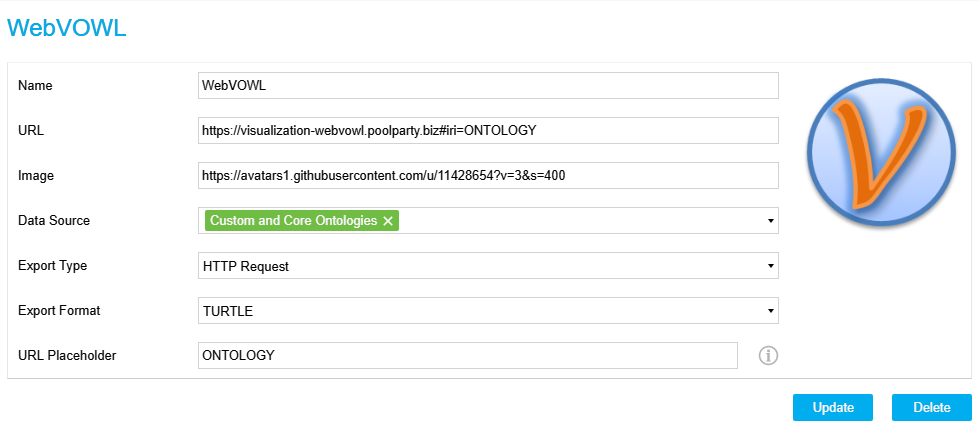 |