Import Tabular Table, Excel Sheet or CSV File into PoolParty
Import Tabular Table, Excel Sheet or CSV File into PoolParty
This section contains a short guide on how to import data to your project using the tabular Microsoft Excel spreadsheet or a CSV file import function.
You can import new data into a Microsoft Excel spreadsheet format or as a CSV file on all levels of the project hierarchy. The respective menu item is called Tabular Project Export for both.
Additionally, the tabular import allows you to add data to existing concept schemes, top concepts, and concepts. If you want to add data to your taxonomy, refer to Add Data via Excel
How to Create a Compliant Microsoft Excel Spreadsheet
In order to import a Microsoft Excel spreadsheet successfully, you have to make sure that you set it up according to the PoolParty Excel format.
Note
Polyhierarchies in your import file will by default be turned into individual concepts. Check the option Enable Updates, if you want to keep them.
In cases where data inside a Microsoft Excel spreadsheet is linked to another spreadsheet(s) inside that file, use the .xlsx format. Otherwise, PoolParty will display an error message.
Import a Tabular File into PoolParty
Open your PoolParty project.
Click PROJECT in the main Toolbar.
Select Import in the sub-menu.
Select Tabular Project Import in the expanding sub-menu. A dialogue window opens, which lets you choose the path to the tabular file.
You can Enable Updates or Run Data Validation.
Confirm your selection with Import.
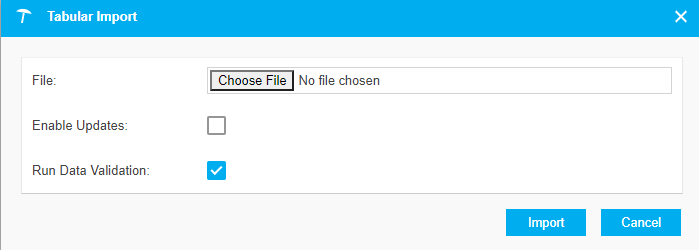
Note
You can import a tabular file on the subtree level too.
Warning
In case you have started a previous import of data using the Data Validator and have not finalized it by storing the data to the database, a new import will not be possible.
Tip
If you would like to learn more about this topic, please watch this PoolParty Academy Tutorial video: