Upgrade PoolParty 9.3.x to PoolParty 9.4.x on Microsoft Windows
Prerequisites
The following requirements have to be satisfied before you can upgrade your PoolParty installation running on a Microsoft Windows system:
you are running a 64-bit Windows Server 2019 or 2022; support for MS Windows Server 2016 has been dropped since Microsoft has already discontinued support for Windows Server 2016
you have a valid PoolParty license for the version you want to upgrade to
OpenJDK 17 or 21 is installed on your system
If you have no OpenJDK installed, then install OpenJDK 17 or 21 and correctly configure JAVA_HOME; To validate that your installation is successful, enter on the command line
echo %JAVA_HOME%to display the Java version (C:\jdk17), then enterjava -versionwhich then returns all the JDK version details.
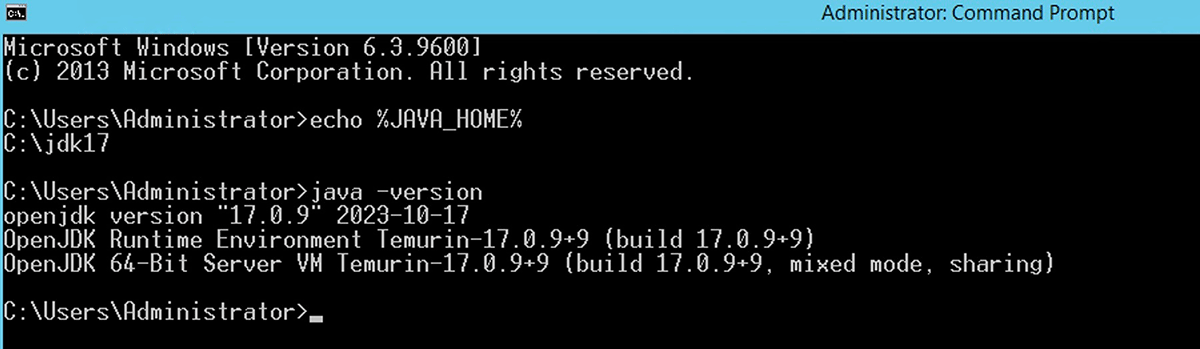
the PoolParty installer (
poolparty.zip) which can be downloaded from our download areayou have already run a full backup of your current PoolParty installation (both system and data) prior to starting the upgrade
Note
You will have to incrementally upgrade your installation including minor releases. For instance, if you are currently running an 8.0 PoolParty version on your system, you will have to upgrade to PoolParty 8.1, then to 9.0 (> 9.1 > 9.2> 9.3) and then to 9.4.x.
Note
In this section we assume that you want to upgrade a PoolParty version installed in the default installation directory: C:\opt\poolparty. If your PoolParty is installed in a different directory you will have to correspondingly adjust the paths during the upgrade process.
PoolParty requires OpenJDK 17 or 21 to run. It is mandatory to set up the ES_JAVA_HOME variable the same way as JAVA_HOME is configured.
Note
Please note that this version deprecates the use of Solr. From PoolParty 2024 Release 3 only Elasticsearch will be supported. Please refer to Switching from Solr to Elasticsearch in PoolParty and Migrating Index from Solr to Elasticsearch on Linux for details on how you need to migrate existing indices from Solr to Elasticsearch.
It is recommended to perform this migration prior to updating PoolParty to the version PoolParty 2024 Release 2.
Keycloak
PoolParty comes with Keycloak as an authentication and authorization service. A relational database is recommended to run Keycloak. Keycloak comes with H2 as an embedded database.
Tip
PoolParty 9.4.1 installation includes Keycloak version 25.0.6.
Important
In accordance with the Keycloak documentation, we recommend using an appropriate database service instead of the default database Keycloak comes with. For more information on how to migrate to an appropriate database service, refer to the section Migrate a Keycloak Embedded Database to an External Database Service (Linux).
Upgrade
Tip
The subsequent steps require administrator rights. You can carry these either on the command prompt and/or using the SC management console.
To upgrade PoolParty running on a Windows system, do the following:
Stop the Apache Tomcat, Keycloak and Solr services. To do so either call up the management console
services.mcsor enter the following commands on the Command Prompt:sc stop keycloak,sc stop SolrPoolParty,sc stop pptomcat9.Now set the Startup type of these services to Manual and reboot your Windows server to make sure that none of these services are running.
Create a temporary folder in your PoolParty folder:
C:\opt\poolparty\tmp(or<yourdrive>poolparty-installation\tmp)Extract the contents of the
poolparty.ziparchive to this temporary folder:C:\opt\poolparty\tmp(or<yourdrive>poolparty-installation\tmp)Open a command prompt window in the Run as administrator mode and navigate to the
C:\opt\poolparty\tmp\bindirectory (or<yourdrive>poolparty-installation\tmp\bin).Run
upgrade_poolparty.ps1file.Start services.
Open the management console
services.mscand navigate to the PoolParty Services.Start the PoolParty Tomcat, Solr and Keycloak services either using the management console or Command Prompt:
sc start keycloak,sc start SolrPoolParty,sc start pptomcat9Now set the Startup type of these services back to Automatic to make sure that they will be always restarted whenever the Windows server is rebooted.
 |
Post-Upgrade Tasks
Provide GraphDB Licenses
If you want to use GraphDB add a valid grahpdb.oem.license file to the <PoolPartyHome>\config\licenses folder.
Clear browser cache
You have to clear your browser cache after the upgrade as changes to the CSS and other dynamic content used in the PoolParty UI have been done.
Run the migratekeycloak script in the poolparty application directory bin folder to ensure the Keycloak user profile's attributes set correctly
Run Post Update Scripts
Upgrade from version 8.1.x to 9.0 requires running a post-installation PoolParty migration script; this script is not required for upgrades from version 9.0 or higher.
https://<your-serverurl>/PoolParty/!/migrate/upgrade
The script lists all updates that will be done. Trigger the migration by clicking Start Migration.
A progress bar and an info box show the progress and status of the migration. When the process has been finished an overview of the migration steps per project is provided.
For more information, refer to PoolParty Data Migration From Version 8 or Higher to Version 9.0.1 or Higher.
Recalculate Extraction Models
Changes to the configuration of the PoolParty extraction model have been done. You have to recalculate all extraction models after the upgrade.
Note
You need to have the SuperAdministrator role assigned to be able to run those scripts.
For more information, refer to: