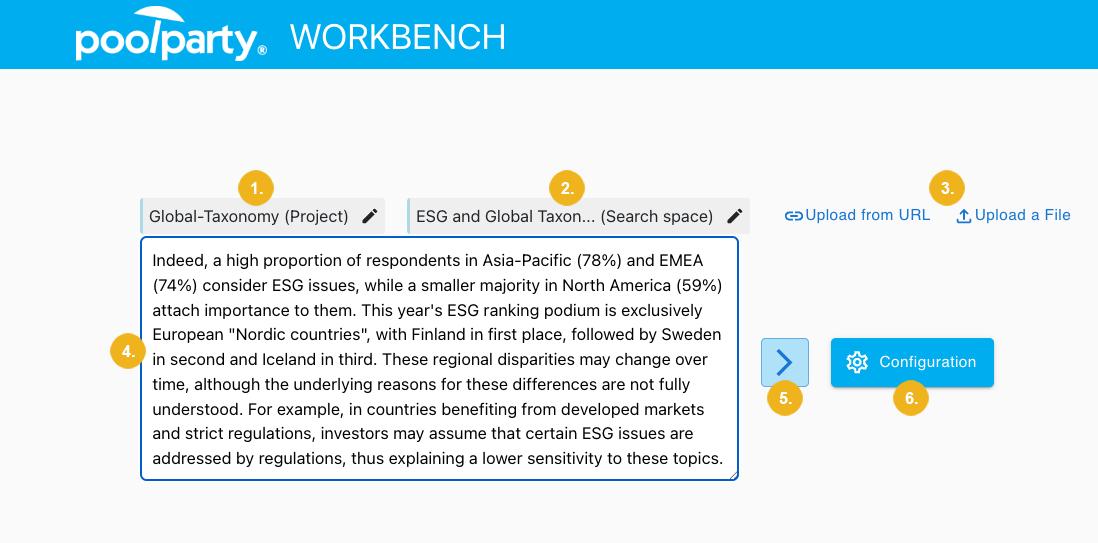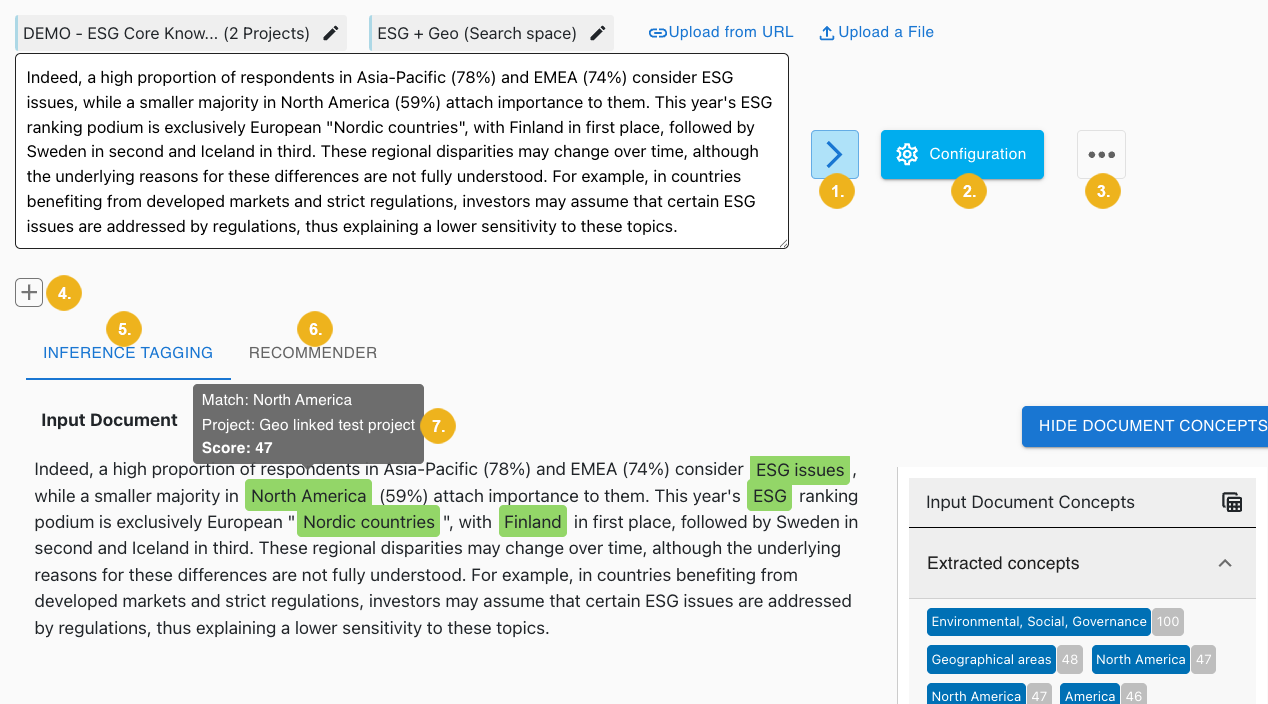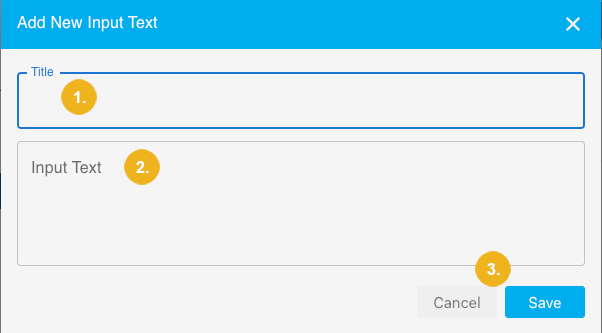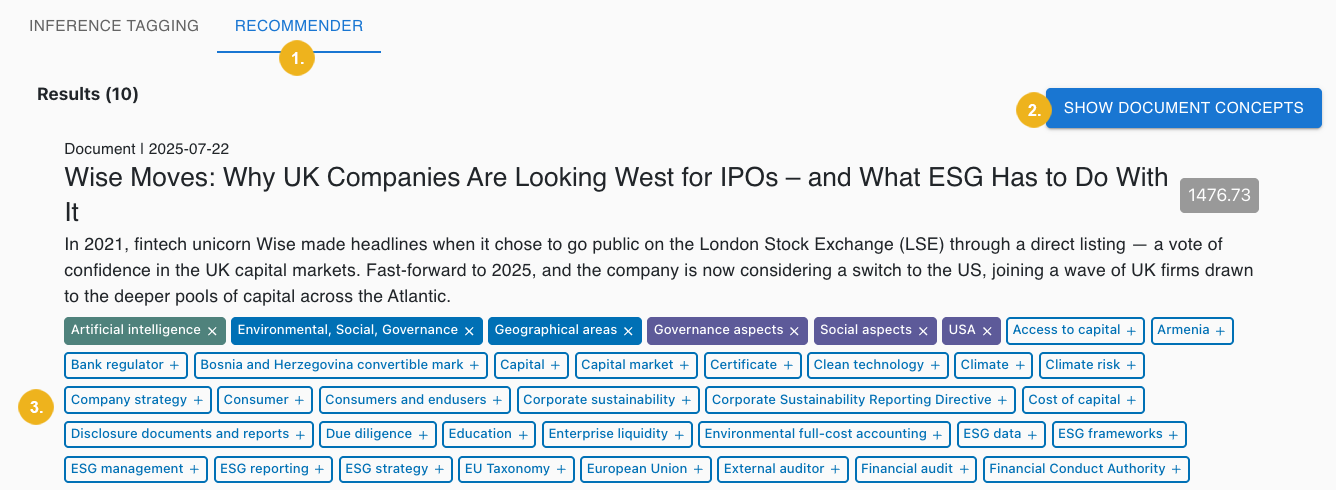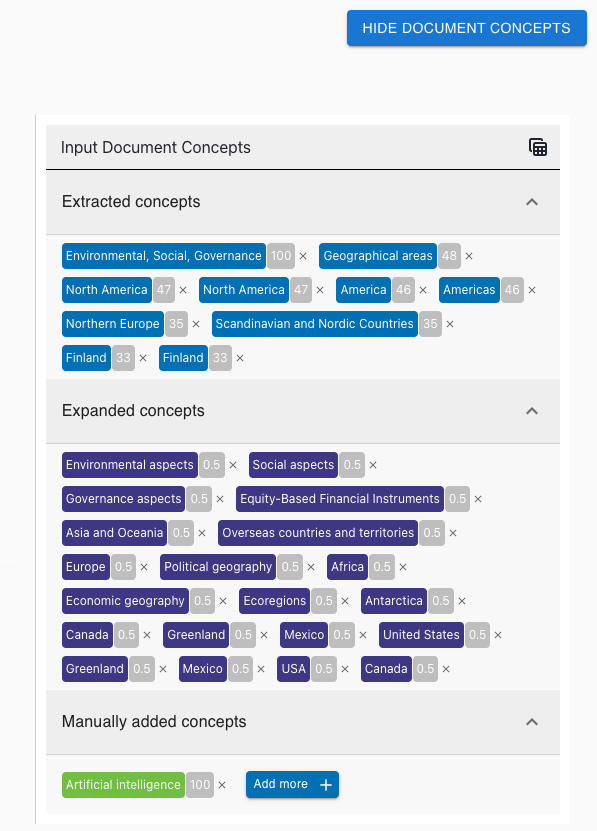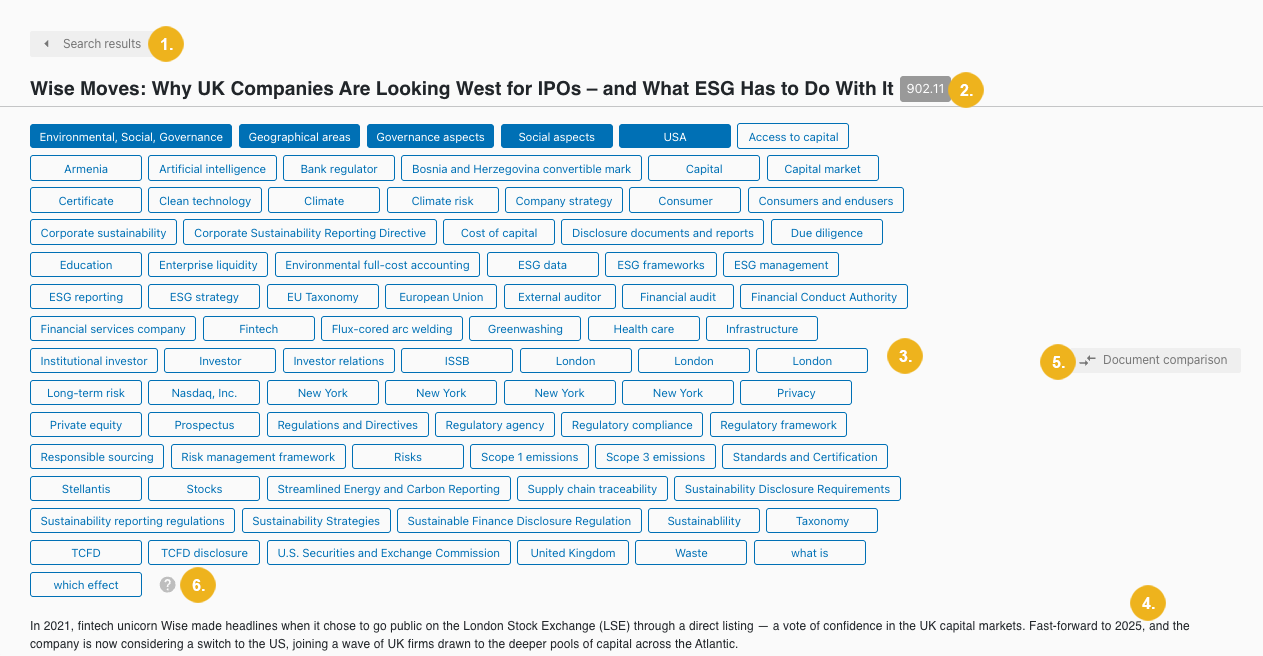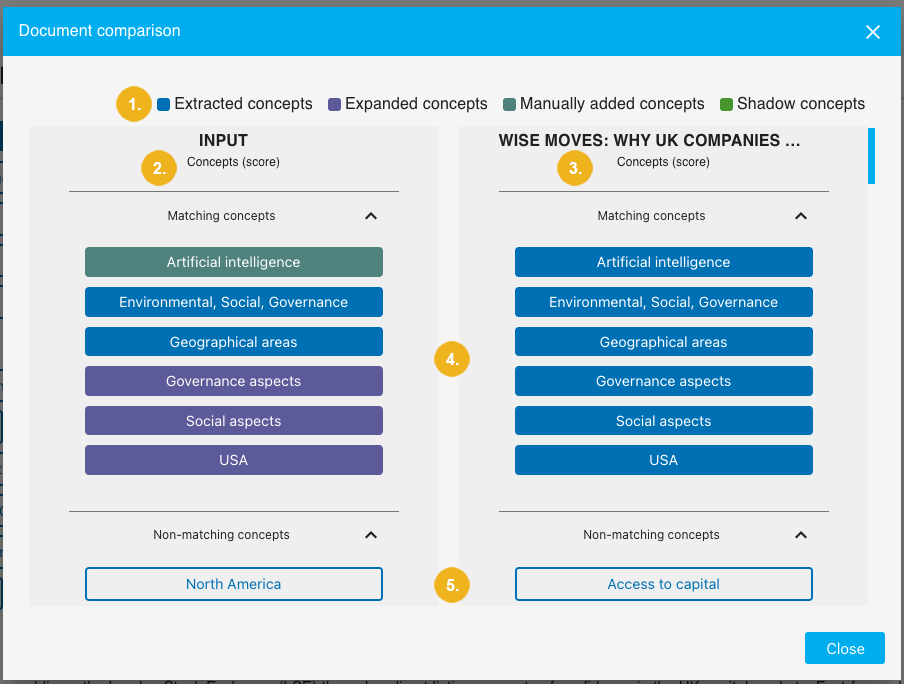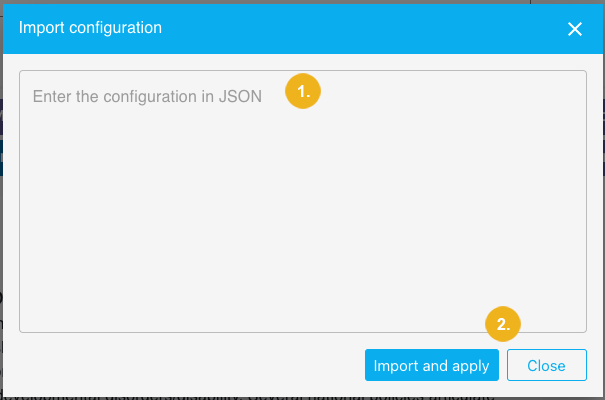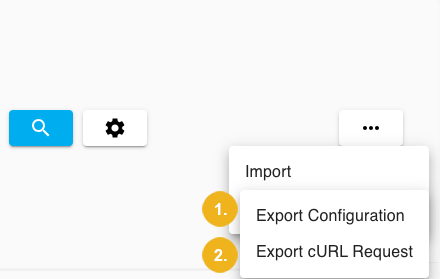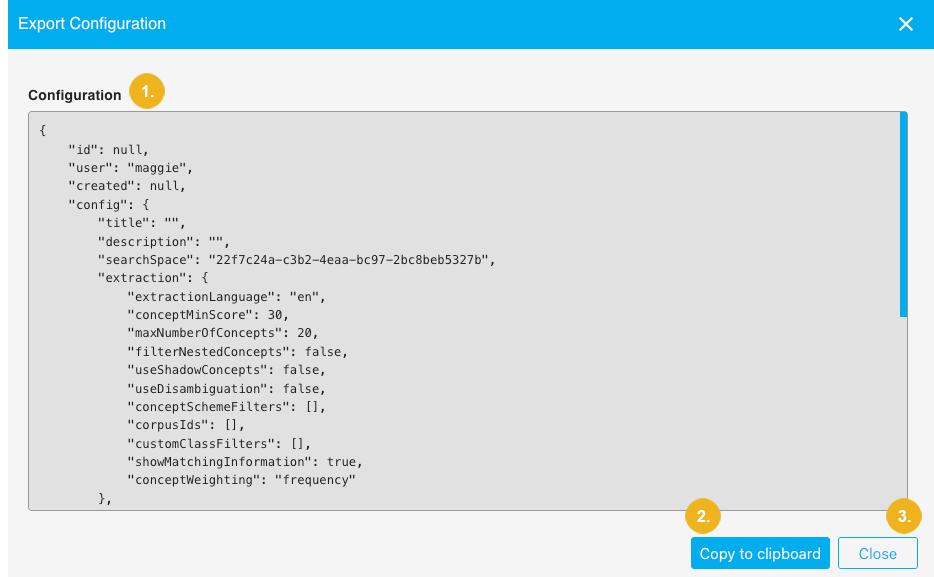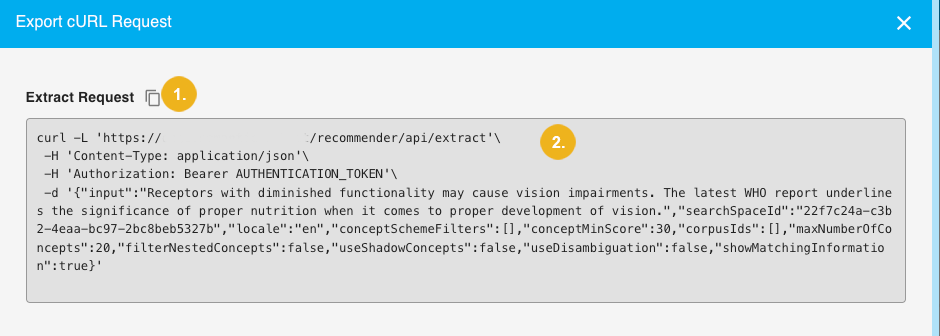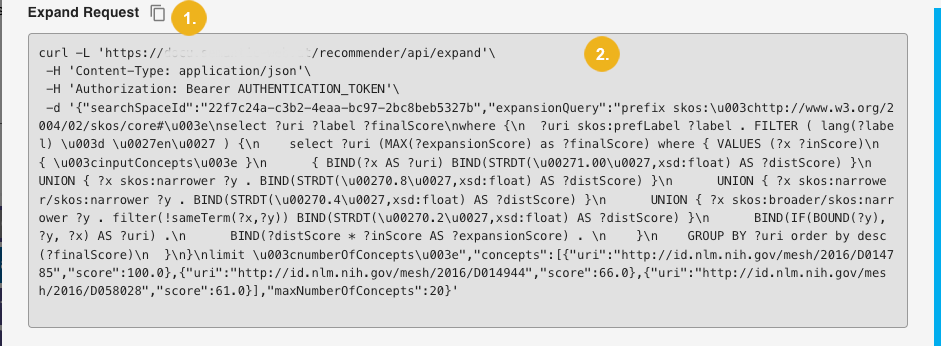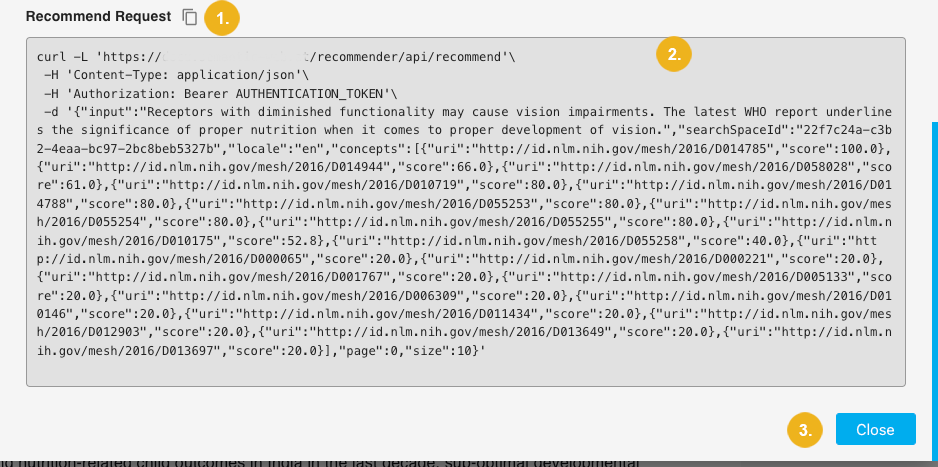Testing Recommender Configuration on the Workbench
12/09/2025
This section will give you some insights on how to test Recommender configurations. In our case, we will test the previously set up configuration which includes three calls. We will run these tests on the Workbench. It will give you a complete walk-through the complete test procedure which also gives you the opportunity to fine tune the saved configuration, if required. Furthermore, you will see how to compare documents (i.e. your input and any of the recommended results), as well as how to export and, of course, import configurations. You will also see the three sample cURL request calls we will run later to obtain recommendations.
After logging in the first page you see is the Workbench start page.
This comparison informs you on all matching and non-matching concepts, along with a color-coded legend indicating their type (1). On the left you have the concepts annotated in your input text (2), on the right - concepts existing in the selected recommendation result (3). All matching concepts between these two texts are listed (4) first - in our example there is only one match; below you see a list of concepts with no match (5). Their position on this list is based on their respective individual scoring. This comparison can be helpful when you need to decide whether a particular result is useful for you or not. It also makes it clear why a particular recommendation has been made.
Tip
The longer the list with matching concepts the better the quality of the recommendation result. Also the type of matching concepts provides you with information depending on whether the match involves annotated concepts from the extraction, or from the expansion, or such have been manually added by you, respectively whether such are shadow concepts.
On the results page you can find a "..." button (3) to the right of the Configurations button (2). Clicking on this "..." button opens a menu allowing you to import and export the configuration.
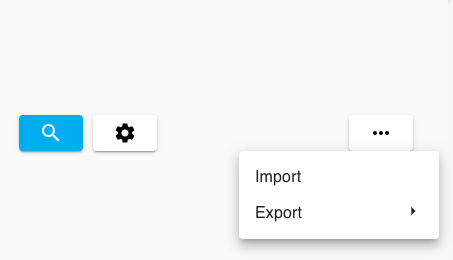
There is an option to import an existing configuration created on another Workbench instance, provided it has been saved in JSON format. Selecting the Import menu item opens the following dialog:
Here you can paste the configuration (1) in JSON formal. After pasting the configuration, confirm by clicking on Import and apply (2) and then click on Close (2) to exit this dialog.
Note
If you only click on the Close button without confirming with a click on Import and apply you will abort the import operation.
You can Export Configuration as JSON file (1) or Export cURL Request (2). The JSON file can be re-imported on this Workbench or any other PoolParty Workbench. Click the Export Configuration button (1) to open a new dialog.
The recommender configuration (1) is shown on this window. You can simply click the Copy to clipboard button (2) to copy it or click Close (3) to exit this dialog. You do not need to highlight or select the JSON configuration.
The cURL requests are API endpoint requests which are separately available for each of the extract, expand, and recommend calls.
These three request are shown within one window. Next to the title of the request (1) you see a "Copy to clipboard" symbol - click on it to copy the respective request part of the API call to clipboard. Underneath you see the actual respective request (2) in cURL format. To close this window either click the Close (3) button at the very bottom of this window or the "x" symbol in the top right corner.
After having configured the recommender and having copied the individual requests we are ready to switch over to the section on how to use these sample API calls.