- PoolParty Semantic Suite Documentation
- PoolParty Quick Start Guides
- Workbench Quick Start Guide
- Configuring the Workbench Settings
Configuring the Workbench Settings
25/09/2025
When you log in to the Workbench, the settings controlling the process of semantic extraction, expansion, and recommendation are set to defaults and the default project(s) and search space in GraphSearch are pre-selected. You can either import or load an existing configuration or adjust the default settings following the instructions below.
You can configure Workbench settings in bulk by importing an existing JSON configuration. This configuration may come from this or another instance of the Workbench. For more information, refer to Import a Workbench Configuration.
You can also load an existing configuration the Settings window. For more information, refer to Load a Workbench Configuration.
Click the Configuration button (1) on the Workbench landing page.
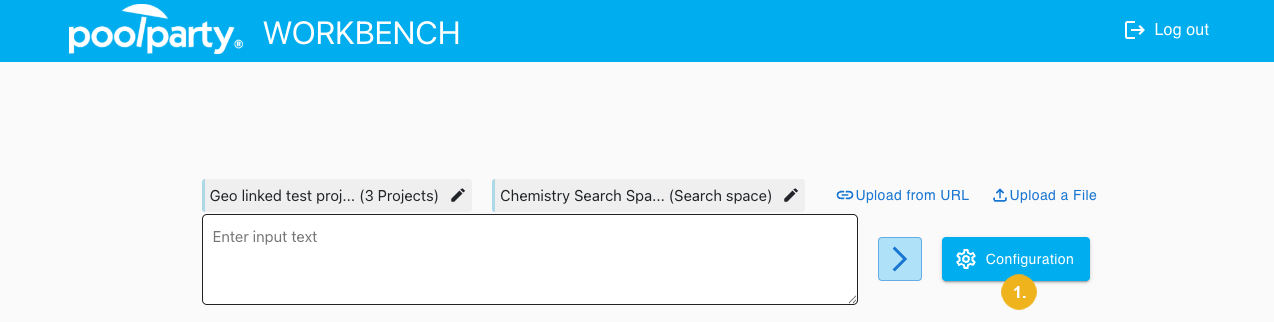
The Settings dialog opens.
Change the recommender settings as appropriate.
Use the Project tab to configure which project or projects are used. The thesauri and ontologies behind the selected projects enable the extraction of concepts from your input text, which are then expanded during the inference tagging process. It is therefore mandatory to select at least one project be able use the Inference Tagging function.
The Extraction settings control the process of text annotation in the PoolParty Extractor.
Extraction language – Select language for the extraction.
Minimum concept score – Enter the minimum score a concept has to reach to be extracted.
The score ranges from 1 to 100 where a higher score means that the concept is more relevant for the processed text. The score is influenced by two factors, the frequency where a higher number of occurrences leads to a higher score, and by the position in the text where occurrences produce a higher score the closer they are located to the beginning of the text. This means that concepts appearing more often and positioned closer to the beginning of the annotated text receive higher scores.
Maximum number of concepts – Enter the maximum number of concepts to be extracted.
Concept scheme filter – Select concept schemes that will serve as extraction filters. Only concepts contained in the selected concept schemes will be extracted.
Filter nested concepts – Select this option to exclude nested concepts from extraction. A nested concept is a concept that occurs within another concept in a text. For more information on nested concepts, refer to Filtering Nested Concepts.
Use disambiguation – Select this option to use a thesaurus and local context to resolve ambiguities. For more information on disambiguation in PoolParty, refer to Thesaurus Based Disambiguation of Annotated Concepts.
Use corpus – Select a corpus for the extraction of shadow concepts (if enabled). The available options depend on the configuration of the connected search space.
The semantic expansion is facilitated by a SPARQL query that expands the concepts extracted from the input. The Expansion tab features two ways to construct your SPARQL query:
Expansion Query Builder – This sub-tab offers a user friendly interface for constructing your SPARQL queries. It allows you to configure the following parameters of your expansion query:
Locale (mandatory): Select your Concept Language from the drop-down menu. Only concepts with labels in this language will be fetched for the expansion call.
Prefixes: Select one of the standard prefixes from the drop-down menu. Alternatively, you can add your own prefix by using the Name and URI fields and clicking on the ADD button.
Rules: This section allows you to provide expansion rules. In this context, rules can be seen as an ordered list of relations between concepts. You can select a URI and an optional Type for each relation. The URI is for the specific relation whose expanded concepts you want to obtain, and it supports prefixes. Leave Type blank if a type check is not needed.
Each rule has a score, set by selecting a Score Type. This can be either a Fixed score (which is a numeric value from 0 to 1) or a Multiplier (which can be any numeric value).
Click Add new rule to create a new rule and the bin icon to delete an existing rule.
Tip
For more in-depth guides and examples of how to use the Expansion Query Builder, refer to An Introduction to Inference Tagging and Configuring the Recommender using the Workbench.
SPARQL View – Alternatively, it is possible to formulate advanced queries directly on the command line by using the SPARQL View sub-tab. Here you can enter your SPARQL query with all rules and relations you want to specify. Underneath you can set the Maximum number of expanded concepts.
Tip
The PoolParty Recommender Workbench comes with one sample expansion query, which makes use of concept's narrower and sibling concepts. Moreover, the application supports subject matter experts in constructing their own queries by giving them the option to test the queries and save them for future use.
For more information on how to work with expansion queries in SPARQL View, refer to Working with Expansion Queries in SPARQL View.
After you have configured or loaded a valid expansion query, you can test your configuration in the Test expansion query section at the bottom of the window. Enter the first letters of the concept you want to use in the Concept field. A list with all available concepts matching your input appears where you can select the desired concept for testing. If the query is correctly configured you will receive a list of matching expanded concepts.
Search SpaceThe search space determines the PoolParty project that will be used for the recommendations as well as available options when selecting a corpus for extraction of shadow concepts and corpus scoring. For more information on how to set up a search space in GraphSearch, refer to Creating a Search Space and Configuring the Recommender - Preliminary Steps.
Search space – Select a search space for this configuration in GraphSearch.
The remaining Recommendation settings control the display of recommendation results and the process of semantic recommendation.
Maximum number of recommendations – Enter the maximum number of recommended documents you want to get.
Use PoolParty recommendations with full-text search functionality of Elasticsearch – Select this option to return recommendations based on the concepts paired with the full-text search functionality of Elasticsearch. When you select this option, the recommendation request will not only include concepts but also the input text.
To apply the new settings, click Apply.
The results page allows you to verify your configuration in the Inference Tagging and Recommendation tabs.
The Inference Tagging tab will be open by default. For more information on how to get, further refine and interpret your inference tagging and recommendation results, refer to Verify Workbench Settings.
Caution
The configuration settings are only saved in the application’s memory for the duration of the current session. They will be lost as soon as you refresh your browser or log out.
If you want to keep them, you can save them into the application's database or export them for later import into this or another instance of the Workbench.