Saving Workbench Settings as a Configuration
26/09/2025
When you change Workbench settings, your changes are only saved in the application’s memory for the duration of the current session. They will be lost as soon as you refresh your browser or log out.
If you want to return to them after you log out or make them available to other Workbench users, you can record them into the application's database by saving them as a configuration.
Tip
You can also export the Workbench settings for future import into this or another instance of the PoolParty Workbench.
Click the Configuration button
on the application's landing page
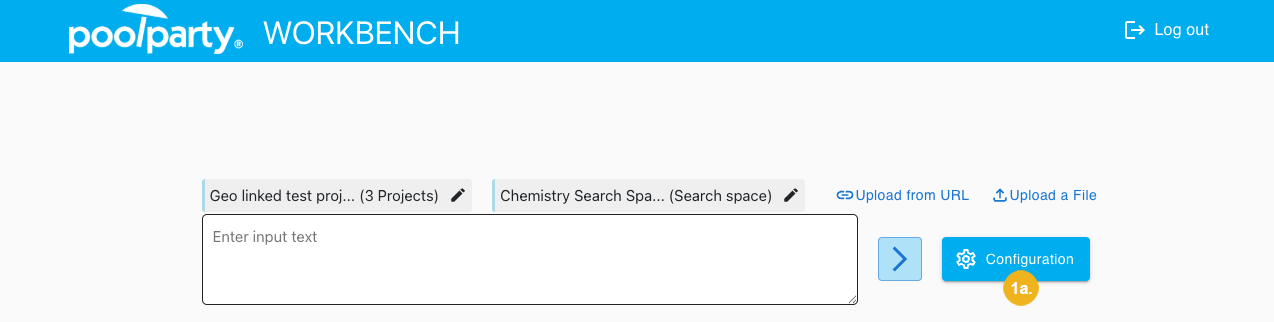
or on the results page
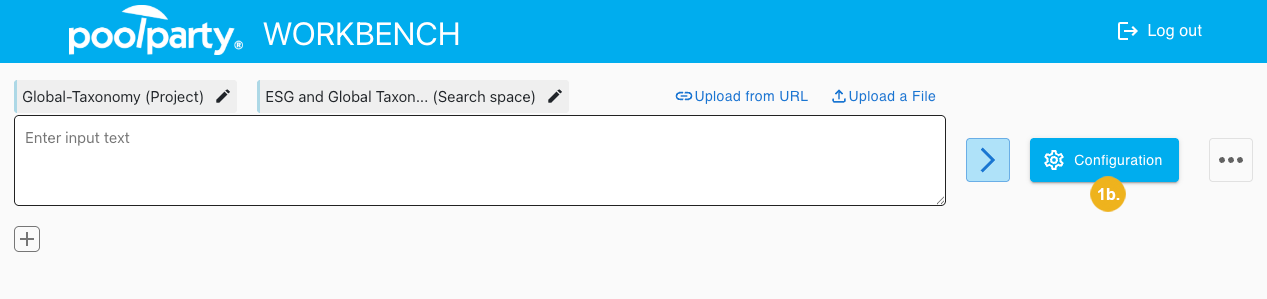
The Settings dialog opens.
Click Save Configuration.
If you have edited a pre-loaded configuration, select Save as...
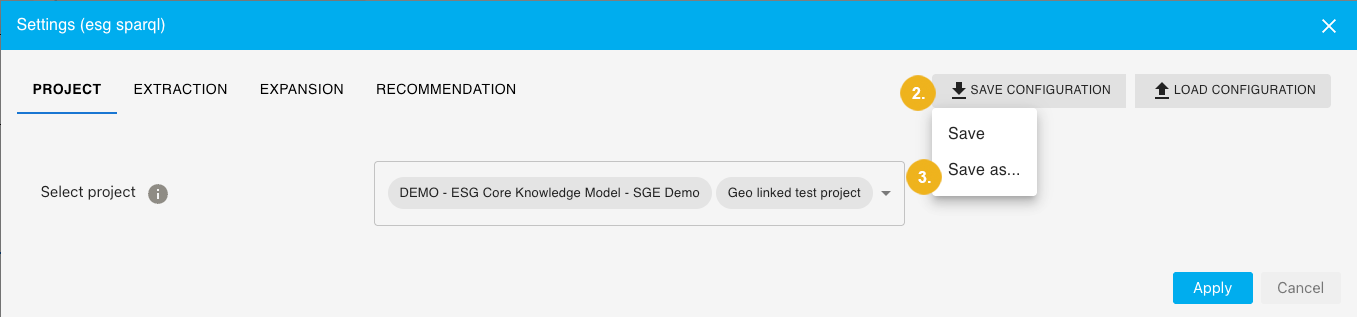
The Save as... dialog box opens.
Provide a name and description of the new configuration.
Confirm with Save.
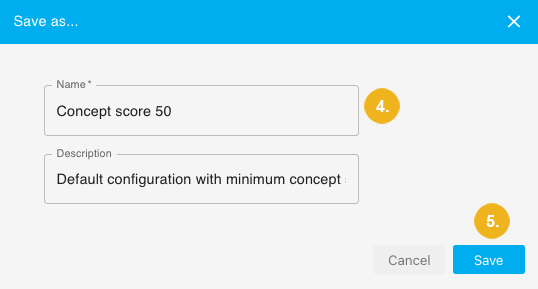
The settings are recorded into the application's database from where they can be loaded by you or other users.
If you have made changes to a pre-loaded configuration, you can update it without the need to create a new one.
Click the Configuration button (as shown in step 1 in the procedure above)
The Settings dialog opens.
Click Save configuration.
Select Save.
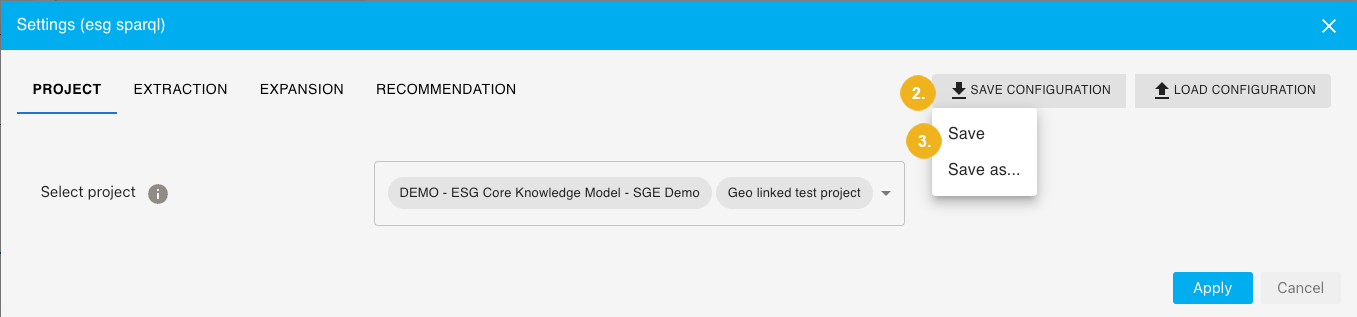
The settings are recorded into the application's database from where they can be loaded by you or other users.