Training Classifier - Status & Settings Tab
Training Classifier - Status & Settings Tab
After you have accessed a training classifier using its node (1), you will first see the Status & Settings sub tab (2) inside the Classifier Configuration tab.
The following information and settings are available here:
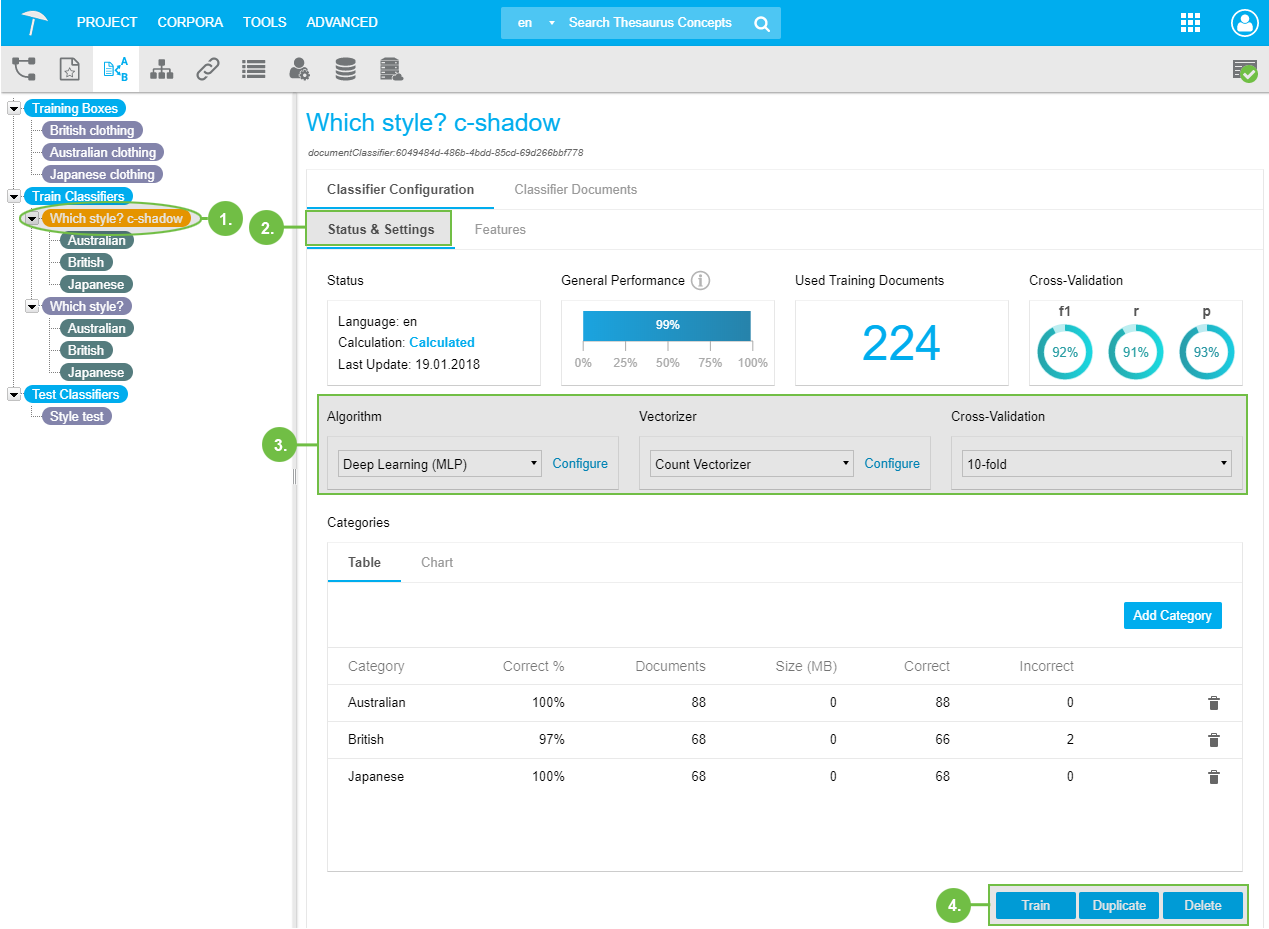 |
Status: displays status information on the classifier you have opened.
Language: language the classifier uses during calculation of results for the attached documents. Calculation: status information for the classifier, possible values are: New, Calculated, Outdated. Last Update: date of the classifier's last training run.
General Performance: indicates the usefulness of the training documents in general.
Used Training Documents: number of training documents attached to the classifier.
Cross-Validation: the three values for recall, precision and f1 (the first two's mean) are displayed for the opened classifier here.
Available settings for calculation of the Training Classifier (3).
Algorithm: select from the available algorithms, using Configure.
Vectorizer: set the parameters for the vectorizer, using Configure.
Cross-Validation: select the k-fold value for cross-validation from the drop down.
Set the algorithm, select the parameters, check on cross-validation values, set parameters for the vectorizer. Details find here: Train a Classifier and here: Train a Classifier - Algorithms and Settings Overview
The available functions here can be reached by clicking them (4):
Train: after having set the parameters, train the classifier.
Duplicate: create an exact copy of the train classifier currently opened.
Delete: delete the currently opened classifier.
PoolParty will ask you to confirm the deletion.
Training Classifier - Categories Section
Training Classifier - Categories Section
Inside the Status & Settings sub tab of a Training Classifier you find the Categories Section.
This contains the two tabs, Table and Chart. Find details on the available functions and information below.
Inside the Table tab (1) you find the list of the classifier's categories. You can delete them from here, using the Delete icon (3), or add new ones using Add Category (4).
In the table itself (2) the following columns are available:
Category: categories' names
Correct %: the percentage of documents classified correctly in regard to the previous assignation you did.
Documents: number of documents assigned to that category.
Size (MB): size of assigned documents.
Correct: the number of documents classified correctly in regard to the previous assignation you did.
Incorrect: the number of documents classified differently in regard to the previous assignation you did.
In the columns shown below two documents in the 'British' category have been sorted into the 'Japanese' category by the classifier, differing from you previous assignation. Therefore they are displayed in 'British' as Incorrect.
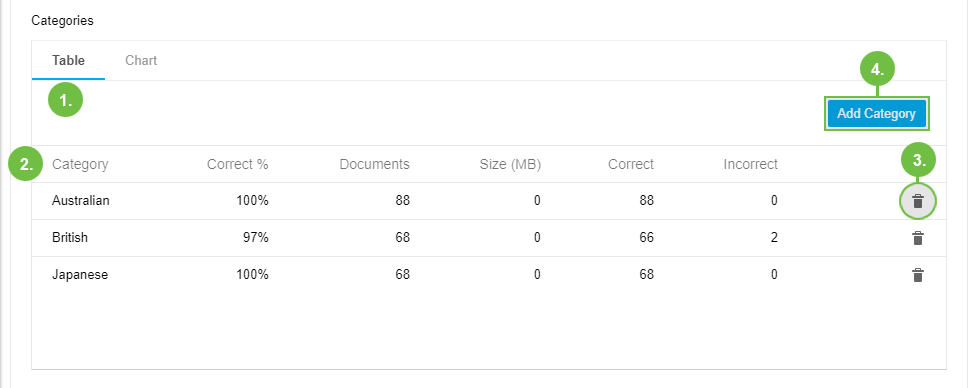 |
The Chart tab shows the table's values in a two-dimensional column chart image, the X-axis displaying the number of documents, the Y-axis displaying the categories.
The columns represent the total number of documents (blue) and the number of correctly assigned ones (green).
Hover your mouse over one of the chart's columns to display a context menu for additional details:
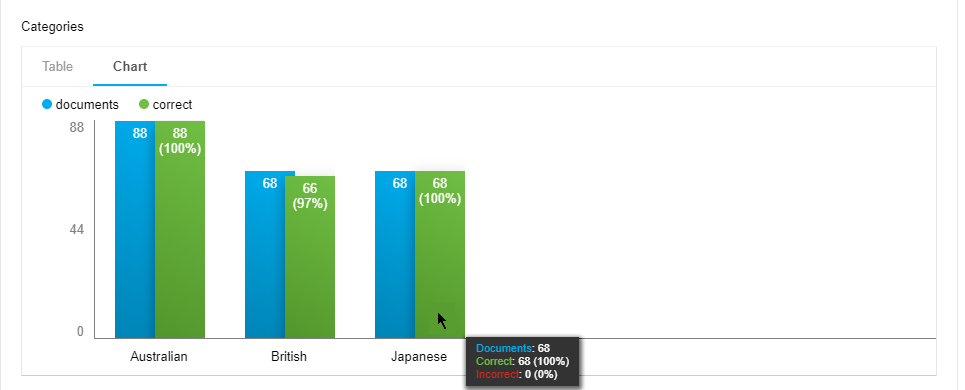 |