Create a User
Create a User
This section contains a short guide on how to create a user in UnifiedViews.
Note
You need a user with the Administrator role assigned to it to be able to create users.
To create a new user in the system, click Create New User (1).
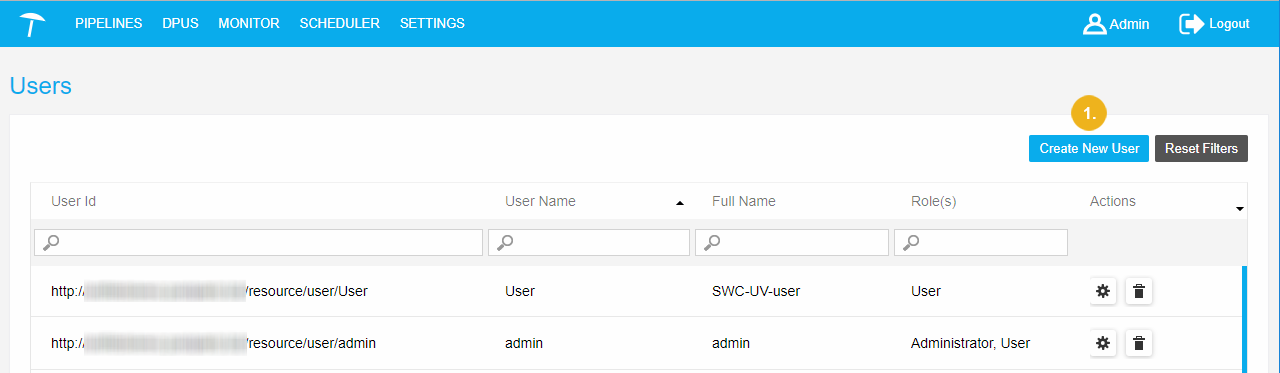
After that the User's Details dialogue will be shown:
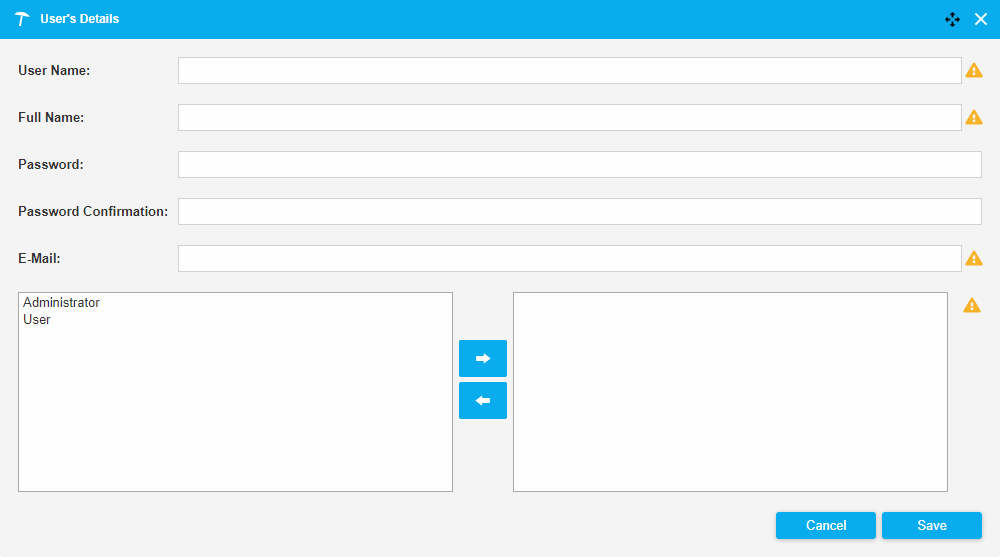 |
In this dialogue as Administrator you need to fill in:
User Name (mandatory): a name to log in to the system.
Full Name: the first and the second names of a user.
Password and Password confirmation(optional): as Administrator you can assign a password to a user. In this case values in both fields will be checked for equivalence. If an admin does not fill the fields, the password will be generated automatically by the system after clicking Save.
E-Mail (mandatory): to this e-mail the user will receive notifications about the scheduled pipeline executions. The system controls the correct format of an e-mail address. If an e-mail is in an incorrect format, an exclamation mark on the right side of an e-mail field will be shown. In this state a user record cannot be stored.
Defined Roles column (mandatory): a user's role or roles, select and click the arrow buttons to add or remove a user role to a user. Adding them for the current user means, move it to the column on the right.
Administrator
User
Note
The fields User Name, E-Mail, and the Defined Roles column are mandatory fields. If at least one of these fields is empty, on the right side of the field a yellow exclamation mark is displayed. In this state a user’s record cannot be stored. The user will get an error message in attempting to save settings.