Add New User Groups
Add New User Groups
This section contains a short guide on how to add new user groups to PoolParty.
To add new user groups in PoolParty, follow these steps:
Open the User Administration using the icon in the toolbar.
Activate the Groups node beneath the User Administration node, by clicking on it.
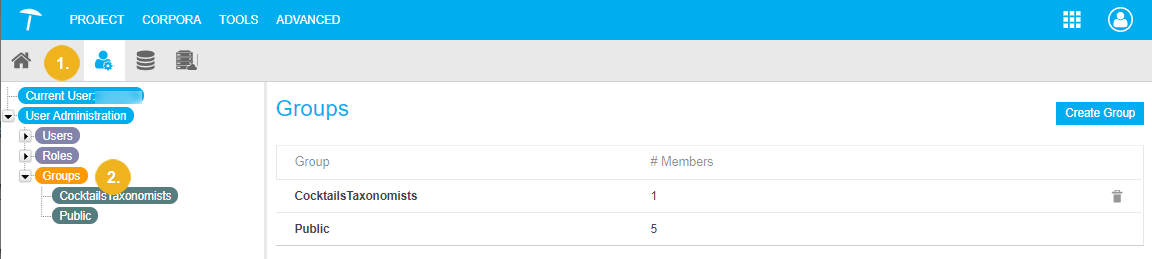
Double click the Groups node, or in the Details View on the right, click Create Group. The Create User Group dialogue opens. Enter a group name of your choice.
PoolParty allows characters and digits, the group name may not contain spaces.
Click Create for the new group.
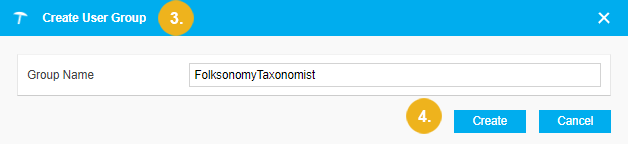
The new group will be displayed immediately beneath the Groups tree as well as in the Groups list on the right.
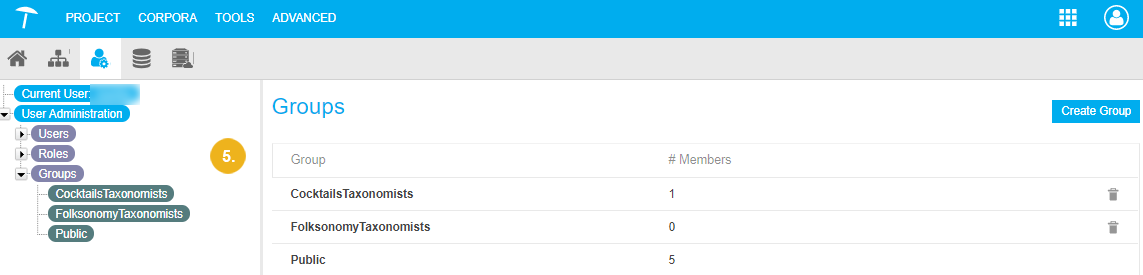
Details on how to manage permissions and access rights, find in this section: User Rights Management
Note
You can create a new group via API, use the Web Service Method: Create a Group