How to Set Up a New MarkLogic Server
We explain how to set up a New MarkLogic Server.
Note
When you first access the Semantic Middleware Configurator the list of graph databases will be empty.
In order to access the setup dialogue:
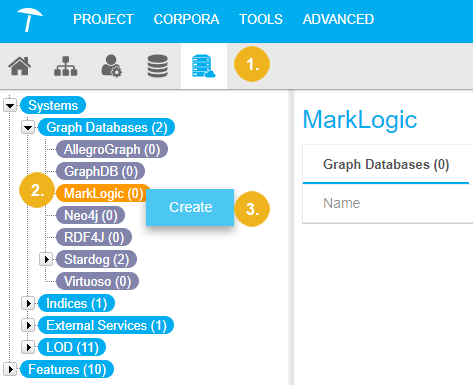
Click the Semantic Middleware Configurator (SMC) icon on the toolbar.
In the Hierarchy Tree on the left expand the node Graph Databases.
Select MarkLogic. and right-click it, select Create.
Alternatively you can double click the node to open the Set Up New MarkLogic Server dialogue.
The Set Up New MarkLogic Server dialogue opens for you to fill in the fields (5). Details on available options find below.
The Authentication drop down (6) is available for MarkLogic servers only.
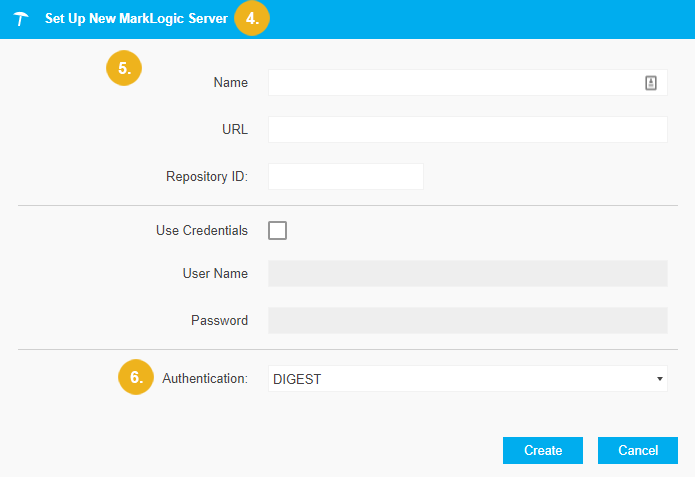
Note
The Export to <graph database> function in the PoolParty export dialogue for Exporting a Project to RDF depends on the configurations available in the Semantic Middleware Configurator.
The following options are available for all external graph databases you can configure. Options restricted to certain graph database setups are marked with an asterisk.
Name: enter the name PoolParty should set here for the server.
URL: enter the server's URL and port here.
Note
If you want to set up a remote connection to a Stardog database, the URL needs to contain the name of that database, preceded by a slash.
Example:
https://<server address>/<name of the database>Use Credentials: activate the check box, if you want to use alternative user credentials for remote access.
User Name - Password: enter the values for the credentials to be used.
Authentication*: choose from the drop down field, which authentication method should be used, here DIGEST and BASIC. For details also refer to the MarkLogic documentation.
Note
This field is only available, if you set up a MarkLogic server.
Warning
Any authentication you set up in our Semantic Middleware Configurator (SMC) will allow access to the external graph database and its data for the respective users, according to its options.
This may mean that user permissions and access rights have to be configured additionally for the database you connect to.
You have to refer to the vendor's manual or support to make sure data visibility is set up as desired.