How to Edit a User's Roles and Groups
How to Edit a User's Roles and Groups
This section contains a short guide on how to edit user roles and groups of existing users in the Granted Authorizations tab.
In the Granted Authorizations tab you can edit the roles and groups a user is assigned to or a member of. That way you can manage permissions and access rights on a granular level. For details refer to: User Rights Management
Open the User Administration using the icon in the toolbar.
Expand the User Administration node and beneath it the Users node.
Select the user you want to edit from the Hierarchy Tree and activate his or her node.
On the right the user's Details View opens, with the User Details tab active per default. Click the Granted Authorizationstab to activate it.
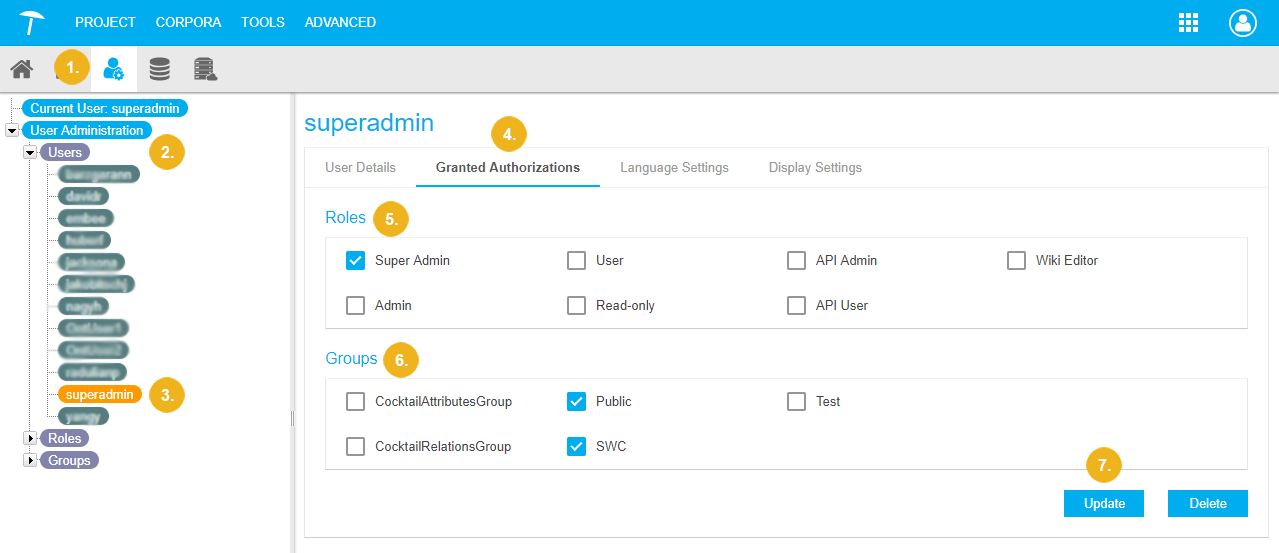
In the Roles section you find all available roles PoolParty provides for user rights management. Details find here: User Roles in PoolParty
Use the check boxes to activate or deactivate a role and the respective permissions for the user.
In the Groups section find the available groups the user can be added to. Details find here: User Groups in PoolParty
Click Update to save your changes.