Deprecated Concepts Workflow
Deprecated Concepts Workflow
This section provides an overview of the options and functions of the Deprecated Concepts Workflow Dashboard.
In PoolParty you can use the API methods as well as the interface options to delete concepts of your thesaurus. To ensure the URIs stay unique, they will not be deleted without a trace.
Thus it is not possible to accidentally reuse a URI that has been used before and create conflicts. Rather a possible later reuse is made easy for you by keeping those concepts in the deprecated resources graph and keep them accessible in the Deprecated Concepts Dashboard.
Prerequisites for Deprecated Concepts Dashboard Usage
A PoolParty project and thesaurus, the project already opened.
One concept or a number of concepts you deleted before.
Access the Deprecated Concepts Dashboard
Open your Workflow dashboard by clicking the Workflow Dasboard icon in the toolbar.
Click the Deprecated Concepts bar to open the Deprecated Concepts Dashboard on the right.
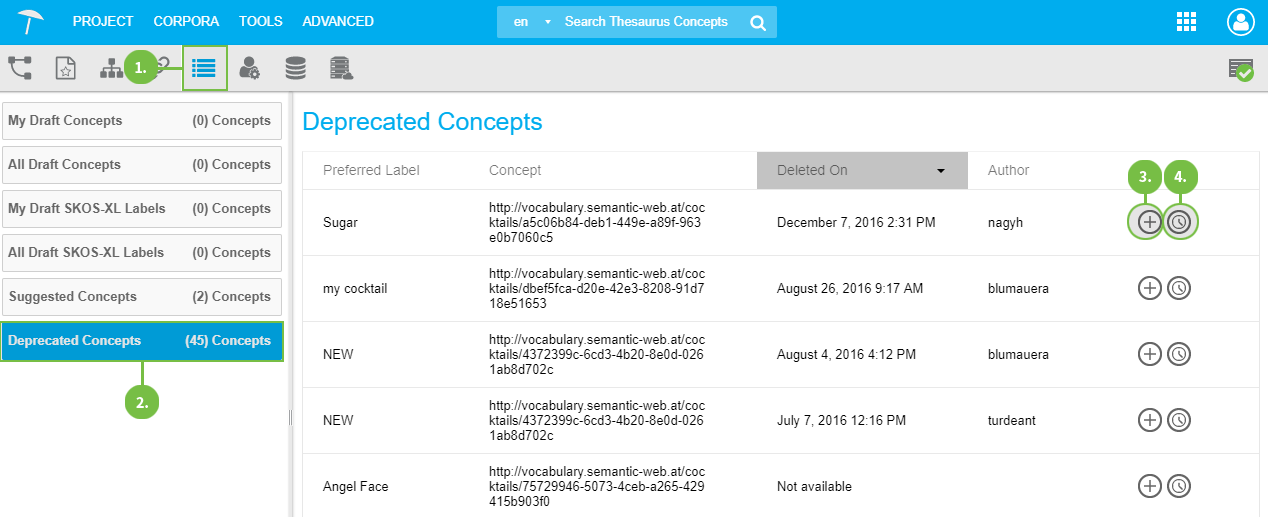 |
Available Information and Options in the Deprecated Concepts List
In this list you find all concepts that you removed from the thesaurus by using the Delete function there.
The table displays the following columns: Preferred Label, Concept, Deleted On, Author and the column containing the option icons.
They show the information about the concept's Preferred Label. The Concept column contains its URI, following on it you find Deleted On information (date and time of deletion) and the respective user's name.
You can sort this table by Preferred Label column or Deleted On column by clicking the column header.
Options Icons
To the right of each entry you find the Suggest as Concept icon (3). In order to be easily able to reuse the deprecated concepts, you can click here to add them to the Suggested Concepts list.
Click the Show History icon (4) to open the concept's History dialogue, as shown below.
Individual Concept's History Dialogue
The History dialogue gives a summary in the Overview section of who created that concept and when and how often it was changed.
Below that you see the list of individual history events, an Event Type icon (1) making it easier to quickly find the ones you may need. The remaining table columns show the URI of the concept in the Resource column, the date and time of the change and the Author column referencing the user responsible for that change. In this table sorting by columns is not available.
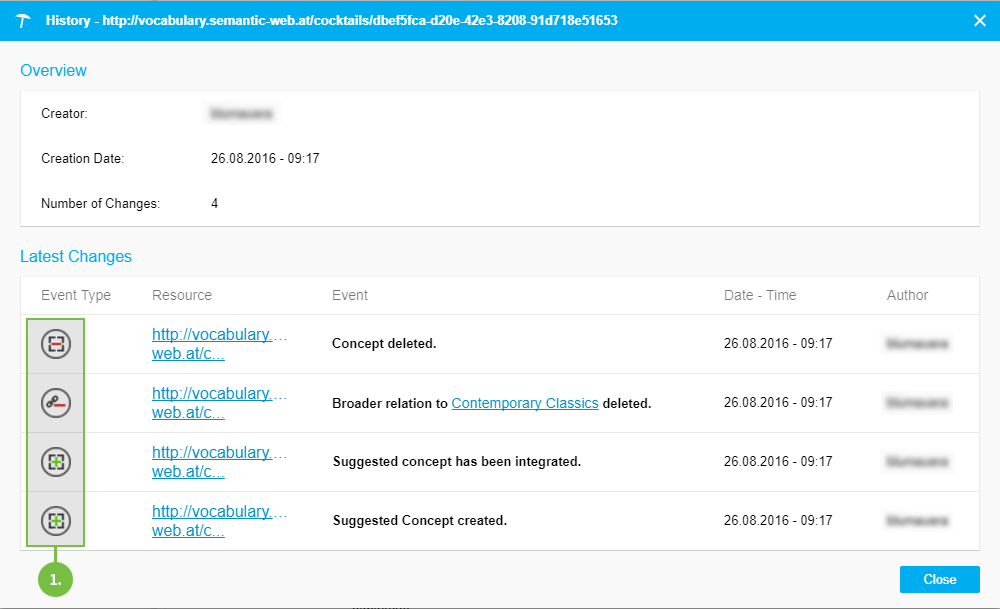 |