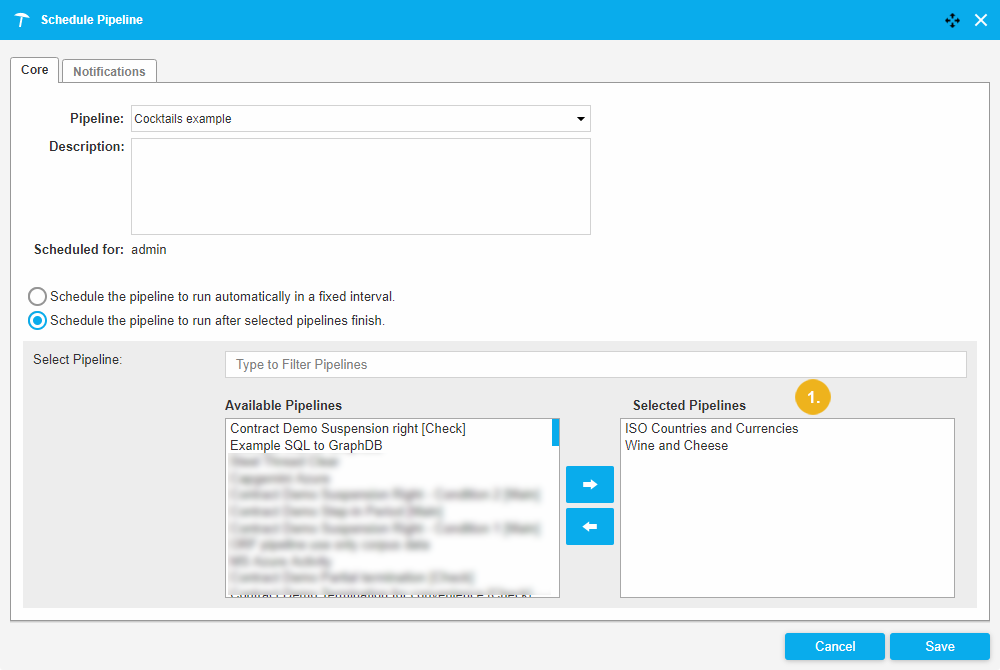Create a Scheduling Rule - Core Tab
This section contains a guide on the Core tab inside the Schedule Pipeline dialogue.
On the Core tab you have to select the pipeline for scheduling, in the Pipeline drop down. This drop down is mandatory.
If the field is empty, on the right side of the field an exclamation mark with the notification 'Pipeline must be filled.' is displayed.
Note
In this state you will get an error message in attempting to save the rule without having selected the pipeline for scheduling.
The drop down Pipeline contains a list of pipelines you can access.
As a default user with the role User you can see and schedule only pipelines created by you. You are not allowed to see and schedule the pipelines created by other users.
A user with the role Administrator can see and schedule all pipelines in the system created by all users.
Select the type of scheduling rule.
There are two types of scheduling rule:
Fixed interval rule: consists of initial run time (date and time of first run) and interval information (number and units of repetition period).
Dependency rule: contains a list of other pipelines, after which execution of the given pipeline should be run.
In the dialogue it is represented as an optional group with two options:
Schedule the pipeline to run automatically in a fixed interval: set the time of the first run and the interval for repetition. The interval can be daily, weekly, monthly, or a custom interval in whole units of minutes/hours/days/months.
Schedule the pipeline to run after selected pipelines finish: when selected, a list of available pipelines will be displayed. You can select one or several pipelines, which should be run after the current Pipeline has been executed. The pipeline will run only, after at least onepipeline from the Selected Pipelines list finishes.
If you have selected Schedule the pipeline to run after selected pipelines finish, the Available Pipelines and the Selected Pipelines columns become visible.
The Available Pipelines column contains a list of pipelines you can access.
You can filter the list of Available Pipelines by starting to type a pipeline name. This is convenient if the list of available pipelines is long:
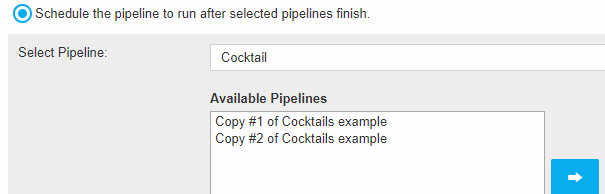
The Strictly Timedoptionis used to control the pipeline execution started in case of an offline backend.
If Strictly Timed is not selected, the pipeline execution will start as soon as possible after the scheduling time of launch has been reached.
If Strictly Timed is selected, the system controls how much time has passed since the pipeline should start running. If this time interval is less than the strict time Tolerance, the pipeline execution will start, in the other case the pipeline execution will never start.
Schedule the pipeline to run automatically in a fixed interval: Date and time of the first 'Cocktails example' pipeline execution: 03.04.2019, 02:54:48 pm. The pipeline will be executed just once.
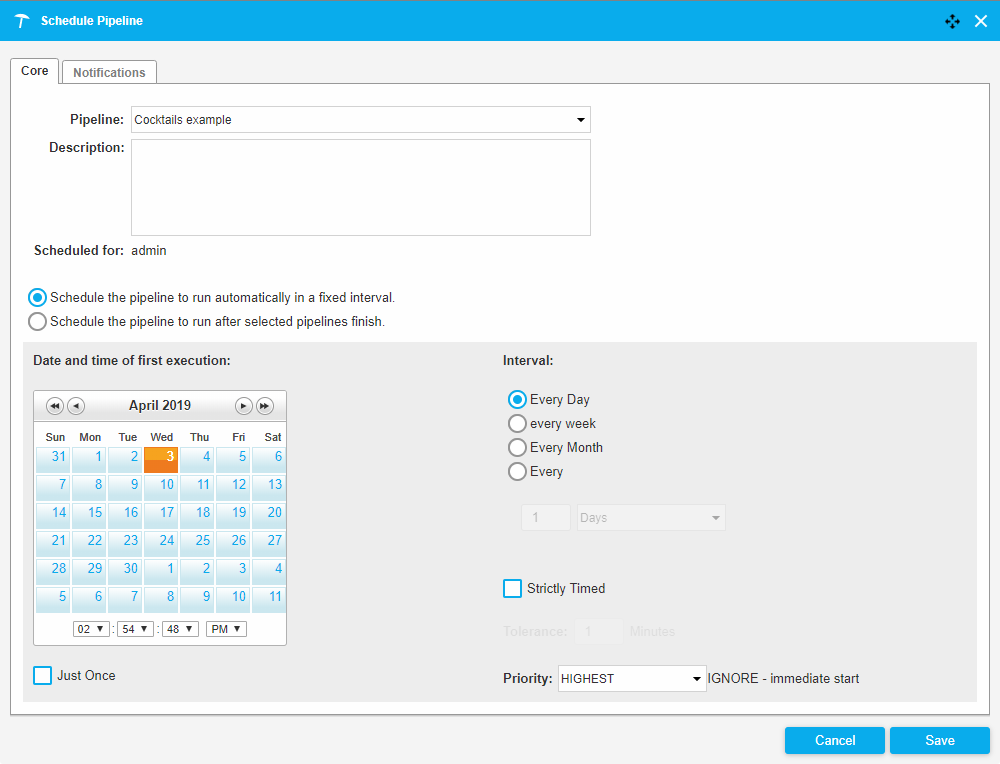
Note
The Intervalcomponent is disabled ifJust oncecheckbox is selected.
Schedule the pipeline to run after selected pipelines finish: the 'Cocktails example' pipeline will be executed after the execution of the ISO Countries and Currencies and Wine and Cheese pipelines.