Run a UnifiedViews Pipeline
This section contains a short guide on how to start a pipeline so it is executed in UnifiedViews.
Click PIPELINES in the main menu.
Click Run in the corresponding row in the pipelines table.

Note
In order to be able to run the pipeline, the backend must be online.
You can determine the status of the backend using the icon in the top right-hand corner of the window.
If backend is offline you see the red Disconnected icon (3):
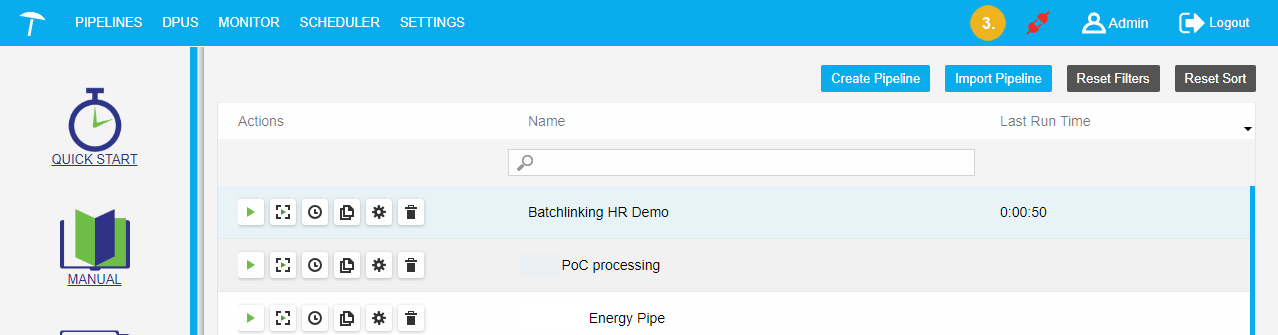
If you try to run a pipeline, when the backend is offline, the dialogue Pipeline Execution will appear.
You can click Schedule (4) in order to run the pipeline on a schedule, after the backend is online again.
Click Cancel to cancel the execution.
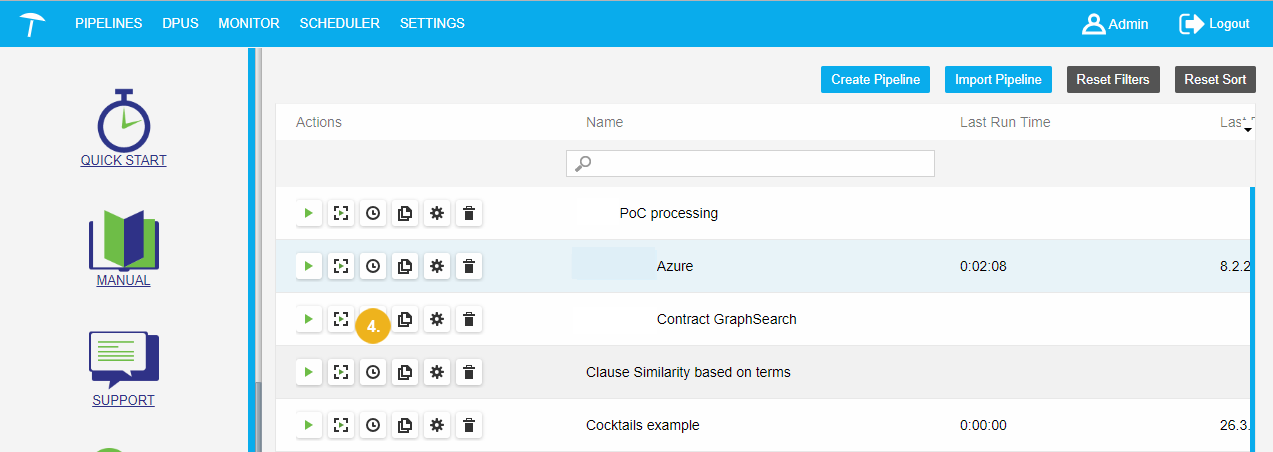
If you try to run the pipeline when the backend is online and the pipeline execution has been started successfully, the system will show a message 'Pipeline execution started..' (5):
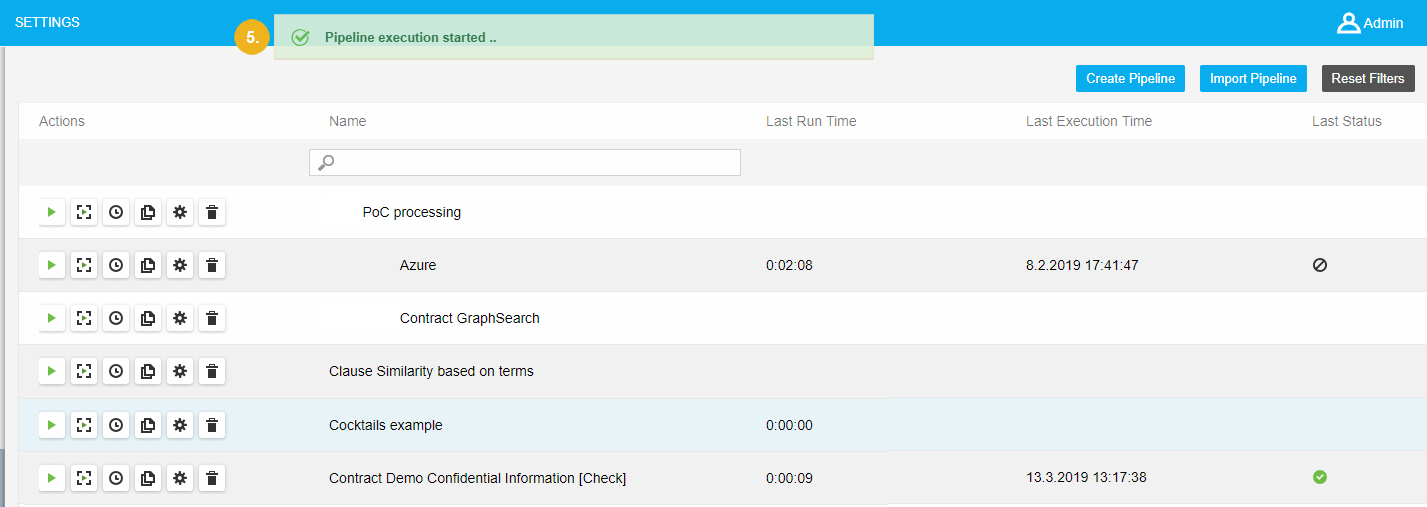
After the pipeline execution finishes the information about run time, execution time and execution status will be shown in the pipelines table (6):
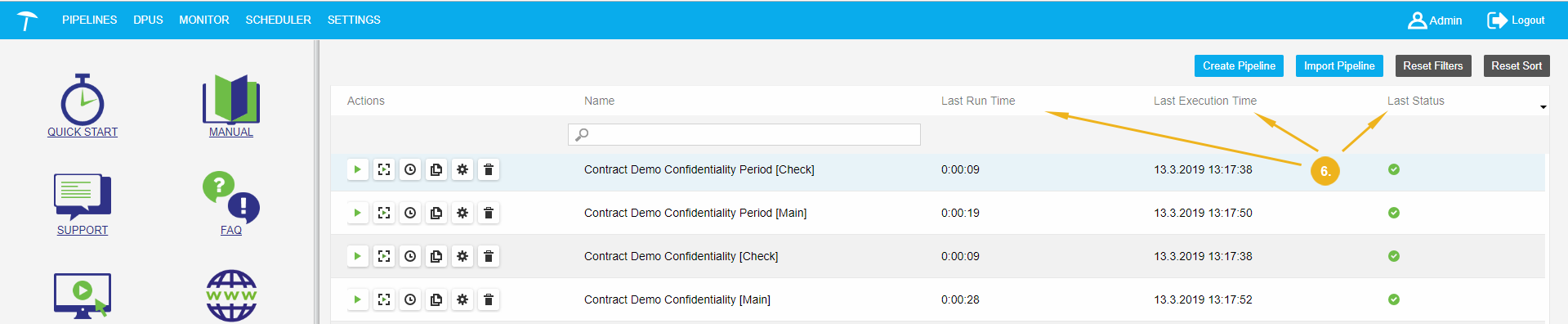
More detailed information about the pipeline execution is available in the Execution Monitor section of the main menu bar.
Read more information about how to work with Execution Monitor section here.