Available Options and First View of the Search & Edit Tab
Available Options and First View of the Search & Edit Tab
This section contains a short guide on the available options and functions in the Search & Edit tab of a PoolParty graph editor.
After you have created a graph editor or opened an existing one, click the Search & Edit tab to activate it.
The resources are collapsed by default, below you see one expanded by its small Arrow icon at the left (7).
The buttons Filters and Search provide options to filter and search your graphs in great detail by the graph's resources, such as Attributes, Relations or Classes (the custom schemes' resources).
At the top of the table you see a counter for all visible elements and the whole number of existing ones in this graph editor.
The table column headers show the respective element available, the class names, prefLabels, labels and particular relations or attributes of the connected custom scheme.
The check boxes beside the classes' rows let you select one, several or all you want to batch edit.
The Open Resource icon lets you open the respective resource's detail in a new Details View pane.
The Arrow icon lets you expand individual resources' entries.
The Stack icon depicts which of the resources has multiple values as information for you when they are collapsed.
Clicking the three dots will expand a menu:
You can use the Copy SPARQL Query to Clipboard item from here.
Filters you may have selected can be cleared at once from here using Reset Filters.
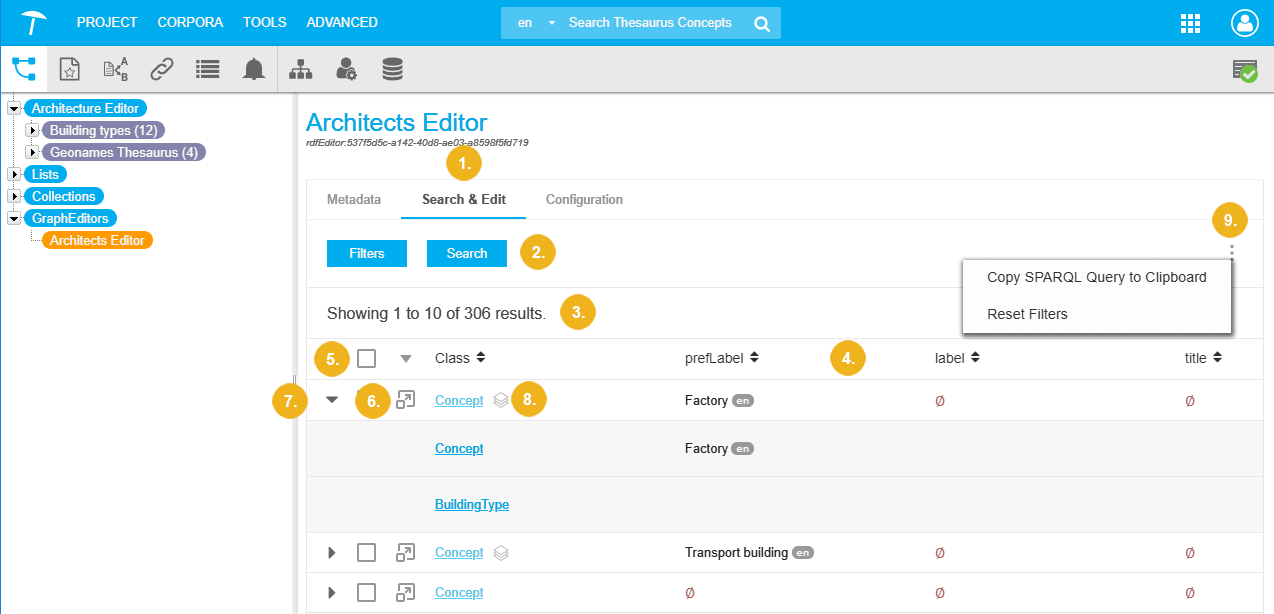 |