GraphEditor - Edit or Create Graph Names and Move Graphs in the List
GraphEditor - Edit or Create Graph Names and Move Graphs in the List
This section contains a short guide on how to edit a graph name and move it in the list.
In the list of Selected Graphs you have several options.
You can edit their name right here.
Hover your mouse over the end of the entry and click the Edit icon. The URI turns into an editable field. Enter a name of your choice.
Using the green Check Mark icon or the red Cancel icon will confirm or discard your changes.
You can use a small Arrow icon beside their name to move one to the top of the list.
Hover your mouse over the end of the entry and click the Arrow icon. The graph will be moved to the top of the list.
Note
Moving a graph to the top of the list will make it the default graph for importing graphs from RDF data.
A small Information icon will display the whole URI of the graph, if it is hidden from view, because of its length or screen resolution constraints.
Hover your mouse over the Information icon at the end of a graph's entry to display the small popup containing the URI.
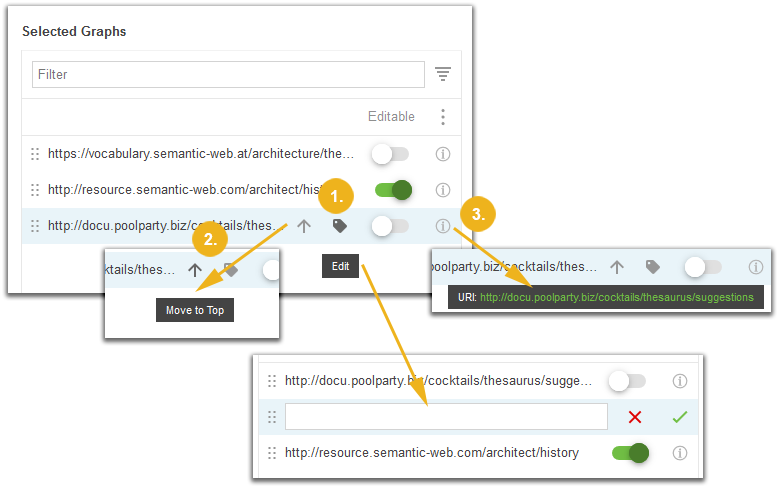 |